|   |
Residence or bed history records typically need to be edited if a client was placed into the wrong unit or has an incorrect move in or move out date listed in the system. It can also be used to add new residence histories.
Before making changes to a client's residence unit history, confirm the change will not cause overlaps in the program's residence history. This can be done by running a Housing Report in the Housing module. If the changes would result in an overlap, an alternative, available apartment should be used. The error checking in the Program History Corrections tool will alert you to any overlaps created as well, but is a best practice to check for overlaps as a first step.
![]() TIP: For detailed instructions on running a Housing Report, which will determine if any residential overlaps or issues exist or will be created by the change, see Viewing a Housing Report.
TIP: For detailed instructions on running a Housing Report, which will determine if any residential overlaps or issues exist or will be created by the change, see Viewing a Housing Report.
To remove, update, or add a residence history record, complete the following steps:
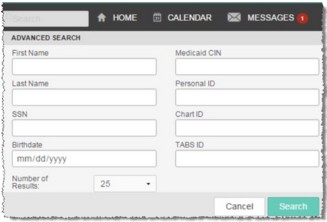
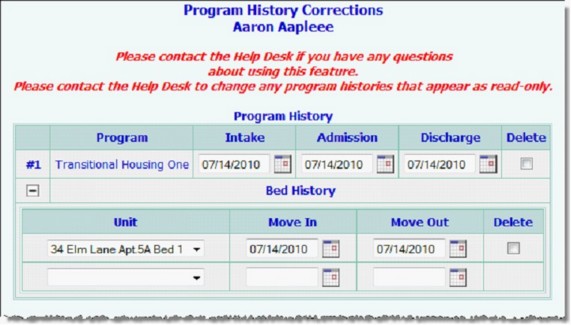
![]() NOTE: The Program History Corrections icon is available for clients with at least one program history record in a program to which you have chart access. It is not available for unprocessed referrals.
NOTE: The Program History Corrections icon is available for clients with at least one program history record in a program to which you have chart access. It is not available for unprocessed referrals.
![]() TIP: Any program histories displayed with a lock and key icon next to them are locked (and displayed in read-only mode) because the corresponding discharge record has been electronically signed. In such cases the changes described here cannot be made unless the electronic signatures are removed from that record. For more information see the Removing Electronic Signatures - Instruction Sheet.
TIP: Any program histories displayed with a lock and key icon next to them are locked (and displayed in read-only mode) because the corresponding discharge record has been electronically signed. In such cases the changes described here cannot be made unless the electronic signatures are removed from that record. For more information see the Removing Electronic Signatures - Instruction Sheet.
![]() Deleting a residence unit - Check the corresponding Delete checkbox next to any residence unit records to be removed.
Deleting a residence unit - Check the corresponding Delete checkbox next to any residence unit records to be removed.
![]() Changing the assigned residence unit - To change the residence unit a client was placed in, click the Unit drop-down arrow and select the correct unit.
Changing the assigned residence unit - To change the residence unit a client was placed in, click the Unit drop-down arrow and select the correct unit.
![]() Updating move in and move out dates - To update move in and move out dates, enter the correct dates in the Move In and Move Out date fields that correspond to the appropriate residence unit record using the mm/dd/yyyy format.
Updating move in and move out dates - To update move in and move out dates, enter the correct dates in the Move In and Move Out date fields that correspond to the appropriate residence unit record using the mm/dd/yyyy format.
![]() Adding a new residence unit record - To enter an additional residence unit placement for the client, use the blank line at the bottom of the bed history and select the unit from the Unit drop-down list, then enter the appropriate Move In date and Move Out date (if necessary) using the mm/dd/yyyy format.
Adding a new residence unit record - To enter an additional residence unit placement for the client, use the blank line at the bottom of the bed history and select the unit from the Unit drop-down list, then enter the appropriate Move In date and Move Out date (if necessary) using the mm/dd/yyyy format.
![]() TIP: Insure that no gaps in residence unit history exist after changes are made. The Move Out date from the first bed should be the same as the Move In date to the next bed, and so on.
TIP: Insure that no gaps in residence unit history exist after changes are made. The Move Out date from the first bed should be the same as the Move In date to the next bed, and so on.
![]() TIP: Several logic checks are performed when the page is submitted. If an error occurs, address the situation as needed.
TIP: Several logic checks are performed when the page is submitted. If an error occurs, address the situation as needed.
The process of removing, updating, or adding residence unit records is now complete.
https://demodb.footholdtechnology.com/help/?11571