|   |
Program History Corrections can be used to remove a program history from a client's records so that it's as if they were never admitted into that program, essentially undoing his/her admission. This procedure is typically used when clients are admitted into the wrong program, or were admitted prematurely. This same procedure is used when clients are to be deleted from the AWARDS system altogether.
As part of the removal process, a user can choose whether or not to retain the client's referral record into the program if that program uses multi-step intake; otherwise (and in all instances when the program uses single-step intake), the referral is removed along with the program history.
![]() IMPORTANT! Keep in mind that if a client was accidentally admitted into the wrong program, the incorrect program record should be removed and then the client should be admitted into the correct program manually. The Program History Corrections tool cannot be used to simply switch the program the client was admitted to.
IMPORTANT! Keep in mind that if a client was accidentally admitted into the wrong program, the incorrect program record should be removed and then the client should be admitted into the correct program manually. The Program History Corrections tool cannot be used to simply switch the program the client was admitted to.
To remove a program history record or delete a client record, complete the following steps:
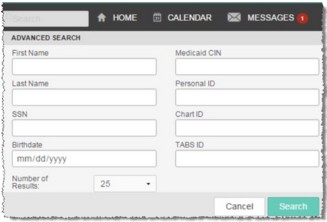
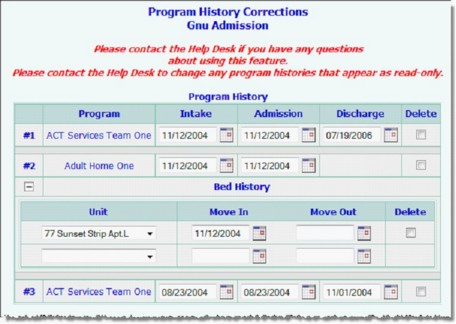
![]() NOTE: The Program History Corrections icon is available for clients with at least one program history record in a program to which you have chart access. It is not available for unprocessed referrals.
NOTE: The Program History Corrections icon is available for clients with at least one program history record in a program to which you have chart access. It is not available for unprocessed referrals.
![]() TIP: Any program histories displayed with a lock and key icon next to them are locked (and displayed in read-only mode) because the corresponding discharge record has been electronically signed. In such cases the changes described here cannot be made unless the electronic signatures are removed from that record. For more information see the Removing Electronic Signatures - Instruction Sheet.
TIP: Any program histories displayed with a lock and key icon next to them are locked (and displayed in read-only mode) because the corresponding discharge record has been electronically signed. In such cases the changes described here cannot be made unless the electronic signatures are removed from that record. For more information see the Removing Electronic Signatures - Instruction Sheet.
![]() To remove a certain program history - In the "Program History" portion of this page, locate the program history to be removed. If the program history appears in data entry mode, check the Delete checkbox that corresponds to the program record. If the record being removed is for a multi-step admission program, a Delete Referral? drop-down is also displayed next to that stay. Click that drop-down arrow and select "Yes" if the referral record used to process the client's admission into the program (within the Intake/Admission module) should also be deleted, or "No" if that referral record should be left intact. Proceed to step 8.
To remove a certain program history - In the "Program History" portion of this page, locate the program history to be removed. If the program history appears in data entry mode, check the Delete checkbox that corresponds to the program record. If the record being removed is for a multi-step admission program, a Delete Referral? drop-down is also displayed next to that stay. Click that drop-down arrow and select "Yes" if the referral record used to process the client's admission into the program (within the Intake/Admission module) should also be deleted, or "No" if that referral record should be left intact. Proceed to step 8.
![]() TIP: If the program history to be removed appears in read-only mode, the request must be sent to the Foothold Help Desk for processing.
TIP: If the program history to be removed appears in read-only mode, the request must be sent to the Foothold Help Desk for processing.
![]() To delete a client record - In the "Program History" portion of the page, check the Delete checkbox for ALL program histories listed. If any of the programs being removed is a multi-step admission program, a Delete Referral? drop-down is also displayed next to that stay. Click that drop-down arrow and select "Yes" if the referral record used to process the client's admission into the program (within the Intake/Admission module) should also be deleted, or "No" if that referral record should be left intact. Proceed to step 9.
To delete a client record - In the "Program History" portion of the page, check the Delete checkbox for ALL program histories listed. If any of the programs being removed is a multi-step admission program, a Delete Referral? drop-down is also displayed next to that stay. Click that drop-down arrow and select "Yes" if the referral record used to process the client's admission into the program (within the Intake/Admission module) should also be deleted, or "No" if that referral record should be left intact. Proceed to step 9.
![]() TIP: Several logic checks are performed when the page is submitted. If an error occurs, address the situation as needed.
TIP: Several logic checks are performed when the page is submitted. If an error occurs, address the situation as needed.
The process of removing a program history record or deleting a client is now complete.
https://demodb.footholdtechnology.com/help/?11570