|   |
To remove a pending time off request, complete the following steps:
![]() NOTE: Pending time off requests are those that have not yet been approved or denied by the employee's time off supervisor. Requests that have already been approved need to be removed by updating the employee's timesheet. For information on the timesheet update process, click here.
NOTE: Pending time off requests are those that have not yet been approved or denied by the employee's time off supervisor. Requests that have already been approved need to be removed by updating the employee's timesheet. For information on the timesheet update process, click here.
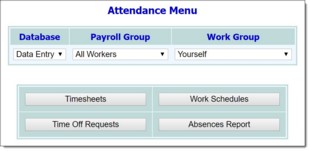
![]() NOTE: Only users who are in the "Human Resources" user group, or who have a Human Resources Data Entry permission have access to the full work group selection list. For all others, "Yourself" is the only available option.
NOTE: Only users who are in the "Human Resources" user group, or who have a Human Resources Data Entry permission have access to the full work group selection list. For all others, "Yourself" is the only available option.
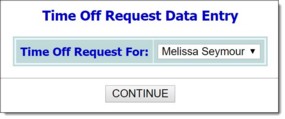
![]() NOTE: Unless "Current Payroll" or "Former Staff" was selected as the Work Group on the previous page, this selection includes only the current user and his or her supervisees.
NOTE: Unless "Current Payroll" or "Former Staff" was selected as the Work Group on the previous page, this selection includes only the current user and his or her supervisees.
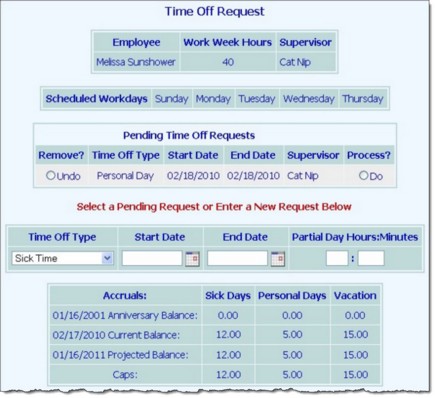
This page contains read-only information on the selected employee, including work week hours, supervisor, scheduled work days, and accruals, as well as a place to enter the time off request information, and a list of any pending time off requests.
The process of removing a pending time off request is now complete.
https://demodb.footholdtechnology.com/help/?10045