|   |
To submit a time off request, complete the following steps:
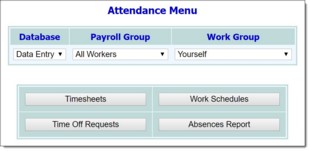
![]() NOTE: Only users who are in the "Human Resources" user group, or who have a Human Resources Data Entry permission have access to the full work group selection list. For all others, "Yourself" is the only available option.
NOTE: Only users who are in the "Human Resources" user group, or who have a Human Resources Data Entry permission have access to the full work group selection list. For all others, "Yourself" is the only available option.
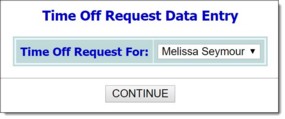
![]() NOTE: Unless "Current Payroll" or "Former Staff" was selected as the Work Group on the previous page, this selection includes only the current user and his or her supervisees.
NOTE: Unless "Current Payroll" or "Former Staff" was selected as the Work Group on the previous page, this selection includes only the current user and his or her supervisees.
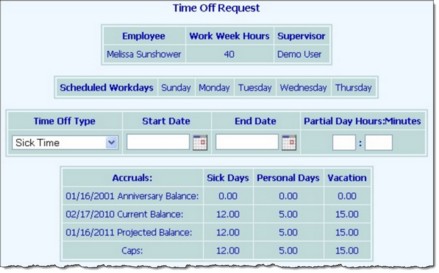
This page contains read-only information on the selected employee, including work week hours, supervisor, scheduled work days, and accruals, as well as a place to enter the time off request information, and a list of any pending time off requests.
|
Sick Time |
Personal Day |
Vacation |
|
Bereavement |
Maternity/Paternity |
Work-Related Injury |
|
Unpaid Leave |
Jury Duty |
Exchange-Holiday |
|
Disability |
|
|
![]() TIP: To request a single day off, enter that day in both fields.
TIP: To request a single day off, enter that day in both fields.
![]() TIP: The date(s) being requested must correspond with those on which the employee is scheduled to work. For more information on employee work schedules click here.
TIP: The date(s) being requested must correspond with those on which the employee is scheduled to work. For more information on employee work schedules click here.
![]() NOTE: Whether or not the explanation field is displayed is dependent on the time off type selected on the previous page; for example, this field is shown when a sick day is requested, but not when a vacation day is requested.
NOTE: Whether or not the explanation field is displayed is dependent on the time off type selected on the previous page; for example, this field is shown when a sick day is requested, but not when a vacation day is requested.
![]() NOTE: When the employee's time off request is approved or denied by his or her supervisor, a message is sent to that employee notifying him or her of the decision. For more information on processing time off requests click here.
NOTE: When the employee's time off request is approved or denied by his or her supervisor, a message is sent to that employee notifying him or her of the decision. For more information on processing time off requests click here.
![]() TIP: If you determine that you need to remove a time off request before it is processed, click here and follow the provided steps.
TIP: If you determine that you need to remove a time off request before it is processed, click here and follow the provided steps.
The process of submitting a time off request is now complete.
https://demodb.footholdtechnology.com/help/?10044