|   |
To enter, update, or delete a payroll group status record, complete the following steps:
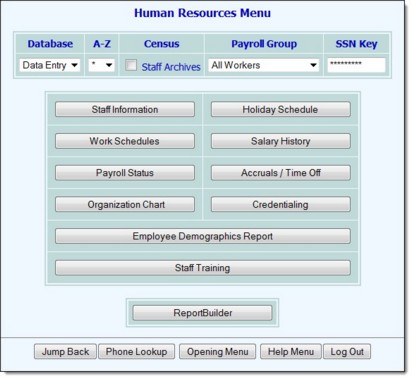
This step is optional.
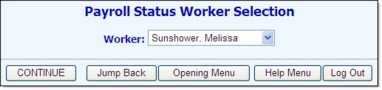
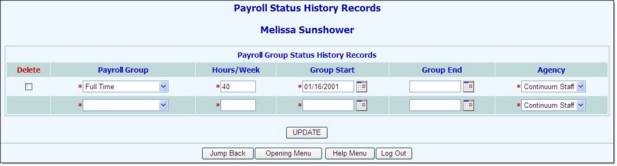
The employee termination process contains several steps. It is recommended that they be performed from within the Staff Information feature which will provide detailed information on what those steps are.
To make additional changes to the employee's payroll group status information at this time, click DATA ENTRY to return to the Payroll Status History Records data entry page.
If a record has been closed out in order to terminate an employee, the Employee Termination Information page is displayed.
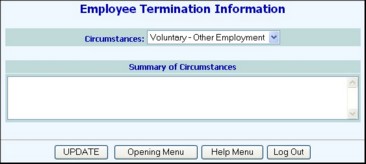
If a future group end date was entered in step 7, the Employee Termination Information page is not displayed; instead, a read-only confirmation page is displayed. To enter the employee's termination information at this time, click DATA ENTRY to return to the Payroll Status History Records data entry page where termination information fields are now displayed. Termination information can also be entered by updating the payroll status record at another time, or through the employee's staff information record.
If the end date entered for the employee is on or before today's date, his or her AWARDS login is de-activated at this time. The AWARDS login of an employee with a future end date will be de-activated as of that end date.
The process of maintaining payroll status records is now complete.
https://demodb.footholdtechnology.com/help/?10919