|   |
To view a read-only payroll group status history report, complete the following steps:
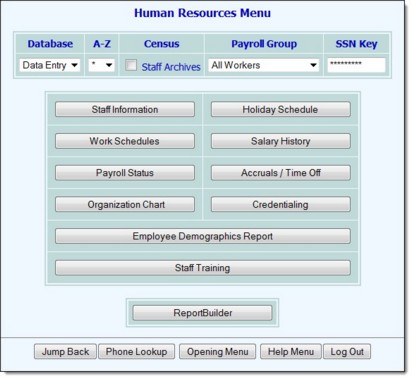
This step is optional.
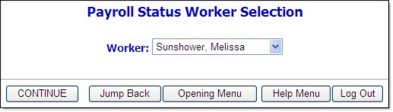
The contents of this read-only report include payroll group, hours per week, group start and end dates, and if applicable, termination information.
The process of viewing a payroll group status history report is now complete.
https://demodb.footholdtechnology.com/help/?10921