|   |
To lock specific dates so that program attendance data entry cannot be done for those dates (or to unlock dates that were previously locked), complete the following steps from the AWARDS Home screen:
![]() IMPORTANT! The Lock Dates feature is optional. If it is not turned on in your AWARDS database and you would like it to be, please contact the Help Desk. Please click here to view a list of the permissions required to use this feature when it has been turned on.
IMPORTANT! The Lock Dates feature is optional. If it is not turned on in your AWARDS database and you would like it to be, please contact the Help Desk. Please click here to view a list of the permissions required to use this feature when it has been turned on.
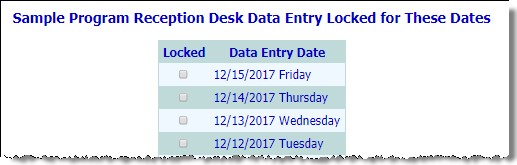
The locked dates will no longer be listed as options in the Reception Desk Sign-In Date drop-down list on the Reception Desk Data Entry page.
![]() TIP: To make changes to the locked dates at this time, click Return to Data Entry to return to the Reception Desk Data Entry Locked for These Dates page. Previously locked dates can be unlocked on this page by unchecking the Locked checkbox.
TIP: To make changes to the locked dates at this time, click Return to Data Entry to return to the Reception Desk Data Entry Locked for These Dates page. Previously locked dates can be unlocked on this page by unchecking the Locked checkbox.
The process of locking dates is now complete.
![]() NOTE: Please keep in mind that while manual data entry is prevented for locked dates, the optional Apply Service Attendance Data feature (if set to display in your database) will still be available to apply data from activities, group notes attendance, and individual face-to-face progress notes clock times to existing program attendance information, even if the date in question has been locked using the process above.
NOTE: Please keep in mind that while manual data entry is prevented for locked dates, the optional Apply Service Attendance Data feature (if set to display in your database) will still be available to apply data from activities, group notes attendance, and individual face-to-face progress notes clock times to existing program attendance information, even if the date in question has been locked using the process above.
https://demodb.footholdtechnology.com/help/?11853