|
|   |
![]() TIP: Looking for frequently asked questions about the HMIS ReportBuilder? Jump down to the bottom of this page!
TIP: Looking for frequently asked questions about the HMIS ReportBuilder? Jump down to the bottom of this page!
The AWARDS HMIS ReportBuilder feature, located in the Reports module, can be used to generate user-customized reports of client and household member data, including all required information collected for the CoC APR.
![]() NOTE: The HMIS ReportBuilder is only available in AWARDS when at least one program has been set up to "Use HMIS Data Elements" (using the Add/Edit Entire Program component of the System Setup module's Agency Program Information feature). In such cases the ReportBuilder can be used for all programs, though you should keep in mind that many of the variables available for inclusion in the report are only captured by APR programs and as such the report may not be complete for non-APR programs.
NOTE: The HMIS ReportBuilder is only available in AWARDS when at least one program has been set up to "Use HMIS Data Elements" (using the Add/Edit Entire Program component of the System Setup module's Agency Program Information feature). In such cases the ReportBuilder can be used for all programs, though you should keep in mind that many of the variables available for inclusion in the report are only captured by APR programs and as such the report may not be complete for non-APR programs.
![]() IMPORTANT! The HMIS ReportBuilder is similar in content to the Household Program Enrollments ReportBuilder (also located in the Profile module), in that they can both be used to generate aggregate household information. However, there is a key difference between the two reports that should be kept in mind when choosing which of them to use:
IMPORTANT! The HMIS ReportBuilder is similar in content to the Household Program Enrollments ReportBuilder (also located in the Profile module), in that they can both be used to generate aggregate household information. However, there is a key difference between the two reports that should be kept in mind when choosing which of them to use:
![]() The HMIS ReportBuilder ONLY shows clients and household members WITH PROGRAM ADMISSIONS IN THE SELECTED PROGRAM (or group of programs). Household members not admitted in the program do NOT display in the HMIS ReportBuilder.
The HMIS ReportBuilder ONLY shows clients and household members WITH PROGRAM ADMISSIONS IN THE SELECTED PROGRAM (or group of programs). Household members not admitted in the program do NOT display in the HMIS ReportBuilder.
![]() The Household Program Enrollments ReportBuilder shows clients and household members with program admissions in the selected program (or group of programs), PLUS any household members in other programs or not admitted into any programs.
The Household Program Enrollments ReportBuilder shows clients and household members with program admissions in the selected program (or group of programs), PLUS any household members in other programs or not admitted into any programs.
To see the FULL household composition, the Household Program Enrollments ReportBuilder must be used.
To create and save an HMIS ReportBuilder report that can be re-run in the future, to generate a single-use report, or to use and/or update an existing report format to generate a report, complete the following steps:

![]() NOTE: This report was designed primarily for use by programs set up to Use HMIS Data Elements. In AWARDS databases where no programs have been set up to use HMIS data elements, the HMIS ReportBuilder functionality is NOT available. In AWARDS databases where at least one program has been set up to use HMIS data elements, the HMIS ReportBuilder functionality is available for all programs. Keep in mind though that for programs that do not use HMIS data elements many of the variables available for inclusion in the report are not collected, and as a result the report may not be complete.
NOTE: This report was designed primarily for use by programs set up to Use HMIS Data Elements. In AWARDS databases where no programs have been set up to use HMIS data elements, the HMIS ReportBuilder functionality is NOT available. In AWARDS databases where at least one program has been set up to use HMIS data elements, the HMIS ReportBuilder functionality is available for all programs. Keep in mind though that for programs that do not use HMIS data elements many of the variables available for inclusion in the report are not collected, and as a result the report may not be complete.
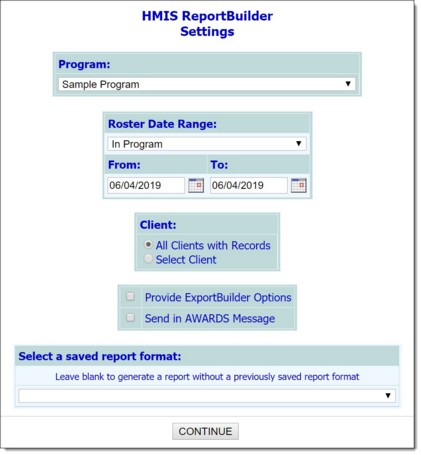
![]() IMPORTANT! In all instances household members of clients are included in the report when those clients meeting the criteria specified here and in step 7.
IMPORTANT! In all instances household members of clients are included in the report when those clients meeting the criteria specified here and in step 7.
![]() In Program - When this option is selected the report will only include clients with program history records indicating they were enrolled in the program at some point during the specified date range. This selection is recommended if you will be narrowing the report contents using multiple date range filters (set in step 16 below).
In Program - When this option is selected the report will only include clients with program history records indicating they were enrolled in the program at some point during the specified date range. This selection is recommended if you will be narrowing the report contents using multiple date range filters (set in step 16 below).
![]() NOTE: In this context, clients who were enrolled in the program include those who entered the program on or before the report "To" date, those who were discharged from the program on or after the report "From" date, and those who were enrolled in the program for the entirety of the report period.
NOTE: In this context, clients who were enrolled in the program include those who entered the program on or before the report "To" date, those who were discharged from the program on or after the report "From" date, and those who were enrolled in the program for the entirety of the report period.
![]() Admitted or Transferred In - This option is available in databases that are set up to use the Transfers module. When this option is selected the report includes clients with program history records indicating they were either admitted to the program (via the Intake/Admission module) or transferred into the program (via the Transfers module) at some point during the specified date range.
Admitted or Transferred In - This option is available in databases that are set up to use the Transfers module. When this option is selected the report includes clients with program history records indicating they were either admitted to the program (via the Intake/Admission module) or transferred into the program (via the Transfers module) at some point during the specified date range.
![]() Discharged - When this option is selected the report will only include clients with program history records indicating they were discharged from the program at some point during the specified date range. Current program episodes will not be included.
Discharged - When this option is selected the report will only include clients with program history records indicating they were discharged from the program at some point during the specified date range. Current program episodes will not be included.
![]() Discharged or Transferred Out - This option is available in databases that are set up to use the Transfers module. When selected the report includes clients with program history records indicating they were either discharged from the program (via the Discharge module) or transferred out of the program (via the Transfers module) at some point during the specified date range.
Discharged or Transferred Out - This option is available in databases that are set up to use the Transfers module. When selected the report includes clients with program history records indicating they were either discharged from the program (via the Discharge module) or transferred out of the program (via the Transfers module) at some point during the specified date range.
![]() NOTE: In the event that you are creating a new report format that will be saved, please be aware that the selection you make here is not saved with the report. It, along with the date range specified in step 7, must be set each time the report is run.
NOTE: In the event that you are creating a new report format that will be saved, please be aware that the selection you make here is not saved with the report. It, along with the date range specified in step 7, must be set each time the report is run.
![]() NOTE: This option is used to provide access to an ExportBuilder corresponding to the ReportBuilder with which you are working. AWARDS ExportBuilders - which are designed for use by individuals who are familiar with export files and formats, their design, and setup - harness the power of ReportBuilder functionality and take it a step further to meet a variety of outside reporting needs. With ExportBuilders, users can create customized data reports as they would with the ReportBuilder itself, and from those reports generate export files of a number of different types - CSV, TXT, XLS, or XML. Exported files can be saved to your computer, then uploaded into other data collection systems and/or worked with in other applications as needed. Additionally, as can be done with ReportBuilders, ExportBuilder formats can be saved and shared for future use.
NOTE: This option is used to provide access to an ExportBuilder corresponding to the ReportBuilder with which you are working. AWARDS ExportBuilders - which are designed for use by individuals who are familiar with export files and formats, their design, and setup - harness the power of ReportBuilder functionality and take it a step further to meet a variety of outside reporting needs. With ExportBuilders, users can create customized data reports as they would with the ReportBuilder itself, and from those reports generate export files of a number of different types - CSV, TXT, XLS, or XML. Exported files can be saved to your computer, then uploaded into other data collection systems and/or worked with in other applications as needed. Additionally, as can be done with ReportBuilders, ExportBuilder formats can be saved and shared for future use.
The instructions provided here detail use of the HMIS ReportBuilder only, not the corresponding ExportBuilder. For more information on using ExportBuilders, click here.
![]() NOTE: When using this option the report will remain in your messages for one month, after which time it will be deleted. (The exact date of deletion will be displayed in red at the top of the report message for your reference.) If you know you will need the report content after that time, be sure to download the Excel file (Excel File.zip) or HTML content (Report Content.html) attached to the report message. If you don't download one of these attachments before the message is deleted, you will need to manually re-generate the report if you need access to it in the future.
NOTE: When using this option the report will remain in your messages for one month, after which time it will be deleted. (The exact date of deletion will be displayed in red at the top of the report message for your reference.) If you know you will need the report content after that time, be sure to download the Excel file (Excel File.zip) or HTML content (Report Content.html) attached to the report message. If you don't download one of these attachments before the message is deleted, you will need to manually re-generate the report if you need access to it in the future.
![]() Use a previously saved report format - To generate the report using a previously created and saved format, select that format from this drop-down. When using this method, you can immediately generate the report without changing any settings. Alternately, you can first review and modify the settings of the format by checking off the available Provide option to modify settings of saved report format checkbox.
Use a previously saved report format - To generate the report using a previously created and saved format, select that format from this drop-down. When using this method, you can immediately generate the report without changing any settings. Alternately, you can first review and modify the settings of the format by checking off the available Provide option to modify settings of saved report format checkbox.
![]() TIP: In the saved report format list there are several built-in formats made available by Foothold Technology, each prefixed by "Foothold - ". Most of these saved formats are designed for Data Quality purposes.
TIP: In the saved report format list there are several built-in formats made available by Foothold Technology, each prefixed by "Foothold - ". Most of these saved formats are designed for Data Quality purposes.
![]() Start from scratch, without using a previously saved report format - To create your own report format for single-time use or for saving and later re-use, leave the saved report format drop-down blank.
Start from scratch, without using a previously saved report format - To create your own report format for single-time use or for saving and later re-use, leave the saved report format drop-down blank.
![]() NOTE: If you (or another user) have previously saved a default report format for this ReportBuilder and program, that format is pre-selected here. Make changes to the selection as needed, or leave it at its default value.
NOTE: If you (or another user) have previously saved a default report format for this ReportBuilder and program, that format is pre-selected here. Make changes to the selection as needed, or leave it at its default value.
If you are using an existing report format and have NOT chosen to view/modify the settings of that format, you are now taken directly to the report page. Continue with step 21.
![]() NOTE: If you chose to send the report to yourself via the Messages module (in step 10), a notice is first displayed on the page to let you know that report generation is in process and that the report will be sent to your Messages module upon completion. You can then navigate away from the page, or wait for the report to complete and then proceed with step 21. If you did NOT set that option, you can do so now by clicking Send to AWARDS Messages.
NOTE: If you chose to send the report to yourself via the Messages module (in step 10), a notice is first displayed on the page to let you know that report generation is in process and that the report will be sent to your Messages module upon completion. You can then navigate away from the page, or wait for the report to complete and then proceed with step 21. If you did NOT set that option, you can do so now by clicking Send to AWARDS Messages.
In all other instances, the Options page is displayed. Continue with step 13.
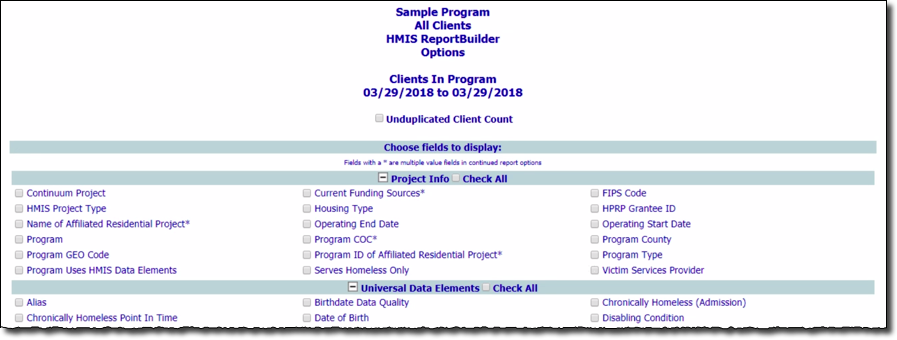
When this option is checked, corresponding Earliest and Latest radio buttons are displayed; click one as appropriate.
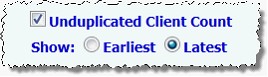
When "earliest" is selected, the report contents include the earliest program history for the client within the specified roster date range. When "latest" is selected, the report contents include the most recent program history for the client in that date range.
![]() NOTE: When reviewing the options on this page, note that:
NOTE: When reviewing the options on this page, note that:
![]() A section for "Date Parts" - common to all ReportBuilders that have date variables available for selection - is also included on this page. It is intended to allow for greater flexibility of reporting around dates; for example, giving you the option to report out on a month as either a number (1) or a written month (January).
A section for "Date Parts" - common to all ReportBuilders that have date variables available for selection - is also included on this page. It is intended to allow for greater flexibility of reporting around dates; for example, giving you the option to report out on a month as either a number (1) or a written month (January).
![]() The program, client, and household characteristics available for selection on this page are those that the agency collects for the programs set to submit the HUD APR. While the report can be run for non-HUD programs, keep in mind that for such programs many of the report variables are not collected and so the report may not be complete.
The program, client, and household characteristics available for selection on this page are those that the agency collects for the programs set to submit the HUD APR. While the report can be run for non-HUD programs, keep in mind that for such programs many of the report variables are not collected and so the report may not be complete.
![]() Client characteristic selections with an asterisk (*) next to them are those for which a client may have multiple values. Multiple value fields include those that have checkboxes for data entry where multiple boxes may be checked for each client, as well as instances where multiple records may have been entered for a client.
Client characteristic selections with an asterisk (*) next to them are those for which a client may have multiple values. Multiple value fields include those that have checkboxes for data entry where multiple boxes may be checked for each client, as well as instances where multiple records may have been entered for a client.
Click the checkbox next to each variable to be included in the report, and/or use the available Check All options as needed.
![]() TIP: Individual detail report options and/or summary table selections must be set before the report can be generated. For more information on using the various report options, please click here.
TIP: Individual detail report options and/or summary table selections must be set before the report can be generated. For more information on using the various report options, please click here.
![]() TIP: If it is not necessary to save the report format and you wish only to view the report contents, please skip to step 20.
TIP: If it is not necessary to save the report format and you wish only to view the report contents, please skip to step 20.
![]() TIP: For more information on using the save report format options, please click here.
TIP: For more information on using the save report format options, please click here.
![]() NOTE: If you chose to send the report to yourself via the Messages module (in step 10), a notice is displayed on the page to let you know that report generation is in process and that the report will be sent to your Messages module upon completion. You can then navigate away from the page, or wait for the report to complete, and then proceed with step 21. If you did NOT set that option, you can do so now by clicking Send to AWARDS Messages.
NOTE: If you chose to send the report to yourself via the Messages module (in step 10), a notice is displayed on the page to let you know that report generation is in process and that the report will be sent to your Messages module upon completion. You can then navigate away from the page, or wait for the report to complete, and then proceed with step 21. If you did NOT set that option, you can do so now by clicking Send to AWARDS Messages.
![]() NOTE: When working with report data, please keep in mind the following:
NOTE: When working with report data, please keep in mind the following:
![]() The report shows the values for each characteristic as of the date on which the report is generated. For example, if a client's martial status on his or her date of intake was "Married," but it has since changed to "Divorced," the report shows him or her as divorced, even when the report is run with the date range set to include the client's intake date.
The report shows the values for each characteristic as of the date on which the report is generated. For example, if a client's martial status on his or her date of intake was "Married," but it has since changed to "Divorced," the report shows him or her as divorced, even when the report is run with the date range set to include the client's intake date.
![]() When the report includes multiple value characteristics (those with an asterisk next to them on the initial Report Options page), the individual detail for each client includes a list of the characteristic values separated by commas. Additionally, because each client may have more than one value, the summary table totals information for any multiple value characteristic may not add up to the total number of clients.
When the report includes multiple value characteristics (those with an asterisk next to them on the initial Report Options page), the individual detail for each client includes a list of the characteristic values separated by commas. Additionally, because each client may have more than one value, the summary table totals information for any multiple value characteristic may not add up to the total number of clients.
![]() If a report's results include fewer than 5,000 records, the data comes from the live database. If the report's results include more than 5,000 records, the data comes from the previous night's database backup, and it is exported to a data file rather than displayed on the screen. The number of records included in the report, and the link to the data file (if applicable), is displayed on the Demographics ReportBuilder page.
If a report's results include fewer than 5,000 records, the data comes from the live database. If the report's results include more than 5,000 records, the data comes from the previous night's database backup, and it is exported to a data file rather than displayed on the screen. The number of records included in the report, and the link to the data file (if applicable), is displayed on the Demographics ReportBuilder page.
![]() When a report is long enough to require you to scroll down the page to view all of its content, the header row of the data table (individual detail and/or summary) "freezes" at the top of the page. Similarly, when printing a report that covers more than one page, the header row of any tables split between pages is shown at the top of each page.
When a report is long enough to require you to scroll down the page to view all of its content, the header row of the data table (individual detail and/or summary) "freezes" at the top of the page. Similarly, when printing a report that covers more than one page, the header row of any tables split between pages is shown at the top of each page.
The process of generating a new HMIS ReportBuilder report is now complete.
HMIS ReportBuilder Frequently Asked Questions
The following frequently asked questions provide details on the most commonly asked about pieces of the HMIS ReportBuilder feature. Click a question from the list here to navigate directly to the corresponding answer, or scroll through the full list of questions and answers below.
Are the HMIS ReportBuilder report contents limited to information for active clients?
How is a client's "Chronically Homeless (Admission)" calculated?
How is a client's "Chronically Homeless Point in Time" calculated?
What's "Source PersonalID" reporting on?
Why do the "Children Detail" variables not correctly identify how many children a client has?
Why is a change I made to a client's record not immediately reflected in the report?
Are the HMIS ReportBuilder report contents limited to information for active clients?
Which clients (and their household members) are included in the report contents is based on the program history type chosen on the initial report settings page using the Date Range selection option. Specifically, when "In Program" is chosen, the report will only include clients with program history records indicating they were enrolled in the program at some point during the specified date range. When "Admissions" is chosen, the report will only include clients with program history records indicating they were admitted to the program at some point during the specified date range. And when "Discharges" is chosen the report will only include clients with program history records indicating they were discharged from the program at some point during the specified date range. Current program episodes will not be included.
Return to the top of the frequently asked questions list.
How is a client's "Chronically Homeless (Admission)" calculated?
Chronically Homeless (Admission) in AWARDS is an auto-calculated value based on the following data elements collected at Intake/Admission. All three of these criteria must be met in order for the client to be considered Chronically Homeless.
1. One of the following must be true:
a) For adults:
Disabling Condition = "Yes"
b) For children under the age of 18:
Expected to be of long-continued and indefinite duration - OR - Expected to substantially impair ability to live independently = "Yes" for at least one of the following Special Needs: Physical Disability, Developmental Disability, Chronic Health Condition, HIV/AIDS, Mental Health Problem, or Substance Abuse.
and
2. One of the following must be true:
a) Client entering from the streets, ES or SH = "Yes"
b) The HMIS Project Type of the project the client is being admitted to = "Emergency Shelter," "Street Outreach," or "Safe Haven."
and
3. One of the following must be true:
a) Approximate Date Started = more than 1 year prior to the admission date
b) Number of times homeless = "4 or more" AND Total number of months homeless on Streets, ES, or SH = "12" or "more than 12"
Additionally, note that if the head of household (who may be a child) or any adult in the household (head of household or an adult household member) is Chronically Homeless, then all family members who were in the household on the Household Start Date will be considered Chronically Homeless.
![]() TIP: A saved Demographics Report format entitled Foothold Data Quality Report - Chronically Homeless v4 can be used to review and report on clients' Chronically Homeless (Admission) status.
TIP: A saved Demographics Report format entitled Foothold Data Quality Report - Chronically Homeless v4 can be used to review and report on clients' Chronically Homeless (Admission) status.
Return to the top of the frequently asked questions list.
How is a client's "Chronically Homeless Point in Time" calculated?
The "Chronically Homeless Point in Time" value - found on the HMIS, HMIS History, and HMIS Intake ReportBuilders - uses the start date of the report as the date being evaluated to determine if the client has aged into chronicity. When reviewing this information, keep in mind the following:
![]() "Chronically Homeless Point in Time" applies only to projects with an HMIS Project Type of "Street Outreach (SO)," "Emergency Shelter (SH)," or "Safe Haven (SH)." It will be blank for clients in other types of projects. This value will also be blank for the applicable project types if the client is part of a household (as determined by more than one person sharing the same Household ID).
"Chronically Homeless Point in Time" applies only to projects with an HMIS Project Type of "Street Outreach (SO)," "Emergency Shelter (SH)," or "Safe Haven (SH)." It will be blank for clients in other types of projects. This value will also be blank for the applicable project types if the client is part of a household (as determined by more than one person sharing the same Household ID).
![]() If a client's "Chronically Homeless (Admission)" value is "Yes," then the "Chronically Homeless Point in Time" value will also be "Yes."
If a client's "Chronically Homeless (Admission)" value is "Yes," then the "Chronically Homeless Point in Time" value will also be "Yes."
![]() If a client's "Chronically Homeless (Admission)" value is "No," and "Disabling Condition" is "No" for that client, then the "Chronically Homeless Point in Time" value will also be "No."
If a client's "Chronically Homeless (Admission)" value is "No," and "Disabling Condition" is "No" for that client, then the "Chronically Homeless Point in Time" value will also be "No."
![]() If the "Chronically Homeless (Admission)" value for a client in an ES, SH, or SO project is "No," "Disabling Condition" is "Yes," and approximate date started is more than one year before the report date, then the "Chronically Homeless Point in Time" will be "Yes."
If the "Chronically Homeless (Admission)" value for a client in an ES, SH, or SO project is "No," "Disabling Condition" is "Yes," and approximate date started is more than one year before the report date, then the "Chronically Homeless Point in Time" will be "Yes."
![]() NOTE: To determine the "Latest Special Needs Disabling Condition," the special needs questions at the client's latest assessment (either the latest HMIS Info record, or admission if no HMIS Info records are available) are used. If the answer to any of the special needs questions is "Yes," AND the first follow-up question is "Yes," then the client is considered to have a disabling condition.
NOTE: To determine the "Latest Special Needs Disabling Condition," the special needs questions at the client's latest assessment (either the latest HMIS Info record, or admission if no HMIS Info records are available) are used. If the answer to any of the special needs questions is "Yes," AND the first follow-up question is "Yes," then the client is considered to have a disabling condition.
Return to the top of the frequently asked questions list.
What's "Source PersonalID" reporting on?
For clients that were imported or uploaded into the database via the HMIS csv files, this is the PersonalID that was used in those files.
Return to the top of the frequently asked questions list.
The HMIS and Household Program Enrollments ReportBuilders, both located in the Profile module's ReportBuilders component, are similar in content in that they can both be used to generate aggregate household information. However, there is a key difference between the two reports that should be kept in mind when choosing which of them to use:
![]() The HMIS ReportBuilder ONLY shows clients and household members WITH PROGRAM ADMISSIONS IN THE SELECTED PROGRAM (or group of programs). Household members not admitted in the program do NOT display in the HMIS ReportBuilder.
The HMIS ReportBuilder ONLY shows clients and household members WITH PROGRAM ADMISSIONS IN THE SELECTED PROGRAM (or group of programs). Household members not admitted in the program do NOT display in the HMIS ReportBuilder.
![]() The Household Program Enrollments ReportBuilder shows clients and household members with program admissions in the selected program (or group of programs), PLUS any household members in other programs or not admitted into any programs.
The Household Program Enrollments ReportBuilder shows clients and household members with program admissions in the selected program (or group of programs), PLUS any household members in other programs or not admitted into any programs.
To see the FULL household composition, the Household Program Enrollments ReportBuilder must be used.
Return to the top of the frequently asked questions list.
Why do the "Children Detail" variables not correctly identify how many children a client has?
The "Children Detail" information (ages and gender) is pulled from the client's intake record, not his or her household information form. As a result, if two children were records for the client at intake, only those two children are included under "Children Detail" in the HMIS ReportBuilder report, regardless of how many were entered on the household information form. If the child detail information entered at intake is incorrect, it can be corrected by opening the client's intake form within the Intake/Admission module and making the changes there.
Return to the top of the frequently asked questions list.
Why is a change I made to a client's record not immediately reflected in the report?
There are two possible causes when HMIS ReportBuilder reports are not immediately displaying information updated in the same database login session. First, it may be indicative of a memory cache issue. To get around this, press <CTRL+R> while viewing the report page, or click your browser's refresh icon.
Second, if a report's results include fewer than 5,000 records, the data comes from the live database and should reflect what's currently in client and household member records. If the report's results include more than 5,000 records, the data comes from the previous night's database backup, and is exported to a data file rather than displayed on the screen. As a result, any changes made to records between the time of the backup and when the report was run will not be reflected in the report data.
Return to the top of the frequently asked questions list.
https://demodb.footholdtechnology.com/help/?11504