|   |
In this issue:
FootholdConnect Events
Highlights from the Project Pipeline - An Improved Help Desk Experience: Coming Soon!
HIPAA / Security Notes - Windows 10 Vulnerability Highlights the Importance of Regular PC Updates!
What's New in AWARDS
This Month in HMIS
Tip of the Month - Changing Progress Note E-Signing Windows
For more information on upcoming FootholdConnect events, please go to FootholdConnect on the AWARDS Home screen's navigation bar, or visit the Upcoming Events page of the Foothold Technology web site. And don't forget... If you've missed any recent FootholdConnect events, you can access the recordings for those in Online Help here!
Return to the top of the page.
Highlights from the Project Pipeline
An Improved Help Desk Experience - Coming Soon!
We are excited to announce that we have selected a new system for managing the support tickets submitted to us by local Help Desk team members - HappyFox! We are currently in the process of integrating a HappyFox connection into AWARDS to provide you with a seamless transition where the result will be the same basic support experience you're used to...
![]() A two-tier Help Desk structure with end users reporting to the agency or continuum's local Help Desk team, and that local team connecting with Foothold Technology when additional assistance is needed.
A two-tier Help Desk structure with end users reporting to the agency or continuum's local Help Desk team, and that local team connecting with Foothold Technology when additional assistance is needed.
![]() Submission of Help Desk tickets from directly within AWARDS.
Submission of Help Desk tickets from directly within AWARDS.
... but with some key improvements!
![]() A better ticket form that asks only for essentials and highlights required fields/options for easy reference.
A better ticket form that asks only for essentials and highlights required fields/options for easy reference.
![]() A streamlined communication process between local Help Desk team members and Foothold, with responses that go directly to your email rather than back into AWARDS.
A streamlined communication process between local Help Desk team members and Foothold, with responses that go directly to your email rather than back into AWARDS.
![]() The ability for local Help Desk team members to cc end users on tickets submitted to Foothold so that they are included in subsequent communications related to those tickets.
The ability for local Help Desk team members to cc end users on tickets submitted to Foothold so that they are included in subsequent communications related to those tickets.
![]() A more efficient process on the back end for the Foothold support team which we are confident will translate to a more efficient response time for you!
A more efficient process on the back end for the Foothold support team which we are confident will translate to a more efficient response time for you!
Getting ready for the changes...
Ahead of deployment of these changes, which we anticipate will happen in March, we ask that members of your agency or continuum's local Help Desk team do the following to prepare for this improved Help Desk experience:
![]() Record your Work Email in AWARDS - Because Foothold's responses to Help Desk tickets will go directly to the email of the person reporting the question or issue, local Help Desk members will be required to have a work email on file in AWARDS. If you don't already have one recorded please do so under navigation bar > your name > Password & Security > Work Email field > UPDATE.
Record your Work Email in AWARDS - Because Foothold's responses to Help Desk tickets will go directly to the email of the person reporting the question or issue, local Help Desk members will be required to have a work email on file in AWARDS. If you don't already have one recorded please do so under navigation bar > your name > Password & Security > Work Email field > UPDATE.
![]() Get in the habit of scrubbing PHI from your Help Desk tickets - Upon deployment of this new system, Help Desk tickets submitted to Foothold will be leaving the HIPAA-compliant environment offered by AWARDS Messages. While this will provide you with some great benefits, it does mean that those tickets can no longer include protected health information (PHI). We encourage you to begin eliminating identifiable client information such as names and SSNs from your tickets and screenshots now so that you'll be in good shape when the new system is put in place. Instead, use information such as Client IDs to reach out about specific records in your Help Desk messages.
Get in the habit of scrubbing PHI from your Help Desk tickets - Upon deployment of this new system, Help Desk tickets submitted to Foothold will be leaving the HIPAA-compliant environment offered by AWARDS Messages. While this will provide you with some great benefits, it does mean that those tickets can no longer include protected health information (PHI). We encourage you to begin eliminating identifiable client information such as names and SSNs from your tickets and screenshots now so that you'll be in good shape when the new system is put in place. Instead, use information such as Client IDs to reach out about specific records in your Help Desk messages.
![]() TIP: While these preparation steps are only required for members of local Help Desk teams, they are great action items for ALL AWARDS users! Updating your Password & Security info is a way to make sure you have uninterrupted AWARDS access if you forget your login/password, and using caution around how PHI is handled in communications is always a good practice!
TIP: While these preparation steps are only required for members of local Help Desk teams, they are great action items for ALL AWARDS users! Updating your Password & Security info is a way to make sure you have uninterrupted AWARDS access if you forget your login/password, and using caution around how PHI is handled in communications is always a good practice!
Return to the top of the page.
Windows 10 Vulnerability Highlights the Importance of Regular PC Updates!
A key component of basic security is making sure that your computer's operating system is up to date, including all security patches. Best practice is to have these updates configured to automatically occur on a routine basis but they can also be triggered to run manually if needed.
A recently discovered Windows 10 system vulnerability highlights the importance of updates and patching such as this. This vulnerability - which impacted millions of users - was quickly remedied by a security patch from Microsoft; however, that is not a guarantee that the patch has been installed on your machine if it is not set up to do so automatically. We encourage all users to be aware of the update policies set by your IT teams, and if needed to apply these critical patches yourself.
To read more about January's Windows 10 security concerns, check out this alert from the National Cyber Awareness System.
Return to the top of the page.
As we have done in previous months, we are continuing to make available a new set of useful features and functions to users of AWARDS. As always, this round of upgrades is provided free of charge to all AWARDS users and is described below. If you have any questions, please feel free to reach out to the Help Desk. We hope these enhancements improve the way you use AWARDS and provide services!
Deployment Date: 2/5/20
Audit Trail ReportBuilder - Settings Page Change
The Audit Trail ReportBuilder feature is used to monitor staff activity in AWARDS, for example evaluating when certain data entry or report viewing tasks were performed over a specified period of time, by which workers, and when applicable, for which clients. It is important to note though, that the Audit Trail ReportBuilder is NOT program dependent. All records within the audit record date range for a client or worker will display regardless of the program selected on the Audit Trail ReportBuilder Settings page. The program selection itself only narrows the client selection list, when applicable. To make this distinction more apparent, we have implemented two key changes:
![]() Whereas previously the Program drop-down list was always displayed, it now only displays when the Limit by Client/Worker option is checked off.
Whereas previously the Program drop-down list was always displayed, it now only displays when the Limit by Client/Worker option is checked off.
![]() The following tip now displays when the Limit by Client/Worker option is checked off: "Report content applies to all agency programs. Program(s) selected are only used to filter the Client list below."
The following tip now displays when the Limit by Client/Worker option is checked off: "Report content applies to all agency programs. Program(s) selected are only used to filter the Client list below."
BillingBuilder - New Procedure Configuration Options Available
To allow for more flexibility when configuring billing procedures, four requirement options have been added to the BillingBuilder > Configure Billing Types feature:
![]() Attendance Types - When the Billable Documentation Types option on the Billing Procedures Setup page is set to "Reception Desk - Attendance/Group Activities," a new Attendance Types option now displays. Using this option, you can select where the billable attendance records can be found for the procedure: "Reception Desk - Attendance" or "Services - Group - Group Activities." If both options are selected, AWARDS will look for both types of records and if at least one is found the procedure requirement will be met. If "Reception Desk - Attendance" is selected and "Services - Group - Group Activities" is not selected, then you can document scheduled groups without impacting billing for Reception Desk data.
Attendance Types - When the Billable Documentation Types option on the Billing Procedures Setup page is set to "Reception Desk - Attendance/Group Activities," a new Attendance Types option now displays. Using this option, you can select where the billable attendance records can be found for the procedure: "Reception Desk - Attendance" or "Services - Group - Group Activities." If both options are selected, AWARDS will look for both types of records and if at least one is found the procedure requirement will be met. If "Reception Desk - Attendance" is selected and "Services - Group - Group Activities" is not selected, then you can document scheduled groups without impacting billing for Reception Desk data.
![]() Group Activity Types (Group Activities) - When the Billable Documentation Types option on the Billing Procedures Setup page is set to "Reception Desk - Attendance/Group Activities" - AND - the Attendance Type option is set to "Services - Group - Group Activities," a new Group Activity Types (Group Activities) option now displays. If a group activity type is selected using this option, the same activity type must be assigned to the group activity attendance record that is automatically created when entering a note for a scheduled group.
Group Activity Types (Group Activities) - When the Billable Documentation Types option on the Billing Procedures Setup page is set to "Reception Desk - Attendance/Group Activities" - AND - the Attendance Type option is set to "Services - Group - Group Activities," a new Group Activity Types (Group Activities) option now displays. If a group activity type is selected using this option, the same activity type must be assigned to the group activity attendance record that is automatically created when entering a note for a scheduled group.
![]() Visit Types (Reception Desk) - When the Billable Documentation Types option on the Billing Procedures Setup page is set to "Reception Desk - Attendance/Group Activities" - AND - the Attendance Type option is set to "Reception Desk - Attendance," a new Visit Types (Reception Desk) option now displays. If a visit type is selected using this option, the same visit type must also be selected on the client's program attendance record.
Visit Types (Reception Desk) - When the Billable Documentation Types option on the Billing Procedures Setup page is set to "Reception Desk - Attendance/Group Activities" - AND - the Attendance Type option is set to "Reception Desk - Attendance," a new Visit Types (Reception Desk) option now displays. If a visit type is selected using this option, the same visit type must also be selected on the client's program attendance record.
![]() Require Program Status - This new option is available on the Billing Procedures Setup > Identify Units of Service page. If a program status is selected using this option, the same status must also be entered on the client's record under Services - Individual > Program Status. The client's record must also have a start date and end date that encompasses the date of service being billed.
Require Program Status - This new option is available on the Billing Procedures Setup > Identify Units of Service page. If a program status is selected using this option, the same status must also be entered on the client's record under Services - Individual > Program Status. The client's record must also have a start date and end date that encompasses the date of service being billed.
BillingBuilder - New Billing Procedures ReportBuilder
We have created a new Billing Procedures ReportBuilder to replace the existing canned Procedures Report located under Fiscal > BillingBuilder > Configure Billing Types. This new ReportBuilder can be viewed by users with BillingBuilder access from the Reports menu and from the BillingBuilder's Configure Billing Types page. The Billing Procedures ReportBuilder is run for all payers and billing types by default, and includes data options for procedure information, procedure requirements, and claims settings.
System Setup - Changes to HMIS Exports and HMIS Uploads
For customers using the System Setup module's HMIS Data Export feature a new Delta Refresh option has been added for exports and uploads to complement the existing Full Refresh option. While a Full Refresh completely erases and re-uploads a client record, the new Delta Refresh option only overwrites any data that has changed since the last export/upload.
![]() IMPORTANT! Customers using the HMIS Upload process must complete a Full Refresh of each program after the enhancement is deployed on February 5th, before being allowed to do a Delta Refresh.
IMPORTANT! Customers using the HMIS Upload process must complete a Full Refresh of each program after the enhancement is deployed on February 5th, before being allowed to do a Delta Refresh.
As part of the Delta Fresh project, you'll notice the following changes:
![]() New Delta Refresh Selection - We have added a new "Delta Refresh" checkbox to the Select Export Directive Type option, located on the HMIS CSV Export page. After you have completed a Full Refresh for each program after the enhancements are released February 5th, you will have the option to do a Delta Refresh using this new Export Directive Type, and this will be the default setting for uploads moving forward.
New Delta Refresh Selection - We have added a new "Delta Refresh" checkbox to the Select Export Directive Type option, located on the HMIS CSV Export page. After you have completed a Full Refresh for each program after the enhancements are released February 5th, you will have the option to do a Delta Refresh using this new Export Directive Type, and this will be the default setting for uploads moving forward.
![]() NOTE: Performing a Delta Refresh means only the active records that fall within the Export Start Date and Export End Date date range fields, as well as records that have been edited, will be included in the CSV files. When the "Delta Refresh" checkbox is selected, records will no longer be completely overwritten. Instead, only the parts of a client record that have been updated in the source database will be imported into the destination database.
NOTE: Performing a Delta Refresh means only the active records that fall within the Export Start Date and Export End Date date range fields, as well as records that have been edited, will be included in the CSV files. When the "Delta Refresh" checkbox is selected, records will no longer be completely overwritten. Instead, only the parts of a client record that have been updated in the source database will be imported into the destination database.
![]() Export Start Date and Export End Date - Currently, all Full Refresh HMIS Uploads have a default export start date of 10/01/2016 and an end date of today's date in order to ensure that every program does an upload for all clients that need to have a Universally Unique Identifier (UUID) in the destination database, covering the same time period (last 3 years) as the HMIS Longitudinal System Analysis Report (LSA). This date range is not editable. The default date range for Delta Refresh uploads is 10/1/2017 to the present, but can be changed as needed.
Export Start Date and Export End Date - Currently, all Full Refresh HMIS Uploads have a default export start date of 10/01/2016 and an end date of today's date in order to ensure that every program does an upload for all clients that need to have a Universally Unique Identifier (UUID) in the destination database, covering the same time period (last 3 years) as the HMIS Longitudinal System Analysis Report (LSA). This date range is not editable. The default date range for Delta Refresh uploads is 10/1/2017 to the present, but can be changed as needed.
![]() New Allowed CSV Import Types Option - A new Allowed CSV Import Types option has been added to System Setup > Agency Program Information > Add/Edit Entire Program > Optional Settings. This option enables destination databases to control whether the programs that are uploaded or imported into them will accept Full Refreshes, Delta Refreshes, or both. By default, all programs have been set to allow both types of refreshes.
New Allowed CSV Import Types Option - A new Allowed CSV Import Types option has been added to System Setup > Agency Program Information > Add/Edit Entire Program > Optional Settings. This option enables destination databases to control whether the programs that are uploaded or imported into them will accept Full Refreshes, Delta Refreshes, or both. By default, all programs have been set to allow both types of refreshes.
Return to the top of the page.
The April 1st deadline for implementing all Coordinated Entry (CE) data elements is just a few months away. We recommend that Continuums of Care reach out to their HMIS System Administrators for assistance in setting up their CE data elements, if they have not already done so.
Two data elements that require some customization and should be in use by April 1st are the HMIS Coordinated Entry Assessment and HMIS Coordinated Entry Event, both of which (once made available in your AWARDS database) are located under Services - Individual > Forms. Users with FormBuilder access can find and download these forms using FormBuilder > Download Shared Forms; however, before downloading them we recommend that you contact your Foothold Customer Success & Advocacy team representative for assistance. They can help customize the forms with whichever assessments are in use by your community.
HUD is actively working on specifications for a new Coordinated Entry Annual Performance Report (CE APR). Although we don't know the specifics of what will be included in the CE APR, we do know that the report will be run for the entire Continuum of Care (CoC) and it will pull in data for any clients who have completed the HMIS Coordinated Entry Assessment and HMIS Coordinated Entry Event forms. In most databases there will be multiple HMIS Coordinated Entry Assessments, each with different suffixes at the end specifying the CoC number and assessment type. The CE APR will be made available in October and will include data on any clients active in CE programs since April 1st.
For agencies that have their own AWARDS database but still need to participate in CE, this month's new Delta Refresh functionality makes collaboration between databases possible in new and exciting ways. You can read more about this functionality in the What's New in AWARDS section above. Where the current Full Refresh functionality completely erases and re-uploads a client record, Delta Refresh merely overwrites any data that has changed. This means you'll be able to do data entry in both the source and destination databases without changes being lost during the upload process. Programs that want to protect against having a Full Refresh accidentally wipe out client data can also protect their program by changing the program setting under Agency Program Information to only allow Delta Refresh. Next month we will also make it possible to share FormBuilder data between databases. Training films covering all these features will be released in the coming month.
Return to the top of the page.
Tip of the Month - Changing Progress Note E-Signing Windows
If your agency has transitioned its progress note e-signatures setup to the Builders & Tools module's E-Signatures Configurations feature, the note signing window for a given signature set can be edited there as needed until a note has been written using that set. After that time, the process for changing the signing window varies slightly. Specifically, to change a signing window for a signature set after a progress note has been written using that set, here's what to do:

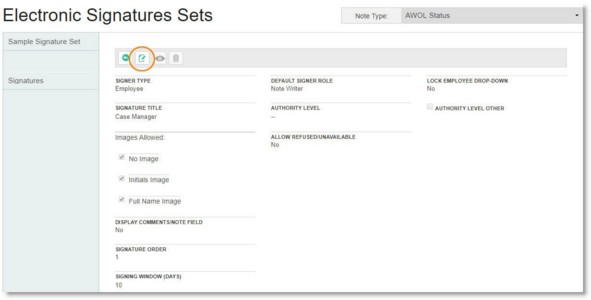
The signature line form is opened in data entry mode, with only the signing window available for editing.
Changes made to the signing window are effective immediately for any new instances of progress notes using this signature line moving forward, as well as any saved progress notes using this signature line that have not yet been electronically signed.
![]() NOTE: For complete step-by-step instructions on how to change the signing window for progress notes configured using E-Signatures Configurations, click here.
NOTE: For complete step-by-step instructions on how to change the signing window for progress notes configured using E-Signatures Configurations, click here.
Return to the top of the page.
https://demodb.footholdtechnology.com/help/?12325