|   |
Expo 2016
FootholdConnect Events
Impact Prize
What's New in AWARDS
Tip of the Month - A Guide to Foothold WebEx Events
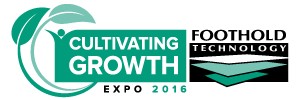
Early Bird & Team Tickets are on sale now! Click here to purchase your tickets today. And to see highlights from last year's Expo, take a look at this YouTube video!
Return to the top of the page.
For more information on upcoming FootholdConnect events, please go to the FootholdConnect button on the AWARDS Opening Menu page, or visit the Upcoming Events page of the Foothold Technology web site.
And don't forget... If you've missed any recent FootholdConnect events, you can access the recordings for those in Online Help here!
Return to the top of the page.
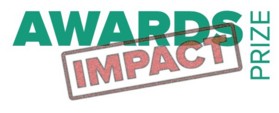
The Impact Prize is back! 2015 was our inaugural year, and we awarded $1000 to five agencies that were doing meaningful, ground-breaking work with AWARDS. Read about those winners here, and think about the impactful things your agency is doing - maybe you could be one of this year's winners!
To read more about the Impact Prize or to apply, click here.
Return to the top of the page.
As we have done in previous months, we are continuing to make available a new set of useful features and functions to users of AWARDS. As always, this round of upgrades is provided free of charge to all AWARDS users and is described below. If you have any questions, please feel free to ask your local Help Desk or your Foothold Client Services representative. We hope these enhancements improve the way you use AWARDS and provide services!
Deployment: February 17, 2016
BillingBuilder Enhancements
Group Note Locking
When group notes within the Services module have been used to generate invoices, and the associated invoices have been posted to A/R, the group note attributes as well as the group note text and individual consumer addendums will be locked, preventing edits from being made. If edits need to be made prior to billing, the posted invoice batch must be unposted. Individual addenda for clients for whom an invoice has not been posted can still be added and/or edited.
Invoice Service Documentation
In an effort to provide better visibility regarding which services (Progress Notes/Contacts Log/Group Notes) have been billed/invoiced, the following ReportBuilders within the Services module now include an extra data field - Invoice ID (Batch ID) - for all agencies using the BillingBuilder module.
When this field is populated, it indicates that the service has been billed/invoiced (invoice has been generated and posted to A/R for the service). If a service is associated with multiple posted invoices, all invoice IDs will be reported in order of the oldest to the newest invoice.
Please note, this data will only be populated for program services that are linked to configured billing types. AWARDS hard-coded billing types/programs services are not included.
Electronic Signature Credentials Option
We are excited to announce that the electronic signatures interface available throughout various portions of AWARDS will now enable users to include credentials information as part of their signature.
When a user clicks the click to sign link within a signable record, the signing dialog box will include a new "Credentials" section. There the user will find a check box for each of the credentials assigned to him/her within the Human Resources module's Staff Information or Credentialing features. (If the user has no credentials, or if credentials information is recorded using a FormBuilder form rather than the built-in credentials functionality, this portion of the signing dialog is not displayed.) The user can choose to check off as many of those credentials as he or she would like to include with the signature.
Upon signing the note, the checked credentials are displayed as part of the electronic signature and are integrated into the signature as follows:
Authority Level
Employee Name, Credential 1, Credential 2, ...
Job Title
Signature Image or Initials Image (if included)
Signing Date and Time (if included)
Please keep in mind that this change will not impact any previously e-signed records. Additionally, if a user's credentials change in the future, it will not impact any records they have already e-signed using credentials to that point.
As part of this enhancement, we've also created a behind-the-scenes option that will automatically drop all of a user's credentials (as set in the HR module) onto default (non-electronic) signature lines on progress notes, group notes, and discharge records. If you're interested in having this option turned on, please contact the Help Desk. Be sure to provide them with a list of program types for which the option should be set, and reference "cfg-show-credentials."
Additionally, as was the case previously, if you would like to customize the list of credentials used by your agency, the Help Desk can assist with that request as well. Please provide a list of the necessary credentials and reference "cfg-credentials-list." Please be aware that any changes made to the credentials list will impact all locations in AWARDS in which credentials are recorded and used; for example, within the Human Resources module, in the Entitlements module's Certified Entitlements feature (for those agencies using the optional Insurance Authorizations functionality), and within the BillingBuilder (when applicable).
ExportBuilder Combine Fields Option
This new ExportBuilder option allows you to merge fields and/or placeholders together in order to build combined fields. This option is useful for generating specific-use fields that an entity like a funder might ask for. For example, if a funder requires a field to start with leading characters you could use this feature to add in a placeholder and then combine that with another field. However, this feature is not limited to that situation and there are endless combinations of combined fields that you can create. You can use the "combine fields" option on the ExportBuilder by clicking the new "combine field" icon found on each row from the ExportBuilder Options - Continued page. Fields can also be un-merged after they're combined for saved formats by clicking a new "split fields" icon.
Password & Security Detail Improvements
In order to help make AWARDS functionality related to maintaining user security details and passwords more intuitive, we've put a few small changes into place:
IMPORTANT REMINDER! In order to use the "forgot username or password" links on the AWARDS login page, you MUST set up your security details by completing the following steps:
1. Click your name from the AWARDS navigation bar.
2. Click Password & Security.
3. Record a security question/answer AND your email address(es).
(AWARDS does NOT automatically connect an email address to your login information. Email addresses MUST be recorded under Password & Security.)
4. Click UPDATE to save your information.
In addition, to help encourage new users to set their security details under Password & Security, a link to that feature will now be provided for them immediately upon resetting their password after logging into AWARDS for the first time.
Permissions Maintenance - New Documentation Links On Screen
To help ensure that you always have the most up to date information at your fingertips when working with the System Setup module's Permissions Maintenance feature, we've adjusted the documentation links available on the Selection for Permissions page. There you'll now find two useful links:
ReportBuilder Enhancements
As part of our ongoing effort to make AWARDS ReportBuilders as comprehensive and user-friendly as possible, several enhancements have been deployed to the ReportBuilders listed here:
Employees ReportBuilder
Because the settings' creation date has not always been automatically recorded in AWARDS, a value is typically only displayed for this data variable if the employee's electronic signature settings were initially created in December 2015 or later.
Because the settings' modification date has not always been automatically recorded in AWARDS, a value is typically only displayed for this data variable if the employee's electronic signature settings were modified in December 2015 or later. If the settings have never been modified, this date will be the same as the Created Date (if available).
Because a PIN is required during electronic signatures configuration, a "no" value here is an indication that no e-sign configuration has been done for the employee at all.
As with other ReportBuilder data variables, those pieces of e-sign configuration data included in the Employees ReportBuilder can be used for sorting, filtering, and/or grouping purposes, and in most cases can also be used for the purposes of generating summary table data.
For more information on configuring the e-signature settings from which the above data is being pulled, click here.
MAR and Medications ReportBuilder
All ReportBuilders
Return to the top of the page.
Tip of the Month - A Guide to Foothold WebEx Events
Foothold Technology uses WebEx to present online webinars, such as iKnow sessions and FootholdConnect events. This month's tip is designed to help you access and attend our events with ease by taking you through the process from start to finish!
Accessing Your Event
After registering for a Foothold event, you will receive reminders from Eventbrite a few days before and on the day of the scheduled event. These emails include a link to the event; for example:
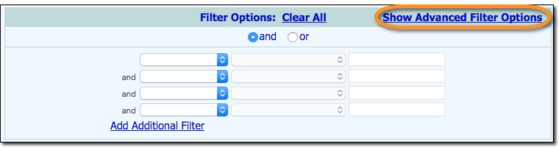
When the date and time of the event arrive, click the link in your reminder email to launch WebEx, where the event will take place.
IMPORTANT! We recommend that at least one hour before the event you run a test meeting to ensure that your computer is set up to run WebEx and use its features. This test is especially helpful for first-time WebEx users. To run this type of test, click here.
Logging In to Your WebEx Event
After clicking the event link in your reminder message, you will be prompted to log into WebEx. Enter your name and email address, and then click Join.
.png)
Choosing Your Audio Options
Once you are logged into the event, you will be shown a pop-up from which you'll choose one of two options for audio connection, as shown here:
.png)
In general, computer audio has better sound quality if you have a computer headset. If you don't have a headset, you might opt to dial in on the phone instead.
At this time, go ahead and make your audio connection selection:
.png)
Dial the provided telephone number, and then input your access code and attendee ID when prompted. Keep in mind that the access code and attendee ID may be different for each attendee.
With this option, we recommend using a headset plugged into your computer, as the computer's microphone and speaker will pick up background noise and cause echoes. If you don't have a headset and choose the computer option, you must verify your computer has a working microphone and speakers.
After choosing your connection type, the page updates and you are brought fully into the Webex event.
Muting During the WebEx Event
When you call into FootholdConnect events, your line (whether you've called in by phone or your computer) is automatically muted. You can confirm that you're muted by looking for the highlighted microphone icon, along with the red "x" next to your name's connection icon, both shown here:
.png)
Please note that when you call into iKnow sessions, you are NOT automatically muted. To block out any background noise that may be present at your location, please be sure to click the microphone icon when you log into the session to mute yourself.
Using the WebEx Chat Feature
At any time during the event you can let the presenter know that you have a question by using the WebEx Chat feature. To access that feature, click the Chat icon in the top right of the event page.
.png)
When you click the Chat icon, a box is made available on the bottom right of the page, shown below, within which you can enter your question.
.png)
As demonstrated in the following example, be sure to choose "Foothold Technology (Demo) (Host & Presenter)" from the Send to drop-down, and not "Everyone."
.png)
Once you've made that selection, type in a note to indicate that you would like to ask a question, and then click Send.
Please keep in mind that the chat should only be used to notify us that you have a question; you do not need to write out the actual question.
Finding Recordings of Past Events
Foothold posts recordings of FootholdConnect events and iKnow sessions in AWARDS Online Help. This is a great way to revisit an event you attended previously, or to check out an event you were unable to attend. To access these recordings, navigate to Online Help from within AWARDS. In the Contents tab, click Additional Resources, and then FootholdConnect Event Recordings.
.png)
On the Event Recordings page that is then displayed, you'll find a list of recording types, followed by a list of recording links. Click an event type from the list to navigate directly to the available recordings of that type, or scroll through the full list of recordings below it.
.png)
Once you find an event you'd like to view, click its link and you're on your way!
We hope that these step-by-step instructions help you access our very informative WebEx events. We look forward to your participation!
Return to the top of the page.
https://demodb.footholdtechnology.com/help/?11678 - February 2016