|   |
To enter or update support service contacts information, complete the following steps from the AWARDS Home screen:
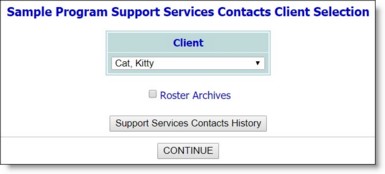
![]() TIP: If the information to be worked with is for a former (discharged) client, first click the Roster Archives checkbox beneath the client selection option.
TIP: If the information to be worked with is for a former (discharged) client, first click the Roster Archives checkbox beneath the client selection option.
![]() TIP: For more information on each field/option available on the data entry page, see Support Services Contacts Fields / Options.
TIP: For more information on each field/option available on the data entry page, see Support Services Contacts Fields / Options.
![]() TIP: To make any additional changes to the support services contacts information at this time, click DATA ENTRY to return to the Support Services Contacts Information page. If an additional contact was entered, another additional contact may be entered at this time.
TIP: To make any additional changes to the support services contacts information at this time, click DATA ENTRY to return to the Support Services Contacts Information page. If an additional contact was entered, another additional contact may be entered at this time.
The process of entering or updating support services contacts information is now complete.
https://demodb.footholdtechnology.com/help/?10563