 IMPORTANT! In order to enter and work with copay records, a copay types list must have been set up for your AWARDS database. Please reach out to your AWARDS administrator for assistance, or see the frequently asked question How do I set up the "Copay Types" list?
IMPORTANT! In order to enter and work with copay records, a copay types list must have been set up for your AWARDS database. Please reach out to your AWARDS administrator for assistance, or see the frequently asked question How do I set up the "Copay Types" list?
To add, edit, or delete a copay record, click Edit/Add New Copay. The Copays index page is displayed. From here complete one or more of the following data entry tasks. When your work is complete, click Return to Entitlements in the left-hand menu bar.

 Add a new insurance copay record - To do so, click the add new icon from the action bar above the records table. A new data entry page is displayed. Configure the fields and options on this page as necessary, and then click Save. The insurance copay record is saved, and a confirmation page is displayed.
Add a new insurance copay record - To do so, click the add new icon from the action bar above the records table. A new data entry page is displayed. Configure the fields and options on this page as necessary, and then click Save. The insurance copay record is saved, and a confirmation page is displayed.
 TIP: When adding or updating an insurance copay record, please keep in mind that:
TIP: When adding or updating an insurance copay record, please keep in mind that:
- The Insurance Type drop-down contains any active insurance types for the currently selected client.
- The Effective Date of the copay record cannot be before the effective date of the selected Insurance Type.
- Only one record can exist for the same insurance type, copay type, and effective period combination at any given time. No overlaps are allowed.
- Notes are limited to 60 characters.
- Current copays are viewable from the Calendar when scheduling or viewing a program appointment event block.

 Update an existing insurance copay record - To do so, click the record to be updated, or click the checkbox to the left of that record and then click the edit icon from the action bar above the records table. The data entry page is displayed. Make changes to the information on this page as needed, and then click Save. The insurance copay record is saved, and a confirmation page is displayed.
Update an existing insurance copay record - To do so, click the record to be updated, or click the checkbox to the left of that record and then click the edit icon from the action bar above the records table. The data entry page is displayed. Make changes to the information on this page as needed, and then click Save. The insurance copay record is saved, and a confirmation page is displayed.
 TIP: When adding or updating an insurance copay record, please keep in mind that:
TIP: When adding or updating an insurance copay record, please keep in mind that:
- The Insurance Type drop-down contains any active insurance types for the currently selected client.
- The Effective Date of the copay record cannot be before the effective date of the selected Insurance Type.
- Only one record can exist for the same insurance type, copay type, and effective period combination at any given time. No overlaps are allowed.
- Notes are limited to 60 characters.
- Current copays are viewable from the Calendar when scheduling or viewing a program appointment event block.

 View or print an existing insurance copay record - To do so, click the checkbox to the left the record to be viewed/printed, and then click the view icon from the action bar above the records table. A read-only version of the record is displayed and can be printed as needed using your browser's print option.
View or print an existing insurance copay record - To do so, click the checkbox to the left the record to be viewed/printed, and then click the view icon from the action bar above the records table. A read-only version of the record is displayed and can be printed as needed using your browser's print option.

 Delete an existing insurance copay record - To do so, click the checkbox(es) to the left of the record(s) to be deleted, and then click the delete icon from the action bar above the records table. A confirmation message is displayed. Click OK to proceed with the deletion. The selected record(s) are deleted and the updated index is displayed.
Delete an existing insurance copay record - To do so, click the checkbox(es) to the left of the record(s) to be deleted, and then click the delete icon from the action bar above the records table. A confirmation message is displayed. Click OK to proceed with the deletion. The selected record(s) are deleted and the updated index is displayed.

 Return to the Copays index - To do so, click the To Index icon from the action bar while working in a copay record to return to the index page. You can also return to the index page at any time by clicking Copays from the breadcrumbs trail below the AWARDS navigation bar.
Return to the Copays index - To do so, click the To Index icon from the action bar while working in a copay record to return to the index page. You can also return to the index page at any time by clicking Copays from the breadcrumbs trail below the AWARDS navigation bar.
 Add a new entitlement record - Click the Add New link for the type of certified entitlement record to be entered. A new record is opened for the selected entitlement type and displayed on the Certified Entitlements Update page. Configure the fields and options on this page as necessary, and then click UPDATE. The certified entitlements record is saved and the updated Certified Entitlements page is displayed.
Add a new entitlement record - Click the Add New link for the type of certified entitlement record to be entered. A new record is opened for the selected entitlement type and displayed on the Certified Entitlements Update page. Configure the fields and options on this page as necessary, and then click UPDATE. The certified entitlements record is saved and the updated Certified Entitlements page is displayed.
 TIP: For more information on certified entitlement record fields/options, see Entitlement Fields / Options.
TIP: For more information on certified entitlement record fields/options, see Entitlement Fields / Options.
 Update an existing entitlement record - Click the entitlement to be updated. The corresponding record is displayed on the Certified Entitlements Update page. Make changes or additions to the information on this page as necessary, and then click UPDATE. The certified entitlements record is saved and the updated Certified Entitlements page is displayed.
Update an existing entitlement record - Click the entitlement to be updated. The corresponding record is displayed on the Certified Entitlements Update page. Make changes or additions to the information on this page as necessary, and then click UPDATE. The certified entitlements record is saved and the updated Certified Entitlements page is displayed.
 TIP: For more information on certified entitlement record fields/options, see Entitlement Fields / Options.
TIP: For more information on certified entitlement record fields/options, see Entitlement Fields / Options.
 Delete an existing entitlement record - Click the entitlement to be deleted. The corresponding record is displayed on the Certified Entitlements Update page. Click the DELETE button that appears on the bottom of the page. A confirmation pop-up is displayed. To confirm the deletion, click OK. The certified entitlements record is deleted and the updated Certified Entitlements page is displayed, no longer showing the deleted record.
Delete an existing entitlement record - Click the entitlement to be deleted. The corresponding record is displayed on the Certified Entitlements Update page. Click the DELETE button that appears on the bottom of the page. A confirmation pop-up is displayed. To confirm the deletion, click OK. The certified entitlements record is deleted and the updated Certified Entitlements page is displayed, no longer showing the deleted record.


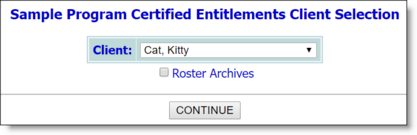
![]() TIP: If the entitlement records to be worked with are for a former (discharged) client, first click Roster Archives beneath the client selection option.
TIP: If the entitlement records to be worked with are for a former (discharged) client, first click Roster Archives beneath the client selection option. ![]() TIP: Which entitlement types are available to you for viewing and/or data entry purposes is based on your assigned permissions. Click here for the related permissions list.
TIP: Which entitlement types are available to you for viewing and/or data entry purposes is based on your assigned permissions. Click here for the related permissions list. Working with insurance copay records
Working with insurance copay records Working with all other entitlement types
Working with all other entitlement types