|   |
![]() NOTE: Entitlements information can also be updated from within a client's face sheet. For frequently asked questions regarding the face sheet, click here.
NOTE: Entitlements information can also be updated from within a client's face sheet. For frequently asked questions regarding the face sheet, click here.
Can entitlement records be added for a client at intake/admission?
Can I delete an entitlement record?
Can I enter a Medicaid Entitlement record without knowing a Medicaid number?
Can notes be entered as part of individual entitlement records?
How can I generate a report of all entitlement records for a client?
How do I keep a history of old Medicaid numbers in the event that client numbers change?
How do I set up the "Copay Types" list?
Why did I receive a "standard type not set to other" error when entering a new entitlement record?
Why don't all records have the option to record "Benefits Assigned" information?
Why is there a "monthly income" miscellaneous entitlement record that I can't update?
Can entitlement records be added for a client at intake/admission?
Yes, the AWARDS Entitlements Assignment at Intake/Admission feature is an optional database enhancement that enables users to record multiple entitlements records simultaneously during the intake/admission process. Entitlement information recorded using this feature is accessible from the Entitlements module Certified Entitlements feature.
Because the Entitlements Assignment at Intake/Admission feature is optional, it is not automatically available in all databases. When requested, it is turned on behind-the-scenes in AWARDS by Foothold Technology for individual program types. Contact the Help Desk to provide access to specific program types in your AWARDS database.
Return to the top of the page.
Can I delete an entitlement record?
Yes, entitlements records can be deleted by users with access to the Certified Entitlements feature, and who have the "Entitlements Deletion" permission assigned. To delete a record, click on it, and then click the DELETE button at the bottom of the page as described in Working with Certified Entitlements.
Return to the top of the page.
Can I enter a Medicaid Entitlement record without knowing a Medicaid number?
A value must be entered in the ID Number field; however, if the Medicaid number is not known, you can enter "PENDING," "INELIGIBLE," or "SPEND DOWN" instead.
Return to the top of the page.
Can notes be entered as part of individual entitlement records?
Yes, there is an option - available upon request - that will enable users to enter a note for each individual entitlement record. There is also an option to enter a general entitlements note at the bottom of the Certified Entitlements page. If you are interested in adjusting the note options for your agency's entitlements records, please contact the Help Desk for assistance.
Return to the top of the page.
How can I generate a report of all entitlement records for a client?
When running the basic entitlements report, select the "Complete Entitlement History" option in the Status drop-down on the Certified Entitlements Report Selections page. The report displayed contains the complete history of entitlements for the client.
Return to the top of the page.
How do I keep a history of old Medicaid numbers in the event that client numbers change?
When updating an entitlement record, if you wish to maintain a historical record of the entitlement information, enter an Expires date on the old record and create a new entitlement record for that insurance/entitlement with a new Effective date. This allows the old record to go into the historical view, where it can still be seen, edited, and used for billing purposes, but the new record remains in the current view.
If you do not wish to maintain a historical record of the entitlement information and are just correcting a data entry error, simply overwrite the wrong information with the correct data and save the records.
Return to the top of the page.
How do I set up the "Copay Types" list?
If you are an AWARDS administrator and would like to set up the copay types list for the first time, or make changes to the existing types list, complete the following steps from the AWARDS Home screen:
![]() NOTE: In order to complete the steps outlined here you must have the ListBuilder permission assigned to you within the Permissions Maintenance feature.
NOTE: In order to complete the steps outlined here you must have the ListBuilder permission assigned to you within the Permissions Maintenance feature.
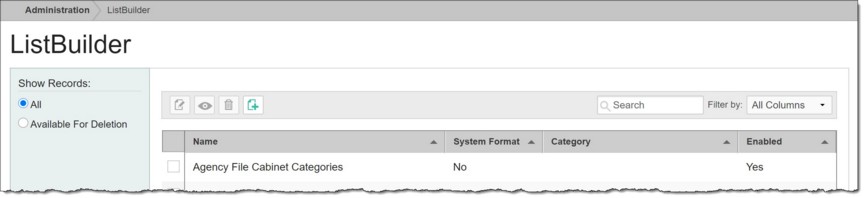
![]() TIP: If the number of available lists is extensive, first enter "agency" into the Search field to narrow selections.
TIP: If the number of available lists is extensive, first enter "agency" into the Search field to narrow selections.
The ListBuilder data entry page is displayed.
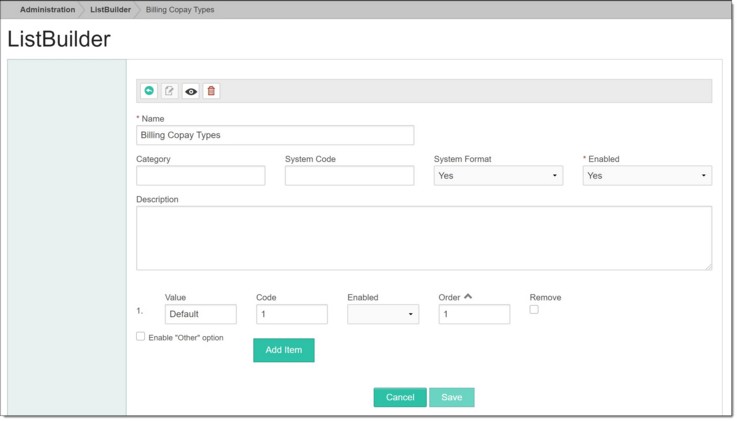
![]() NOTE: The majority of the fields and options on this page do NOT apply to the Billing Copay Types list. Only those specifically referenced below need to be filled in.
NOTE: The majority of the fields and options on this page do NOT apply to the Billing Copay Types list. Only those specifically referenced below need to be filled in.
![]() Add a copay type - To do so, enter the copay type name in the Value field, enter a unique numeric value in the Code field, and confirm that the corresponding Enabled option is set to "Yes." To add additional types, click Add Item and then continue until all new types have been entered. Click Save to apply your changes.
Add a copay type - To do so, enter the copay type name in the Value field, enter a unique numeric value in the Code field, and confirm that the corresponding Enabled option is set to "Yes." To add additional types, click Add Item and then continue until all new types have been entered. Click Save to apply your changes.
![]() TIP: "Enable 'Other' option" is not applicable to this categories list and will not be a selection regardless of whether or not this option is checked.
TIP: "Enable 'Other' option" is not applicable to this categories list and will not be a selection regardless of whether or not this option is checked.
![]() TIP: Copay types are always displayed alphabetically for users during the data entry process, regardless of the order specified here.
TIP: Copay types are always displayed alphabetically for users during the data entry process, regardless of the order specified here.
![]() Disable a copay type - To turn off a copay type so that it is no longer available for selection in the Certified Entitlements feature, click the corresponding Enabled drop-down arrow and select "No." Click Save to apply your changes. The disabled type is no longer available for data entry, but will continue to display for records previously assigned to it (for example, within the Certified Entitlements ReportBuilder) unless/until the copay type assignment for those records is manually changed.
Disable a copay type - To turn off a copay type so that it is no longer available for selection in the Certified Entitlements feature, click the corresponding Enabled drop-down arrow and select "No." Click Save to apply your changes. The disabled type is no longer available for data entry, but will continue to display for records previously assigned to it (for example, within the Certified Entitlements ReportBuilder) unless/until the copay type assignment for those records is manually changed.
![]() Delete a copay type - To delete a copay type so that it is as if that type never existed, click the Remove check box next to the type and then click Save to apply your changes. The copay type of any existing Certified Entitlement records previously assigned to the deleted type is now set to blank.
Delete a copay type - To delete a copay type so that it is as if that type never existed, click the Remove check box next to the type and then click Save to apply your changes. The copay type of any existing Certified Entitlement records previously assigned to the deleted type is now set to blank.
The process of configuring the Billing Copay Types list for use with the Certified Entitlements feature is now complete.
Return to the top of the page.
Why did I receive a "standard type not set to other" error when entering a new entitlement record?
This error is generated if the user enters a value in the "Other" field without selecting "Other Type" from the Standard drop-down selection list. Once the inconsistency is fixed, you will be able to save the entitlements record.
Return to the top of the page.
Why don't all records have the option to record "Benefits Assigned" information?
The "Benefits Assigned" option is only applicable to non Medicare and Medicaid insurance entitlements. Because the system only wants you to enter benefits assignment information for records that are not of those two types, the option itself will only show up, if applicable, after you save the record and then re-open it in data entry mode.
Return to the top of the page.
Why is there a "monthly income" miscellaneous entitlement record that I can't update?
When processing an admission, a "Monthly Income" miscellaneous entitlement record is automatically created to collect a "snapshot" of the client's income for HUD reporting purposes. This entitlement type cannot be deleted or updated using the Entitlements module. It can only be adjusted by making a change to the monthly income information on the client's intake record.
Return to the top of the page.
The basic certified entitlements report only lists those clients with entitlement records. Clients who do not have any entitlement records will not be included.
Return to the top of the page.
https://demodb.footholdtechnology.com/help/?10607