|   |
To delete a progress note, complete the following steps from the AWARDS Home screen:
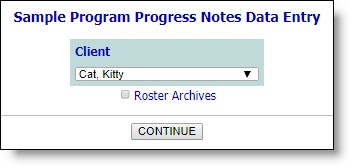
![]() TIP: If the progress note to be deleted is for a former (discharged) client, first click Roster Archives beneath the client selection option.
TIP: If the progress note to be deleted is for a former (discharged) client, first click Roster Archives beneath the client selection option.
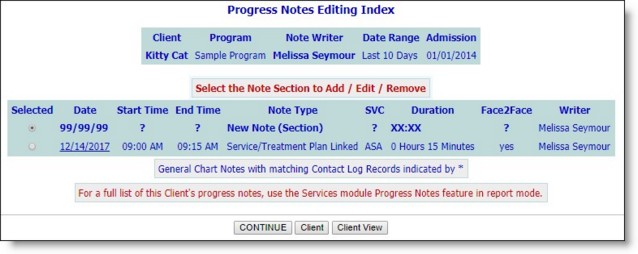
This page contains a list of all existing progress notes for the selected client that have dates which fall within the editing window date range shown at the top of the page. Progress notes with corresponding contacts log records are indicated by an asterisk (*).
![]() NOTE: A solid bullet next to a note you wrote previously indicates that it has been locked and cannot be opened for deletion. If necessary, locked notes can be unlocked by users with the "Unlock Progress Notes" permission, at which point they can be selected for deletion as needed. (For more information on unlocking, please refer to the Progress Notes Frequently Asked Questions.
NOTE: A solid bullet next to a note you wrote previously indicates that it has been locked and cannot be opened for deletion. If necessary, locked notes can be unlocked by users with the "Unlock Progress Notes" permission, at which point they can be selected for deletion as needed. (For more information on unlocking, please refer to the Progress Notes Frequently Asked Questions.
![]() NOTE: A lock and key icon next to a note indicates that it has been electronically signed, preventing edits. Such notes cannot be unlocked, and cannot be selected for deletion.
NOTE: A lock and key icon next to a note indicates that it has been electronically signed, preventing edits. Such notes cannot be unlocked, and cannot be selected for deletion.
![]() NOTE: Progress notes written by other users are unavailable for deletion unless you have the "Surrogate Data Entry - Progress Notes" permission.
NOTE: Progress notes written by other users are unavailable for deletion unless you have the "Surrogate Data Entry - Progress Notes" permission.
![]() NOTE: If the note to be deleted is a service plan linked note, the Service Plan Note Linkage page appears after clicking CONTINUE in step 7. Click CONTINUE again to view the Progress Notes Composition page referenced in this step.
NOTE: If the note to be deleted is a service plan linked note, the Service Plan Note Linkage page appears after clicking CONTINUE in step 7. Click CONTINUE again to view the Progress Notes Composition page referenced in this step.
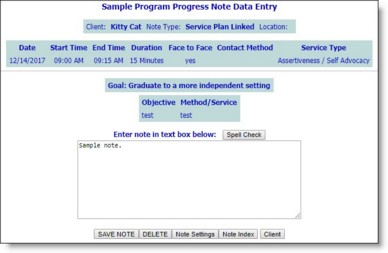
The process of deleting a progress note is now complete.
https://demodb.footholdtechnology.com/help/?10401