|   |
To change an intake, admission, or discharge date, complete the following steps:
![]() IMPORTANT! Before changing admission or discharge dates, confirm that the changes do not create an overlap in occupied housing units, or cause the client to be admitted in more than one residential program at a time. While the error checking in the Program History Corrections tool will alert you to any overlaps created, it is a best practice to check for overlaps as a first step. For detailed instructions on running a Housing Report, which will determine if any residential overlaps or issues exist or will be created by the change, see Viewing a Housing Report.
IMPORTANT! Before changing admission or discharge dates, confirm that the changes do not create an overlap in occupied housing units, or cause the client to be admitted in more than one residential program at a time. While the error checking in the Program History Corrections tool will alert you to any overlaps created, it is a best practice to check for overlaps as a first step. For detailed instructions on running a Housing Report, which will determine if any residential overlaps or issues exist or will be created by the change, see Viewing a Housing Report.
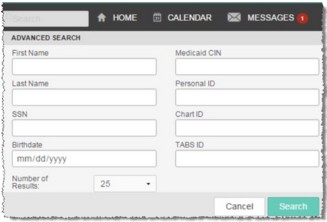
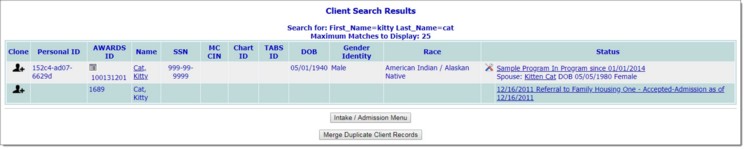
This page contains a list of clients with records in the system for whom all or part of the identifying information entered on the previous page is a match.
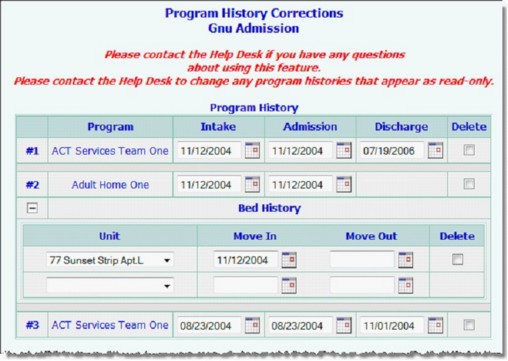
![]() NOTE: The Program History Corrections icon is available for clients with at least one program history record in a program to which you have chart access. It is not available for unprocessed referrals.
NOTE: The Program History Corrections icon is available for clients with at least one program history record in a program to which you have chart access. It is not available for unprocessed referrals.
This page displays the program histories in programs to which you have chart access permission. To update an existing program record, make changes to the fields/options in the "Program History" portion of the page as necessary, and then proceed to step 7.
![]() TIP: Any program histories displayed with a lock and key icon next to them are locked (and displayed in read-only mode) because the corresponding discharge record has been electronically signed. In such cases the changes described here cannot be made unless the electronic signatures are removed from that record. For more information see the Removing Electronic Signatures - Instruction Sheet.
TIP: Any program histories displayed with a lock and key icon next to them are locked (and displayed in read-only mode) because the corresponding discharge record has been electronically signed. In such cases the changes described here cannot be made unless the electronic signatures are removed from that record. For more information see the Removing Electronic Signatures - Instruction Sheet.
![]() Updating an intake date - In the Intake date field for the corresponding program stay, enter the new intake date for the client using the mm/dd/yyyy format.
Updating an intake date - In the Intake date field for the corresponding program stay, enter the new intake date for the client using the mm/dd/yyyy format.
![]() NOTE: All programs have an Intake and Admission date behind-the-scenes, even those that do not have the "Process Intake" button turned on for their admission process, and even those that use the single-step admission process.
NOTE: All programs have an Intake and Admission date behind-the-scenes, even those that do not have the "Process Intake" button turned on for their admission process, and even those that use the single-step admission process.
![]() TIP: Intake dates must be on or before the corresponding admission.
TIP: Intake dates must be on or before the corresponding admission.
![]() Updating an admission date - Update the following fields with the new admission date:
Updating an admission date - Update the following fields with the new admission date:
a) In the "Program History" portion of the page, enter the new admission date for the corresponding stay in the Admission date field using the mm/dd/yyyy format.
b) If the program is residential, click the plus sign (+) that corresponds to the program record you are working with to open its residence/bed history, and then enter the new admission date for that stay in the Move In date field for the housing unit into which the client was admitted, using the mm/dd/yyyy format. (This is generally the first housing unit in the list.)
![]() NOTE: The "Bed History" section is only available for residential programs.
NOTE: The "Bed History" section is only available for residential programs.
![]() TIP: When working with records for a program that utilizes Household Composition functionality, please keep in mind that a household member's admission and discharge dates cannot be outside of the other members' program enrollment dates. If they are changed so that they no longer overlap, it will result in the household program enrollment being split into two separate household program enrollments with distinct enrollment household program enrollment IDs.
TIP: When working with records for a program that utilizes Household Composition functionality, please keep in mind that a household member's admission and discharge dates cannot be outside of the other members' program enrollment dates. If they are changed so that they no longer overlap, it will result in the household program enrollment being split into two separate household program enrollments with distinct enrollment household program enrollment IDs.
Additionally, when working with HMIS projects the primary client's admission date for the project enrollment should be on or before the earliest admission date associated with the other clients enrolled in this project stay.
![]() Updating a discharge date - Update the following fields with the new discharge date:
Updating a discharge date - Update the following fields with the new discharge date:
a) In the "Program History" portion of the page, enter the new discharge date for the corresponding stay in the Discharge date field using the mm/dd/yyyy format.
b) If the program is residential, click the plus sign (+) that corresponds to the program record you are working with to open its residence/bed history, and then enter the new discharge date for that stay in the Move Out date field for the housing unit from which the client was discharged using the mm/dd/yyyy format. (This is generally the last housing unit in the list.)
![]() NOTE: The "Bed History" section is only available for residential programs.
NOTE: The "Bed History" section is only available for residential programs.
![]() TIP: When working with records for a program that utilizes Household Composition functionality, please keep in mind that a household member's admission and discharge dates cannot be outside of the other members' program enrollment dates. If they are changed so that they no longer overlap, it will result in the household program enrollment being split into two separate household program enrollments with distinct enrollment household program enrollment IDs.
TIP: When working with records for a program that utilizes Household Composition functionality, please keep in mind that a household member's admission and discharge dates cannot be outside of the other members' program enrollment dates. If they are changed so that they no longer overlap, it will result in the household program enrollment being split into two separate household program enrollments with distinct enrollment household program enrollment IDs.
![]() TIP: Discharge dates cannot be changed to a future date.
TIP: Discharge dates cannot be changed to a future date.
![]() TIP: Several logic checks are performed when the page is submitted. If an error occurs, address the situation as needed.
TIP: Several logic checks are performed when the page is submitted. If an error occurs, address the situation as needed.
![]() IMPORTANT! If the admission or discharge date has been updated for a program that uses the Household Composition feature, please take a moment to navigate to this client's face sheet and review the household composition records and make adjustments if necessary. Specifically, note that:
IMPORTANT! If the admission or discharge date has been updated for a program that uses the Household Composition feature, please take a moment to navigate to this client's face sheet and review the household composition records and make adjustments if necessary. Specifically, note that:
![]() For HMIS projects - The primary client's admission date for this project enrollment should be on or before the earliest admission date associated with the other clients enrolled in this project stay.
For HMIS projects - The primary client's admission date for this project enrollment should be on or before the earliest admission date associated with the other clients enrolled in this project stay.
![]() For all programs - A household member's admission and discharge dates cannot be outside of the other members' program enrollment dates. This change will result in the household program enrollment being split into two separate household program enrollments.
For all programs - A household member's admission and discharge dates cannot be outside of the other members' program enrollment dates. This change will result in the household program enrollment being split into two separate household program enrollments.
Red text will be displayed at the top of the Program History Corrections page detailing these reminders when relevant.
![]() IMPORTANT! If the admission date has been updated, any changes to the dates of previously scheduled service plans or charting events must be manually processed.
IMPORTANT! If the admission date has been updated, any changes to the dates of previously scheduled service plans or charting events must be manually processed.
The process of updating an intake, admission, or discharge date is now complete.
https://demodb.footholdtechnology.com/help/?11568