|   |
To block a user's login access to AWARDS by removing the password from his or her login information, complete the following steps from the AWARDS Home screen:
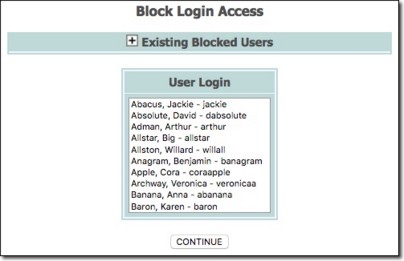
![]() TIP: To see a list of already blocked users, click the + icon next to "Existing Blocked Users" at the top of the page. Click again to hide the list.
TIP: To see a list of already blocked users, click the + icon next to "Existing Blocked Users" at the top of the page. Click again to hide the list.
![]() NOTE: This list contains the names of all current AWARDS users - both employee and consumer (when applicable) - whose access is not already blocked. Next to each user's name in the list is his/her AWARDS username to help you identify the correct individual.
NOTE: This list contains the names of all current AWARDS users - both employee and consumer (when applicable) - whose access is not already blocked. Next to each user's name in the list is his/her AWARDS username to help you identify the correct individual.
![]() TIP: To block access for multiple consecutive users in the available selection list, press <SHIFT>, click the first name in the series, and then click the last name in the series. To block access for multiple non-consecutive users in the available selection list, press <CTRL> and click each name.
TIP: To block access for multiple consecutive users in the available selection list, press <SHIFT>, click the first name in the series, and then click the last name in the series. To block access for multiple non-consecutive users in the available selection list, press <CTRL> and click each name.
The process of blocking login access is now complete. The blocked user's login will remain in place in AWARDS until such time as he or she is officially terminated under Human Resources; however, his or her AWARDS password will no longer be valid, preventing access to AWARDS until such time as the password is reset using the Password tool.
https://demodb.footholdtechnology.com/help/?11992