|   |
To create a new program in AWARDS, or to update the information for an existing program, complete the following steps from the AWARDS Home screen:
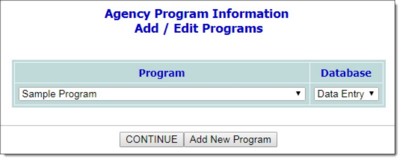
![]() When adding a new program - Click Add New Program.
When adding a new program - Click Add New Program.
![]() When making changes to an existing program - Click the Program drop-down arrow, select the program in question, and then click CONTINUE.
When making changes to an existing program - Click the Program drop-down arrow, select the program in question, and then click CONTINUE.
The Agency Program Information page is displayed.
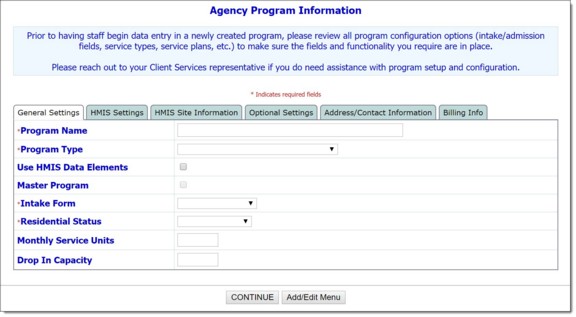
By default, the first of the program information tabs, "General Settings," is open on this page. It is used to set basic program information.
![]() General Settings
General Settings
![]() HMIS Settings
HMIS Settings
![]() HMIS Site Information
HMIS Site Information
![]() Optional Settings
Optional Settings
![]() OMH Settings
OMH Settings
![]() Address/Contact Information
Address/Contact Information
![]() Billing Info
Billing Info
For more information on the individual fields/options found on each of these program information tabs, see Program Information Fields/Options.
![]() TIP: During this data entry process, keep in mind that:
TIP: During this data entry process, keep in mind that:
![]() The configuration of your AWARDS database will determine which of these tabs are shown on your Agency Program Information page. You may not see all of the tabs listed here.
The configuration of your AWARDS database will determine which of these tabs are shown on your Agency Program Information page. You may not see all of the tabs listed here.
![]() Many fields and options can only be configured during program creation, after which time they become read-only. When working with the settings of an existing program, please contact the Help Desk for assistance if you need to change a read-only value on the Agency Program Information page.
Many fields and options can only be configured during program creation, after which time they become read-only. When working with the settings of an existing program, please contact the Help Desk for assistance if you need to change a read-only value on the Agency Program Information page.
![]() The OMH Settings tab is only displayed for existing programs. If you would like to configure it for a new program, complete the initial program setup, save the program data, and then use the Return to Data Entry option (referenced in step 7).
The OMH Settings tab is only displayed for existing programs. If you would like to configure it for a new program, complete the initial program setup, save the program data, and then use the Return to Data Entry option (referenced in step 7).
![]() NOTE: If no changes were made, or if you are creating a new program, this confirmation dialog box is not shown. Instead, you are taken directly to the read-only report version of the program information mentioned below in step 7.
NOTE: If no changes were made, or if you are creating a new program, this confirmation dialog box is not shown. Instead, you are taken directly to the read-only report version of the program information mentioned below in step 7.
Review the changes carefully, and then click CONTINUE to proceed. A read-only report version of all information for the program is displayed. (To instead cancel the changes and return to data entry mode, click Cancel.)
![]() IMPORTANT! Do not click your browser's back button upon completion of the data entry process. Instead, move forward by clicking one of the available navigation buttons at the bottom of the page. If it is necessary to make additional changes to the program information for example, click Return to Data Entry.
IMPORTANT! Do not click your browser's back button upon completion of the data entry process. Instead, move forward by clicking one of the available navigation buttons at the bottom of the page. If it is necessary to make additional changes to the program information for example, click Return to Data Entry.
The process of entering a new program into AWARDS, or updating the information of an existing program, is now complete.
![]() IMPORTANT! Please keep in mind that when a new program is created the following individuals are automatically granted chart access permission to it:
IMPORTANT! Please keep in mind that when a new program is created the following individuals are automatically granted chart access permission to it:
![]() Members of the "Executive Officer" user group (in a single-agency database) and "CoC Executive Officer" user group (in a multi-agency database)
Members of the "Executive Officer" user group (in a single-agency database) and "CoC Executive Officer" user group (in a multi-agency database)
![]() Members of the "Agency Executive Officer" user group (in a multi-agency database) if the new program was created within their agency
Members of the "Agency Executive Officer" user group (in a multi-agency database) if the new program was created within their agency
![]() Members of the "Local CoC Admin" user group (in a multi-agency database) if the new program was created within their jurisdiction (for example, their county or CoC within the larger multi-agency database/continuum)
Members of the "Local CoC Admin" user group (in a multi-agency database) if the new program was created within their jurisdiction (for example, their county or CoC within the larger multi-agency database/continuum)
![]() Members of the "System Administrator" user group
Members of the "System Administrator" user group
![]() The individual who created the program in AWARDS
The individual who created the program in AWARDS
Additionally, when a program director and/or deputy director are later assigned using the Configure Administration feature, they are given default chart access. Individuals with caseloads in the program are also given access once those caseloads have been set up.
If any of these individuals do not require chart access to the new program, it can be removed using the System Setup module's Permission Maintenance feature.
https://demodb.footholdtechnology.com/help/?10754