|   |
To view a basic read-only program information report, complete the following steps from the AWARDS Home screen:
![]() TIP: In addition to this built-in report on program information, an Agency Programs ReportBuilder is also available for the purposes of creating custom reports (including data entered for programs using the Add/Edit Entire Program tool, as well as Configure Administration). For more information, click here.
TIP: In addition to this built-in report on program information, an Agency Programs ReportBuilder is also available for the purposes of creating custom reports (including data entered for programs using the Add/Edit Entire Program tool, as well as Configure Administration). For more information, click here.
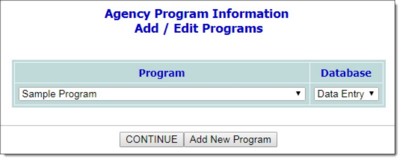
The contents of this read-only report include information on program name, program group, division (if applicable), projected # of units, and intake form used, as well as other program detail.
If the report was run for a group of programs, data is displayed in a sortable table. Click the heading of any report column to sort the report contents by that variable. To limit which columns are displayed, click the column display icon in the upper left-hand corner of the report and pick and choose which columns of information should be included.
The process of viewing a program information report is now complete.
https://demodb.footholdtechnology.com/help/?10755