|   |
Click one of these sections above to learn more about that section and the information it contains, or scroll through the page below to view information on all aspects of the report.
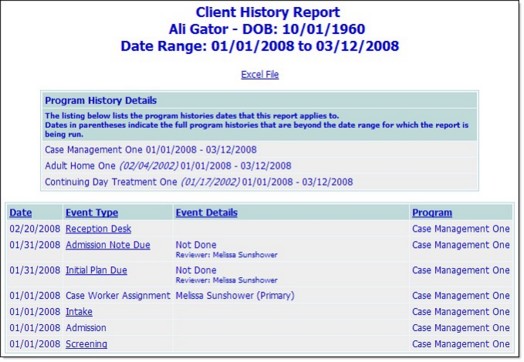
The top portion of the client history report page contains information on the client and the report settings. It includes:
![]() The client name followed by his or her date of birth (DOB).
The client name followed by his or her date of birth (DOB).
![]() The report date range entered on the Client History Settings page. Only those program histories and events with dates that fall in this range are included in the report.
The report date range entered on the Client History Settings page. Only those program histories and events with dates that fall in this range are included in the report.
Return to the report content map.
The second portion of the Client History Report contains information on those program history records for the client that:
![]() Are for programs you have chart access permission to.
Are for programs you have chart access permission to.
![]() Have an enrollment period that is the same as, or overlaps with, the report date range.
Have an enrollment period that is the same as, or overlaps with, the report date range.
![]() NOTE: If the full enrollment period does not fall within the report date range, the program history details list the portion of the enrollment period covered by the report, as well as the actual admission and/or discharge dates, listed in parentheses.
NOTE: If the full enrollment period does not fall within the report date range, the program history details list the portion of the enrollment period covered by the report, as well as the actual admission and/or discharge dates, listed in parentheses.
Return to the report content map.
The last portion of the client history report contains a table listing those events that occurred:
![]() In programs to which you have chart access permission.
In programs to which you have chart access permission.
![]() On a date that falls within the report date range.
On a date that falls within the report date range.
Each event included in the table provides the user with the following detail:
![]() Date - The date on which the event occurred or is scheduled to occur.
Date - The date on which the event occurred or is scheduled to occur.
![]() NOTE: In the case of charting timetable records (including admission notes, initial plans, service plans, and service plan reviews), the date may be either the due date or the done date, based on the report date range being used. If both the due and done dates for an event fall within the report date range, the event is listed twice in the report - once for the due date and once for the done date - and the date type is included in the event type column of the table.
NOTE: In the case of charting timetable records (including admission notes, initial plans, service plans, and service plan reviews), the date may be either the due date or the done date, based on the report date range being used. If both the due and done dates for an event fall within the report date range, the event is listed twice in the report - once for the due date and once for the done date - and the date type is included in the event type column of the table.
![]() Event Type and Event Details - The name of the event and key details regarding the event, as specified in the "Event Details Included" column in the table below. When applicable, the event type acts as a link to the associated client record, which is opened in report mode when the link is clicked. To return to the client history report after viewing a record, click Client History Report at the bottom of that record.
Event Type and Event Details - The name of the event and key details regarding the event, as specified in the "Event Details Included" column in the table below. When applicable, the event type acts as a link to the associated client record, which is opened in report mode when the link is clicked. To return to the client history report after viewing a record, click Client History Report at the bottom of that record.
![]() NOTE: Client chart record links are only available from this report for records in modules to which you have access.
NOTE: Client chart record links are only available from this report for records in modules to which you have access.
|
EVENT TYPE |
EVENT DETAILS INCLUDED |
LINK PROVIDED TO (report mode only) |
|
Admission |
n/a |
n/a |
|
Admission Note Due / Done |
Done / Not Done
|
Service Plan |
|
Case Worker Assignment |
Worker (Role) |
n/a |
|
Chart Event Due / Done
|
Done / Not Done
|
Associated Form
|
|
Contacts Log |
Service Type (Face to Face)
|
Contacts Log |
|
Discharge |
n/a |
Discharge Record |
|
File Cabinet Upload |
File Name
|
A file download prompt ** |
|
FormBuilder Form - Discharge Menu *
|
Module menu location
|
FormBuilder Form |
|
FormBuilder Form - Face Sheet *
|
Module menu location
|
FormBuilder Form |
|
FormBuilder Form - Intake Menu *
|
Module menu location
|
FormBuilder Form |
|
FormBuilder Form - Jobs Menu *
|
Module menu location
|
FormBuilder Form |
|
FormBuilder Form - Medical Menu *
|
Module menu location
|
FormBuilder Form |
|
FormBuilder Form - Services Menu *
|
Module menu location
|
FormBuilder Form |
|
Group Activity |
Group Name |
Group Activity Attendance Record |
|
Group Note |
Group Name-Activity
|
Group Note |
|
Hospital Admission |
Facility |
Hospitalization Episode Record |
|
Hospital Discharge |
Facility (LOS days) |
Hospitalization Episode Record |
|
Initial Service Plan Due / Done
|
Done / Not Done Reviewer Plan Signed (when applicable) |
Service Plan |
|
Intake |
n/a |
Referral Form |
|
Intake Interview |
Time
|
Referral Form |
|
Job Interview |
Employer |
Job Interview Record |
|
Job Placement |
Employer |
Job Placement Record |
|
Job Termination |
Employer |
Job Placement Record |
|
Medical Appointment |
Kept / Not Kept / Canceled |
Medical Appointment Form |
|
Placement from Waiting List |
Referring Program |
n/a |
|
Program Appointment |
Time Duration Kept / Not Kept / Canceled |
Program Appointment Record |
|
Program Placement
|
Target program Name of placing worker (w division if applicable) |
n/a |
|
Program Referral
|
Target program Name of placing worker (w division if applicable) |
n/a |
|
Program Status |
Active / Inactive |
n/a |
|
Progress Note |
Note type - Service type
|
Progress Note |
|
Reception Desk |
n/a |
Reception Desk Log |
|
Rejected (or Withdrawn) (labeled with intake status) |
n/a |
Referral Information Form |
|
Residence Move In |
Address of new residence |
Housing Residence History |
|
Residence Move Out |
Address of old residence |
Housing Residence History |
|
Service Referral |
Referred To Purpose/Need |
Service Referral |
|
Service Plan Due / Done
|
Done / Not Done
|
Service Plan |
|
Service Plan Review Due / Done
|
Done / Not Done
|
Service Plan |
|
Screening |
Screeners |
Referral Form |
![]() NOTE: * The date under which these forms are listed is the date on which the form was originally completed for the client. If a form is completed and later updated, the date on the Client History Report does not change to reflect the updated date.
NOTE: * The date under which these forms are listed is the date on which the form was originally completed for the client. If a form is completed and later updated, the date on the Client History Report does not change to reflect the updated date.
![]() TIP: ** In the case of an uploaded client file, (Event Type of "File Cabinet Upload"), click the Event Type to download the corresponding file for viewing. Anyone with access to the report has this download option available to them. For more information see Client File Cabinet.
TIP: ** In the case of an uploaded client file, (Event Type of "File Cabinet Upload"), click the Event Type to download the corresponding file for viewing. Anyone with access to the report has this download option available to them. For more information see Client File Cabinet.
![]() Program - When the client history report includes information from more than one program (as indicated in the program history details portion of the page), the name of the program associated with each event is included in the event information table.
Program - When the client history report includes information from more than one program (as indicated in the program history details portion of the page), the name of the program associated with each event is included in the event information table.
![]() NOTE: If an event is not exclusively linked to a specific program and is instead "shared" among multiple programs, it is listed in the event details portion of the report once for each program the client was in at the time of the event that you have chart access to. Shared events include: hospital admission, hospital discharge, medical appointment, job placement, and job termination.
NOTE: If an event is not exclusively linked to a specific program and is instead "shared" among multiple programs, it is listed in the event details portion of the report once for each program the client was in at the time of the event that you have chart access to. Shared events include: hospital admission, hospital discharge, medical appointment, job placement, and job termination.
By default the events table is sorted by date with the most recent events listed first. To change the sort order, click the name of the column by which the contents should be sorted. If the selected column is already being used to sort the events list, the order of the list contents will reverse (from ascending to descending or vice versa). To apply a secondary sort to the list as well, press <SHIFT> and click the column to sort by. For example, to sort by event type then by date, click the event type column heading, press <SHIFT>, and then click the date column heading.
![]() NOTE: Microsoft Excel does not recognize any additional sorting that may have been done in AWARDS. As a result, the Excel file version of the client history report (accessed by clicking the Excel File link at the top of the report page) will display the event list in default order (by date). Excel's sorting functionality can be used to re-adjust the content order as needed.
NOTE: Microsoft Excel does not recognize any additional sorting that may have been done in AWARDS. As a result, the Excel file version of the client history report (accessed by clicking the Excel File link at the top of the report page) will display the event list in default order (by date). Excel's sorting functionality can be used to re-adjust the content order as needed.
Return to the report content map.
https://demodb.footholdtechnology.com/help/?10167