|   |
To enter, update, delete, or view an implantable device record, complete the following steps from the AWARDS Home screen:
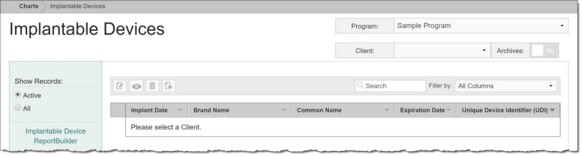
![]() TIP: If the implantable device records to be worked with are for a former (discharged) client, first click the Archives toggle to the right of the client selection option.
TIP: If the implantable device records to be worked with are for a former (discharged) client, first click the Archives toggle to the right of the client selection option.
The index page is automatically refreshed to display any existing implantable device records for the selected client.
![]() TIP: When working on the index page, records are easily accessible using the following tools and navigation features:
TIP: When working on the index page, records are easily accessible using the following tools and navigation features:
![]() "Show Records" display options - By default the index displays all implantable device records (those with implant dates and end dates, if applicable). To instead limit the display to only those records that are active (do not have an end date), click the Active radio button under "Show Records" in the left-hand menu.
"Show Records" display options - By default the index displays all implantable device records (those with implant dates and end dates, if applicable). To instead limit the display to only those records that are active (do not have an end date), click the Active radio button under "Show Records" in the left-hand menu.
![]() Sorting options - By default records in the index are sorted chronologically by date, from newest to oldest; however, the index can also be sorted by Brand Name, Common Name, Expiration Date, or Unique Device Identifier (UDI). To do so, click the corresponding column header in the table. Clicking a column heading a second time reverses the sort order.
Sorting options - By default records in the index are sorted chronologically by date, from newest to oldest; however, the index can also be sorted by Brand Name, Common Name, Expiration Date, or Unique Device Identifier (UDI). To do so, click the corresponding column header in the table. Clicking a column heading a second time reverses the sort order.
![]() Navigation options - 10 records are displayed on the page by default. To access records on subsequent pages of the index (when applicable), click the arrows in the bottom-right corner of the table. To display 25 or 50 records at a time, click the Show drop-down to the left of the record count, also in the bottom-right corner, and make a selection.
Navigation options - 10 records are displayed on the page by default. To access records on subsequent pages of the index (when applicable), click the arrows in the bottom-right corner of the table. To display 25 or 50 records at a time, click the Show drop-down to the left of the record count, also in the bottom-right corner, and make a selection.
Once you select records on the index, a count of how many total records are selected is displayed in the action bar. Selections are maintained while moving from one page of the index to the next; meaning, you can select records on the first page (showing records 1-10 by default) and move to the next page (displaying records 11-20) without losing the selections made on the first page. Links for Show all selected records and Uncheck All are available beneath the index table for easy navigation.
![]() Search and filtering options - A Search field is available on the action bar along with a corresponding Filter by drop-down list. To search the contents of the index (including those records not currently displayed on the page), enter a value in the Search field. The index is automatically updated as you type. To further narrow your search, use the Filter by selection to indicate whether the search should look at data in "All Columns" (the default) or a specific column.
Search and filtering options - A Search field is available on the action bar along with a corresponding Filter by drop-down list. To search the contents of the index (including those records not currently displayed on the page), enter a value in the Search field. The index is automatically updated as you type. To further narrow your search, use the Filter by selection to indicate whether the search should look at data in "All Columns" (the default) or a specific column.
![]() ReporBuilder access - The Implantable Devices ReportBuilder link on the left-hand menu bar provides a shortcut to access the ReportBuilder for this feature. For instructions on using that ReportBuilder, click here.
ReporBuilder access - The Implantable Devices ReportBuilder link on the left-hand menu bar provides a shortcut to access the ReportBuilder for this feature. For instructions on using that ReportBuilder, click here.
![]()
![]() Add a new implantable device record - To do so, click the add new icon from the action bar above the records table. A new data entry page is displayed. Configure the fields and options on this page as necessary, and then click Save. The implantable device record is saved, and a confirmation page is displayed.
Add a new implantable device record - To do so, click the add new icon from the action bar above the records table. A new data entry page is displayed. Configure the fields and options on this page as necessary, and then click Save. The implantable device record is saved, and a confirmation page is displayed.
![]() TIP: For more information on each field/option available on the data entry page, see Implantable Device Record Fields / Options.
TIP: For more information on each field/option available on the data entry page, see Implantable Device Record Fields / Options.
![]()
![]() Update an existing implantable device record - To do so, click the record to be updated, or click the checkbox to the left of that record and then click the edit icon from the action bar above the records table. The data entry page is displayed. Make changes to the information on this page as needed, and then click Save. The implantable device record is saved, and a confirmation page is displayed.
Update an existing implantable device record - To do so, click the record to be updated, or click the checkbox to the left of that record and then click the edit icon from the action bar above the records table. The data entry page is displayed. Make changes to the information on this page as needed, and then click Save. The implantable device record is saved, and a confirmation page is displayed.
![]() TIP: For more information on each field/option available on the data entry page, see Implantable Device Record Fields / Options.
TIP: For more information on each field/option available on the data entry page, see Implantable Device Record Fields / Options.
![]()
![]() View or print an existing implantable device record - To do so, click the checkbox to the left the record to be viewed/printed, and then click the view icon from the action bar above the records table. A read-only version of the record is displayed and can be printed as needed using your browser's print option.
View or print an existing implantable device record - To do so, click the checkbox to the left the record to be viewed/printed, and then click the view icon from the action bar above the records table. A read-only version of the record is displayed and can be printed as needed using your browser's print option.
![]()
![]() Delete an existing implantable device record - To do so, click the checkbox(es) to the left of the record(s) to be deleted, and then click the delete icon from the action bar above the records table. A confirmation message is displayed. Click OK to proceed with the deletion. The selected record(s) are deleted and the updated index is displayed.
Delete an existing implantable device record - To do so, click the checkbox(es) to the left of the record(s) to be deleted, and then click the delete icon from the action bar above the records table. A confirmation message is displayed. Click OK to proceed with the deletion. The selected record(s) are deleted and the updated index is displayed.
![]()
![]() Return to the Implantable Devices index - To do so, click the To Index icon from the action bar while working in an implantable device record to return to the index page. You can also return to the index page at any time by clicking Implantable Devices from the breadcrumbs trail below the AWARDS navigation bar.
Return to the Implantable Devices index - To do so, click the To Index icon from the action bar while working in an implantable device record to return to the index page. You can also return to the index page at any time by clicking Implantable Devices from the breadcrumbs trail below the AWARDS navigation bar.
The process of working with implantable device records is now complete.
https://demodb.footholdtechnology.com/help/?12192