|   |
|   |
To run the PATH QCMR Client Movement Report, complete the following steps:
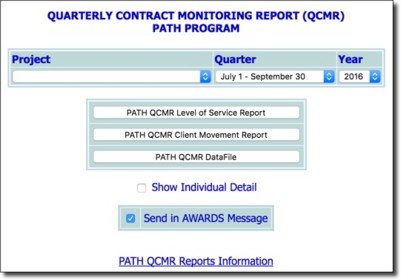
To run the report for a group of PATH projects, choose "All [agency name] PATH Projects." This enables you to run a single report that covers both PATH Services and PATH Outreach projects. When the report is run for a group of PATH projects, the report will treat all clients as if they were enrolled in a single project. To instead batch run the report for all relevant PATH projects simultaneously, select the last option in the list: "All PATH Projects." When the "All" selection is chosen the report displays each project's report results on the same page, one after another.)
![]() NOTE: The Project selection list includes projects to which you have chart access that meet the following requirements, based on their configuration under System Setup > Agency Program Information > Add/Edit Entire Program. (For more information on setting up PATH projects with these requirements, see Setting Up a PATH Project.)
NOTE: The Project selection list includes projects to which you have chart access that meet the following requirements, based on their configuration under System Setup > Agency Program Information > Add/Edit Entire Program. (For more information on setting up PATH projects with these requirements, see Setting Up a PATH Project.)
![]() The project must be set to "Use HMIS Data Elements"
The project must be set to "Use HMIS Data Elements"
![]() The Funding Source must be set to "HHS:PATH"
The Funding Source must be set to "HHS:PATH"
![]() TIP: The report will not work correctly for data sets entered prior to July 1st, 2015.
TIP: The report will not work correctly for data sets entered prior to July 1st, 2015.
![]() NOTE: When using this option the report will remain in your messages for one month, after which time it will be deleted. (The exact date of deletion will be displayed in red at the top of the report message for your reference.) If you know you will need the report content after that time, be sure to download the Excel file (Excel File.zip) or HTML content (Report Content.html) attached to the report message. If you don't download one of these attachments before the message is deleted, you will need to manually re-generate the report if you need access to it in the future.
NOTE: When using this option the report will remain in your messages for one month, after which time it will be deleted. (The exact date of deletion will be displayed in red at the top of the report message for your reference.) If you know you will need the report content after that time, be sure to download the Excel file (Excel File.zip) or HTML content (Report Content.html) attached to the report message. If you don't download one of these attachments before the message is deleted, you will need to manually re-generate the report if you need access to it in the future.
![]() NOTE: If you chose to send the report to yourself via the Messages module (in step 5), a notice is first displayed on the page to let you know that report generation is in process and that the report will be sent to your Messages module upon completion. You can then navigate away from the page, or wait for the report to complete.
NOTE: If you chose to send the report to yourself via the Messages module (in step 5), a notice is first displayed on the page to let you know that report generation is in process and that the report will be sent to your Messages module upon completion. You can then navigate away from the page, or wait for the report to complete.
This report content includes agency and date identifying information, and then proceeds to a list of 7 numbered report elements. At the top of the report content there is also an Excel File link which can be used to download a copy of the data for further review using Microsoft Excel. (If individual detail has been included in the report they will be present in the Excel file as well.)
![]() IMPORTANT! When reviewing the report details, please keep in mind that most of the questions apply to PATH Enrolled clients ONLY.
IMPORTANT! When reviewing the report details, please keep in mind that most of the questions apply to PATH Enrolled clients ONLY.
A client is considered PATH Eligible if the following is true:
- Disabling Condition = Yes
- Mental Health Status = Yes
A client is considered PATH Enrolled / Enrolled In PATH if the following is true:
- Client Became Enrolled in PATH = Yes
- Date of PATH Status Determination is on or before the end of the reporting period
- Disabling Condition = Yes
- Mental Health Status = Yes
For more information on each section of the report and the data it contains in both the AWARDS and Excel versions, see Client Movement Report Data.
The process of running the PATH QCMR Client Movement Report is now complete.
https://demodb.footholdtechnology.com/help/?11543