|   |
|   |
In order for a project to have the PATH QCMRs and Data Export available for it, it must have been set up as a PATH Services project under System Setup. This project configuration takes place in two steps, each of which is detailed below:
Creating a PATH Services Project
Creating a PATH Services Project
To set up a new PATH Services project, complete the following steps:
![]() HMIS Settings Tab, Funding Source - In order for the PATH ARS to be available for a project, that project must have a Funding Source of "HHS: PATH - Street Outreach & Supportive Services Only."
HMIS Settings Tab, Funding Source - In order for the PATH ARS to be available for a project, that project must have a Funding Source of "HHS: PATH - Street Outreach & Supportive Services Only."
![]() HMIS Settings Tab, HMIS Project Type - In order for the PATH ARS to be available for a project, the HMIS Project Type must be "Street Outreach" or "Services Only."
HMIS Settings Tab, HMIS Project Type - In order for the PATH ARS to be available for a project, the HMIS Project Type must be "Street Outreach" or "Services Only."
![]() TIP: For information on all other program setup fields and options, click here.
TIP: For information on all other program setup fields and options, click here.
The process of setting up a PATH Services project is now complete.
Part of the setup process for PATH Services project is to enter their contract data. To do so, complete the following steps:
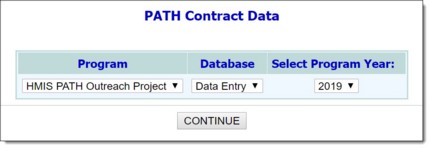
![]() NOTE: The Program selection list includes only those project configured with a Funding Source of "HHS: PATH - Street Outreach & Supportive Services Only" and an HMIS Project Type of "Street Outreach" or "Services Only." For more information on PATH project setup, click here. Funding Source and Project Type are addressed in step 5 of the linked procedure.
NOTE: The Program selection list includes only those project configured with a Funding Source of "HHS: PATH - Street Outreach & Supportive Services Only" and an HMIS Project Type of "Street Outreach" or "Services Only." For more information on PATH project setup, click here. Funding Source and Project Type are addressed in step 5 of the linked procedure.
![]() TIP: In this context a program year begins in July of the year selected here, and goes through June of the following year.
TIP: In this context a program year begins in July of the year selected here, and goes through June of the following year.
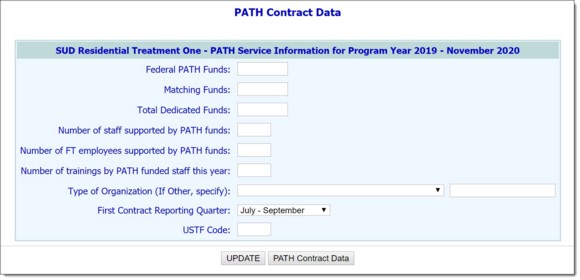
![]() Federal PATH Funds
Federal PATH Funds
![]() Matching Funds
Matching Funds
![]() Total Dedicated Funds
Total Dedicated Funds
![]() Number of staff supported by PATH funds
Number of staff supported by PATH funds
![]() Number of FT employees supported by PATH funds
Number of FT employees supported by PATH funds
![]() Type of Organization
Type of Organization
![]() First Contract Reporting Quarter
First Contract Reporting Quarter
![]() USTF Code
USTF Code
![]() TIP: The USTF Code is specific to New Jersey, and displays on the QCMRs.
TIP: The USTF Code is specific to New Jersey, and displays on the QCMRs.
The process of entering PATH contract data is now complete.
https://demodb.footholdtechnology.com/help/?11541