|   |
To view a read-only Division Summary Report, complete the following steps from the AWARDS Home screen:
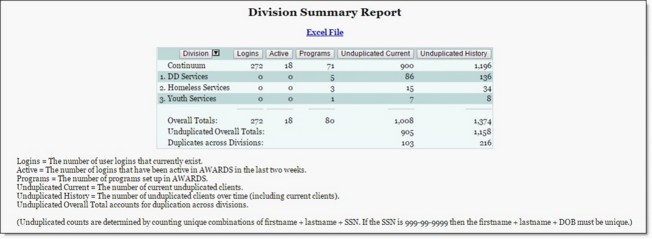
The contents of this read-only report include a table with rows for each division or agency (as well as one for the database/continuum as a whole) and columns for AWARDS logins, active logins, number of programs, current unduplicated client count, and unduplicated client count over time. Detailed information on what is being tracked in each column can be found directly on the report page, beneath the data table.
![]() TIP: When viewing this report, keep in mind the following:
TIP: When viewing this report, keep in mind the following:
![]() The report's contents can be exported to Microsoft Excel for further analysis. To do so, click the Excel File link at the top of the page. A PHI Download Alert is displayed, reminding you of your obligation to properly handle any confidential data and/or protected health information (PHI) within the download in accordance with related government regulations and agency policies. After reading the alert, click OK to acknowledge it and proceed with the export, or Cancel to return to the previous page.
The report's contents can be exported to Microsoft Excel for further analysis. To do so, click the Excel File link at the top of the page. A PHI Download Alert is displayed, reminding you of your obligation to properly handle any confidential data and/or protected health information (PHI) within the download in accordance with related government regulations and agency policies. After reading the alert, click OK to acknowledge it and proceed with the export, or Cancel to return to the previous page.
![]() Click any of the table's column headings to sort the content by that variable. To reverse the sort order, click the arrow icon in that column's header.
Click any of the table's column headings to sort the content by that variable. To reverse the sort order, click the arrow icon in that column's header.
![]() The "Duplicates across Divisions" line of the report displays the number of clients who have a program history in more than one division.
The "Duplicates across Divisions" line of the report displays the number of clients who have a program history in more than one division.
The process of viewing a Division Summary Report is now complete.
https://demodb.footholdtechnology.com/help/?12028