|   |
To view a read-only assessment data report, complete the following steps from the AWARDS Home screen:
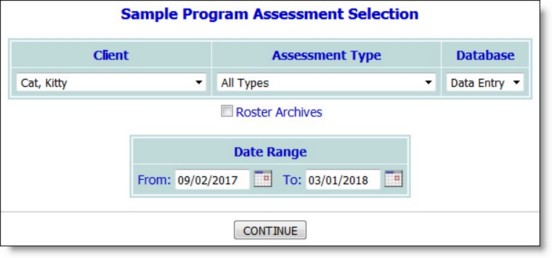
![]() TIP: If the report to be viewed is for a former (discharged) client, first click Roster Archives beneath the client selection option.
TIP: If the report to be viewed is for a former (discharged) client, first click Roster Archives beneath the client selection option.
This page contains a list of those charting timetable events meeting the criteria selected on the previous page.
The process of viewing an assessment data report is now complete.
https://demodb.footholdtechnology.com/help/?10189