|   |
The read-only Rent & Utilities transaction report includes a list of transactions and maintenance work orders for a selected apartment during a specified date range. To view that report, complete the following steps:
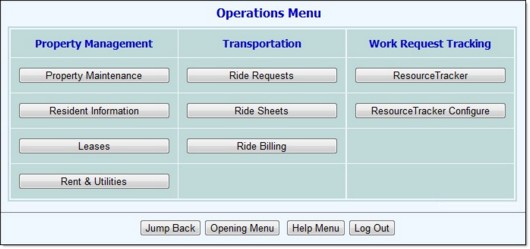
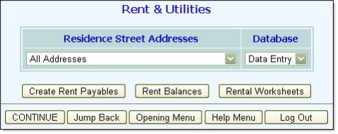
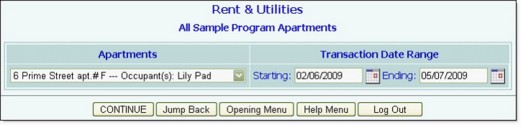
The selection list includes the name of the current occupant next to each apartment. If an apartment is currently vacant, that is noted in the list in place of the occupant name.
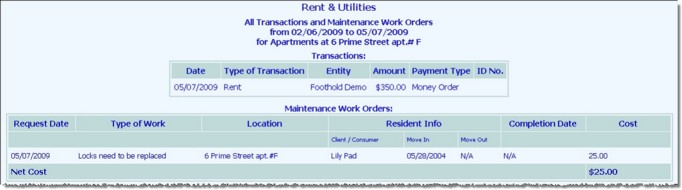
This page contains a list of all rent & utility transactions and work order requests for this apartment that are dated in the range specified in step 7. The work orders portion of the page also shows when each of the apartment's occupants moved in and out (if applicable), and includes a net cost calculation for the listed work.
Work orders are entered using the Operations module Property Maintenance feature.
The process of viewing a transactions report is now complete.
https://demodb.footholdtechnology.com/help/?11073