|   |
To add or update a transaction, complete the following steps from the AWARDS Home screen:
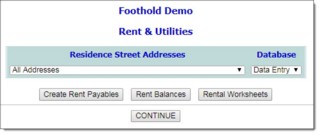
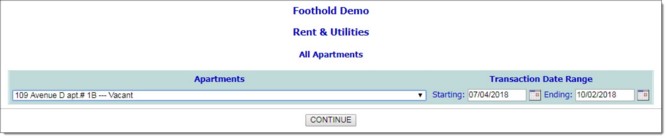
![]() NOTE: The selection list includes the name of the current occupant next to each apartment. If an apartment is currently vacant, that is noted in the list in place of the occupant name.
NOTE: The selection list includes the name of the current occupant next to each apartment. If an apartment is currently vacant, that is noted in the list in place of the occupant name.
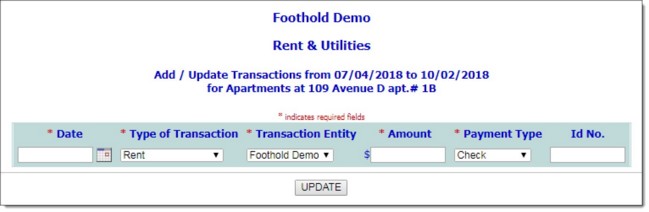
This page contains any existing transactions that took place within the date range specified on the previous page. It also contains a place to enter a new transaction.
![]() Date - In this field, type the date on which the transaction took place (using mm/dd/yyyy format), or select one using the date picker icon to the right of the field.
Date - In this field, type the date on which the transaction took place (using mm/dd/yyyy format), or select one using the date picker icon to the right of the field.
![]() Type of Transaction - Click this drop-down arrow and select the type of transaction being recorded. Available selections are "Rent," "Utilities," and "Sublease Payment."
Type of Transaction - Click this drop-down arrow and select the type of transaction being recorded. Available selections are "Rent," "Utilities," and "Sublease Payment."
![]() TIP: If the transaction entity option is to be set to the occupant, the type selection you make here must be "Sublease Payment." If the agency is the entity, the type must be "Rent" or "Utilities."
TIP: If the transaction entity option is to be set to the occupant, the type selection you make here must be "Sublease Payment." If the agency is the entity, the type must be "Rent" or "Utilities."
![]() Transaction Entity - Click this drop-down arrow and select the transaction entity. Selections include the agency, and any occupants who resided in the apartment during the date range specified in step 7.
Transaction Entity - Click this drop-down arrow and select the transaction entity. Selections include the agency, and any occupants who resided in the apartment during the date range specified in step 7.
![]() NOTE: Transactions for which the entity is "agency" are considered agency expenses, and transactions for which the entity is an occupant are considered agency revenue.
NOTE: Transactions for which the entity is "agency" are considered agency expenses, and transactions for which the entity is an occupant are considered agency revenue.
![]() Amount - In this field, type the amount of the transaction.
Amount - In this field, type the amount of the transaction.
![]() Payment Type - Click this drop-down arrow and select the type of payment received. Available selections are "Check," "Cash," "Money Order," and "Pending."
Payment Type - Click this drop-down arrow and select the type of payment received. Available selections are "Check," "Cash," "Money Order," and "Pending."
![]() Id No. - If applicable, enter an ID number for the transaction in this field.
Id No. - If applicable, enter an ID number for the transaction in this field.
![]() TIP: To make additional changes to the transaction data at this time, or to add another transaction for this apartment, click Add/Edit Transaction to return to the Rent & Utilities transaction data entry page.
TIP: To make additional changes to the transaction data at this time, or to add another transaction for this apartment, click Add/Edit Transaction to return to the Rent & Utilities transaction data entry page.
The process of adding or updating a Rent & Utilities transaction is now complete.
https://demodb.footholdtechnology.com/help/?11072