|   |
The Service Types on Service Plans Report, available from within the AWARDS Reports module, enables users to view a read-only report on the number of services of each type found on client service plans as of a selected date. To view this report, complete the following steps:

![]() NOTE: This report can only be viewed for individual programs, not for program groups.
NOTE: This report can only be viewed for individual programs, not for program groups.
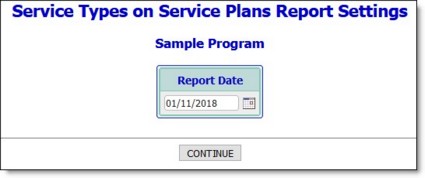
This report includes the number of services of each type on client service plans on the specified date. In addition to providing the count per client and service, the report also includes the total number of services of each type, and the total number of unique clients with each service type.
![]() TIP: Click any of the service type table's column headings to sort the list by that variable. Click that heading again to reverse the sort order. To also sort by a secondary variable, press <SHIFT> and click the second column heading.
TIP: Click any of the service type table's column headings to sort the list by that variable. Click that heading again to reverse the sort order. To also sort by a secondary variable, press <SHIFT> and click the second column heading.
![]() TIP: To limit which columns are displayed in the report table, click the column display icon in the upper left-hand corner of the report, and pick and choose which columns of information should be included.
TIP: To limit which columns are displayed in the report table, click the column display icon in the upper left-hand corner of the report, and pick and choose which columns of information should be included.
The process of viewing a service types report is now complete.
https://demodb.footholdtechnology.com/help/?11760