|   |
To view a read-only service plan report, located in the Reports module, complete the following steps:

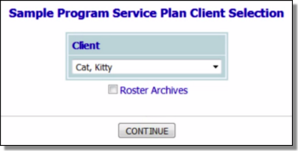
![]() TIP: If the report is to be viewed for a former (discharged) client, first click the Roster Archives checkbox.
TIP: If the report is to be viewed for a former (discharged) client, first click the Roster Archives checkbox.
![]() Complete Plan - Displays the service plan report in its entirety on a single page.
Complete Plan - Displays the service plan report in its entirety on a single page.
![]() One Goal At A Time - Displays the service plan report one goal at a time with each goal/objective on a separate page.
One Goal At A Time - Displays the service plan report one goal at a time with each goal/objective on a separate page.
The process of viewing a service plan report is now complete.
https://demodb.footholdtechnology.com/help/?11366