|   |
To view a read-only report of outstanding rent balances for a selected program or address, complete the following steps from the AWARDS Home screen:
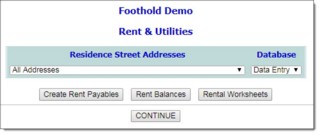
![]() TIP: Individual address selections are not applicable here. If a specific address is selected the balances will be shown for all addresses instead.
TIP: Individual address selections are not applicable here. If a specific address is selected the balances will be shown for all addresses instead.
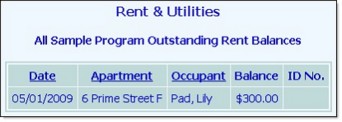
This page contains a table of all pending and sublease rent transactions for the selected program or address. Click an underlined column heading to sort the table contents by that value.
![]() TIP: To update a pending rent transaction, complete the steps outlined under Adding / Updating Rent & Utility Transactions.
TIP: To update a pending rent transaction, complete the steps outlined under Adding / Updating Rent & Utility Transactions.
The process of viewing a rent balances report is now complete.
https://demodb.footholdtechnology.com/help/?11075