|   |
A sortable read-only report that includes pre-discharge status information is available from within the AWARDS Reports module. To view this report, complete the following steps:

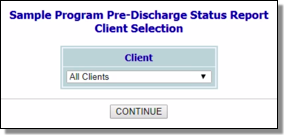
The contents of this read-only report include client, program, status, status date, end date, and respite/visitation site information.
Click the heading of any report column to sort the report contents by that variable. To limit which columns are displayed, click the column display icon in the upper left-hand corner of the report and pick and choose which columns of information should be included.
The process of viewing a pre-discharge status report is now complete.
https://demodb.footholdtechnology.com/help/?10257