|   |
To enter or update pre-discharge status information, complete the following steps from the AWARDS Home screen:
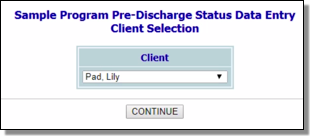
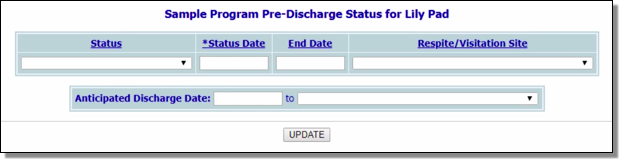
This page contains previously entered pre-discharge status information for the selected client (if any), as well as a blank row for entering a new status. Anticipated discharge information is also displayed if it was entered in the past.
![]() Status - Click this drop-down arrow and select the client's pre-discharge status.
Status - Click this drop-down arrow and select the client's pre-discharge status.
![]() Status Date - In this field, type the date (using mm/dd/yyyy format) on which the selected status first applied to the client.
Status Date - In this field, type the date (using mm/dd/yyyy format) on which the selected status first applied to the client.
![]() End Date - In this field, type the end date for the selected status, if applicable.
End Date - In this field, type the end date for the selected status, if applicable.
![]() Respite / Visitation Site - Click this drop-down arrow and select one of the available programs, if applicable. Once the pre-discharge status information has been saved at least once, this selection cannot be changed.
Respite / Visitation Site - Click this drop-down arrow and select one of the available programs, if applicable. Once the pre-discharge status information has been saved at least once, this selection cannot be changed.
The process of entering pre-discharge status information is now complete.
https://demodb.footholdtechnology.com/help/?10255