|   |
|   |
The LOCADTR is only available for individual clients with admission dates prior to 8/1/2015.
To view a LOCADTR report, complete the following steps:

IMPORTANT! In order for any LOCADTR reports to be generated for a program, that program must have a PRU Number specified for it in the System Setup module, Agency Program Information, Add/Edit Entire Program feature.
This report applies only to LOCADTR information entered within AWARDS; as a result, only clients admitted prior to August 1st 2015 are available for reporting, as that is the date on which the LOCADTR 3.0 tool became available. If the date range entered here goes past August 1st 2015, an error message will be displayed after clicking CONTINUE in step 6.
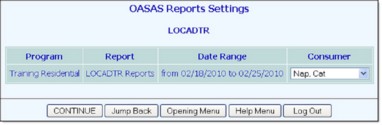
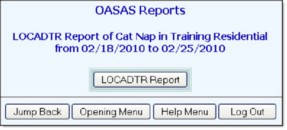
The process of viewing a LOCADTR report is now complete.
https://demodb.footholdtechnology.com/help/?11144