The Group Attendance Report, available from within the AWARDS Reports module, enables you to view a report of attendance information for groups whose activities were recorded using group notes. To do so, complete the following steps:
- From the navigation bar, click Reports (or the Reports icon). The Reports index is displayed.

- Click the Program drop-down arrow in the upper-right corner of the page and select the individual program for which the report is to be run, or select a group of programs using one of the available "All" or "Custom" grouping selections.
- If you previously bookmarked the Contacts Log Report it is displayed on the reports index by default; otherwise, from the left-hand menu bar, click All under "Show Reports."
- Use the navigation features in the bottom-right corner to locate the Contacts Log Report in the index, or enter "contacts log" in the Search field in the upper-right corner.
- Click Contacts Log Report from the reports index. The Contacts Log Report Selections page is displayed.
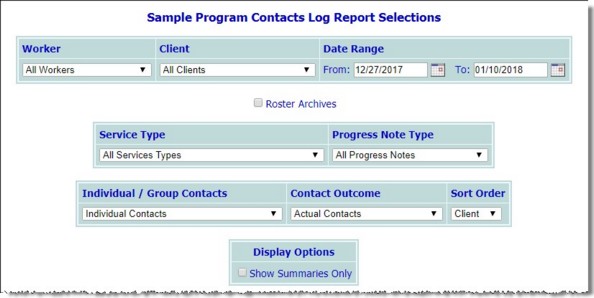
- To limit the group attendance report by worker (the person who recorded contact with the client), click the Worker drop-down arrow and select the worker. The default value is "All Workers."
- Click the Client drop-down arrow and select the client for whom the group attendance report is to be viewed. The default value is "All Clients."
 TIP: If the report to be viewed is for a former (discharged) client, first click the Roster Archives checkbox beneath the client selection option. "All Workers" must be selected from the Worker selection list (referenced in step 6) when using this option.
TIP: If the report to be viewed is for a former (discharged) client, first click the Roster Archives checkbox beneath the client selection option. "All Workers" must be selected from the Worker selection list (referenced in step 6) when using this option.
- Only those attendance records entered for contacts occurring within the date range in the From and To fields on this page will be included in the report. If necessary, make changes to the default date range (using mm/dd/yyyy format).
- Click the Service Type drop-down arrow and select the service type to be included in the report. The default value is "All Service Types."
- Click the Individual/Group Contacts drop-down arrow and select "Group Attendance Contacts."
- Click the Contact Outcome drop-down arrow and make a selection to indicate the outcome of those contacts to be included in the report. Available options are:
|
Actual Contacts
|
Attempted Contacts
|
Actual and Attempted Contacts
|
- Click the Sort Order drop-down arrow and make a selection to indicate how the contacts log records are to be displayed in the report. Available options are:
 Consumer - When this option is selected, contacts log report information is sorted alphabetically by client name.
Consumer - When this option is selected, contacts log report information is sorted alphabetically by client name.
 Worker - When this option is selected, contacts log report information is sorted alphabetically by worker and client based on each worker's caseload.
Worker - When this option is selected, contacts log report information is sorted alphabetically by worker and client based on each worker's caseload.
 Date - When this option is selected, contacts log report information is sorted by date of contact, with the most recent contacts listed last.
Date - When this option is selected, contacts log report information is sorted by date of contact, with the most recent contacts listed last.
- Click CONTINUE. The group attendance report is displayed on the Contacts Log Report page.
The contents of this read-only report include the following information:� client name, contact date, length (minutes), service type, and worker name.�
Contacts log reports also contain statistics on the total number of contact hours, contacts, and notes for each client, worker, or date, as well as the overall total number of contact hours, contacts, and progress notes.
 NOTE: An asterisk (*) next to an entry in the report indicates that there is a corresponding progress note for that contact.
NOTE: An asterisk (*) next to an entry in the report indicates that there is a corresponding progress note for that contact.
The process of viewing a group attendance report is now complete.
https://demodb.footholdtechnology.com/help/?11330



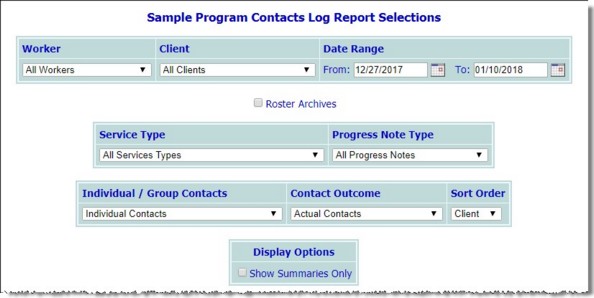
![]() TIP: If the report to be viewed is for a former (discharged) client, first click the Roster Archives checkbox beneath the client selection option. "All Workers" must be selected from the Worker selection list (referenced in step 6) when using this option.
TIP: If the report to be viewed is for a former (discharged) client, first click the Roster Archives checkbox beneath the client selection option. "All Workers" must be selected from the Worker selection list (referenced in step 6) when using this option. ![]() Consumer - When this option is selected, contacts log report information is sorted alphabetically by client name.
Consumer - When this option is selected, contacts log report information is sorted alphabetically by client name.![]() Worker - When this option is selected, contacts log report information is sorted alphabetically by worker and client based on each worker's caseload.
Worker - When this option is selected, contacts log report information is sorted alphabetically by worker and client based on each worker's caseload.![]() Date - When this option is selected, contacts log report information is sorted by date of contact, with the most recent contacts listed last.
Date - When this option is selected, contacts log report information is sorted by date of contact, with the most recent contacts listed last.![]() NOTE: An asterisk (*) next to an entry in the report indicates that there is a corresponding progress note for that contact.
NOTE: An asterisk (*) next to an entry in the report indicates that there is a corresponding progress note for that contact.