|   |
A read-only report version of processed discharge records is accessible from within the Reports module. To view this type of discharge report, complete the following steps:
![]() TIP: Discharge records can also be accessed in read-only report mode by first opening them in data entry mode and then clicking Printable Form at the bottom of the page.
TIP: Discharge records can also be accessed in read-only report mode by first opening them in data entry mode and then clicking Printable Form at the bottom of the page.

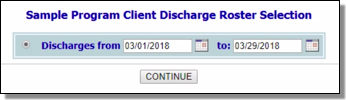
This read-only report contains the discharge information for the selected client.
The process of viewing a discharge report is now complete.
https://demodb.footholdtechnology.com/help/?10264