|   |
Accessing the AWARDS E-Prescribing Support Center
Viewing AWARDS E-Prescribing Notifications (Prescriptions Report)
Working with Internal Audit Messages for Prescriptions Requiring Approval
Managing Favorite Prescriptions
Setting a Patient's Default Pharmacy
Accessing the AWARDS E-Prescribing Support Center
The AWARDS E-Prescribing system partners AWARDS with a partner application through which a wide variety of prescription management features are available to providers. AWARDS Online Help provides step-by-step instructions for key processes such as Sending a Prescription to a Pharmacy, while other aspects of managing prescriptions are detailed in the E-Prescribing system's Support Center; for example:
![]() Running a prescriptions report
Running a prescriptions report
![]() Working with renewal requests
Working with renewal requests
![]() Stopping medications
Stopping medications
![]() Viewing completed prescriptions
Viewing completed prescriptions
![]() Changing a client's pharmacy
Changing a client's pharmacy
![]() Understanding alerts
Understanding alerts
![]() And more...
And more...
To access the Support Center, open the AWARDS E-Prescribing feature and from the AWARDS E-Prescribing Patient Dashboard, click the menu icon in the upper left-hand corner of the screen, and then select Support Center. On the page that is then displayed, click Frequently Asked Questions or Help to find more information by topic.
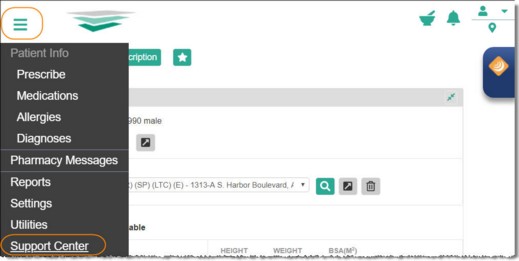
Return to the top of the page.
Viewing AWARDS E-Prescribing Notifications (Prescriptions Report)
The AWARDS E-Prescribing Notifications report, also referred to as the Prescriptions Report, contains a list of all patient prescription notifications and action items that may require provider follow-up. To access this report, click AWARDS E-Prescribing Notifications from the Medications index page's left-hand menu. The report is then displayed in a new window within the E-Prescribing system.
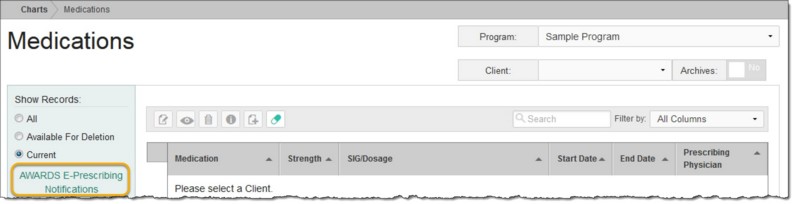
![]() NOTE: This report is NOT client or user specific; it contains notifications and action items for all clients and providers across the practice.
NOTE: This report is NOT client or user specific; it contains notifications and action items for all clients and providers across the practice.
Return to the top of the page.
Working with Internal Audit Messages for Prescriptions Requiring Approval
Users with access to the AWARDS E-Prescribing feature automatically receive internal audit messages via the AWARDS Messages module inbox when a pending prescription, refill order, or prescription change requires approval by the prescriber. These messages display with a subject of "You Have Pending E-Prescribing Notifications," and contain a link to the E-Prescribing system where physicians can approve items as needed.
![]() TIP: E-Prescribing related internal audit messages are available for external notifications. For more information, click here.
TIP: E-Prescribing related internal audit messages are available for external notifications. For more information, click here.
Return to the top of the page.
Managing Favorite Prescriptions
The AWARDS E-Prescribing system allows for the creation and maintenance of a Favorites List for quick and easy access to commonly prescribed medications. To manage this list, open the AWARDS E-Prescribing feature, click the menu icon in the upper-left hand corner of the page, and then select Utilities > Favorites. A list of currently favorited prescriptions is now displayed. From this page you can:
![]() Add a new favorite - To do so, click Add Favorite, and then search for the medication to be favorited.
Add a new favorite - To do so, click Add Favorite, and then search for the medication to be favorited.
![]() Duplicate, edit, or delete an existing favorite - To do so, click the corresponding action icon to the right of the existing favorite medication.
Duplicate, edit, or delete an existing favorite - To do so, click the corresponding action icon to the right of the existing favorite medication.
![]() TIP: Duplicating a favorite prescription is useful for adding the same medication to your favorites list but with different details such as an alternate dosage or directions.
TIP: Duplicating a favorite prescription is useful for adding the same medication to your favorites list but with different details such as an alternate dosage or directions.
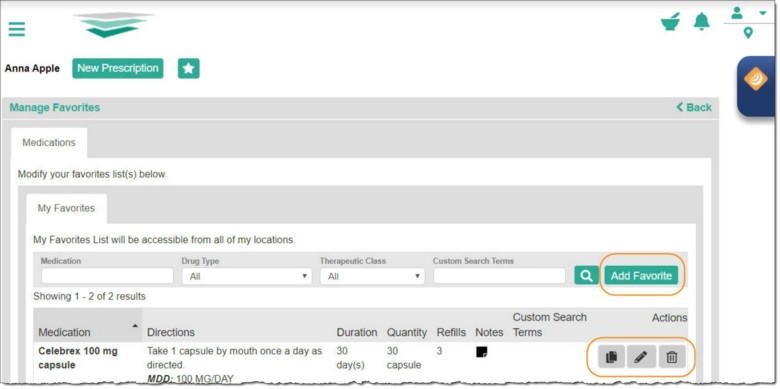
Return to the top of the page.
Setting a Patient's Default Pharmacy
![]() In addition to the instructions provided here, be sure to take a look at our 3 minute E-Prescribing - Setting Default Pharmacies training film!
In addition to the instructions provided here, be sure to take a look at our 3 minute E-Prescribing - Setting Default Pharmacies training film!
To set a default pharmacy for a patient so that it's automatically available for quick and easy selection each time a new prescription is created for him/her, open the AWARDS E-Prescribing feature and from the AWARDS E-Prescribing Patient Dashboard click Please set the default pharmacy or the Pharmacy Search icon.
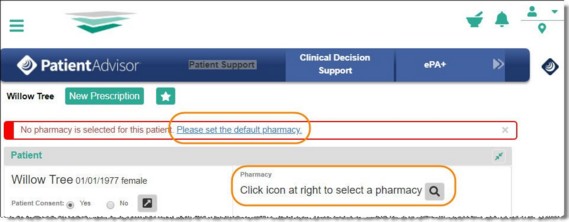
Using the filters on the page that follows, enter your search criteria, and then click Search. From the list of search results that is then displayed at the bottom of the page, click the name of the pharmacy to be set as a default.
![]() TIP: For a description of a pharmacy before making a selection from the search results, use your mouse to hover over the pharmacy type on the far right.
TIP: For a description of a pharmacy before making a selection from the search results, use your mouse to hover over the pharmacy type on the far right.
![]() NOTE: Up to five default pharmacies can be set for each patient.
NOTE: Up to five default pharmacies can be set for each patient.
Return to the top of the page.
https://demodb.footholdtechnology.com/help/?12320