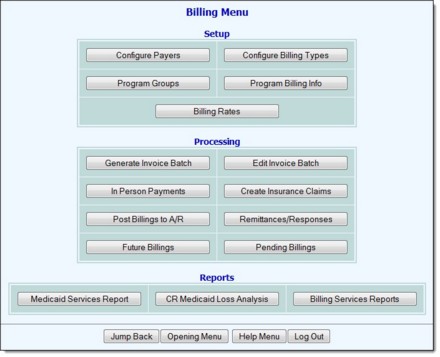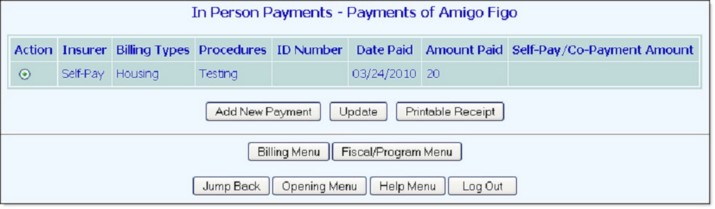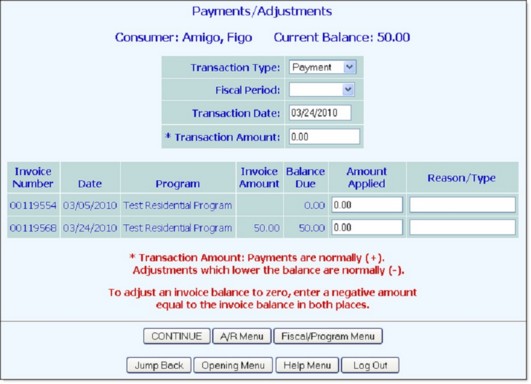Once payment records are in the system, you can correct them if they contain an error, or you can add a payment to them or make a payment toward an outstanding balance. Each of these data entry tasks are detailed below:
→ Correcting an Error in a Payment Record
→ Adding a Payment or Making a Payment Toward an Outstanding Balance
Click a task to navigate directly to the instructions for that task, or scroll through the full content below.
Correcting an Error in a Payment Record
If an error was made when entering a payment record, that record must be zeroed out and the associated invoice must be voided. A new payment record must then be entered. To carry out the portions of this process for zeroing out the payment record and voiding the invoice, complete the following steps:
- From the AWARDS Opening Menu page, click Fiscal/Program. The Fiscal/Program Reports Menu page is displayed.
- Click Billing Menu. The Billing Menu page is displayed.
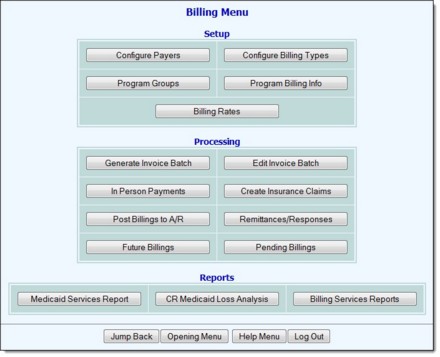
- Click In Person Payments. The In Person Payments - Select Programs page is displayed.

- Click the Program drop-down arrow and select the program associated with the consumer for whom the payment record is to be worked with.
- If the consumer for whom the record is to be worked with is a former (discharged) consumer, click the Roster Archives check box.
- Click CONTINUE. The In Person Payments - Select Consumer page is displayed.
- Click the Consumer drop-down arrow and select the consumer for whom the payment record is to be worked with.
- Click CONTINUE. The In Person Payments - Payments page is displayed.
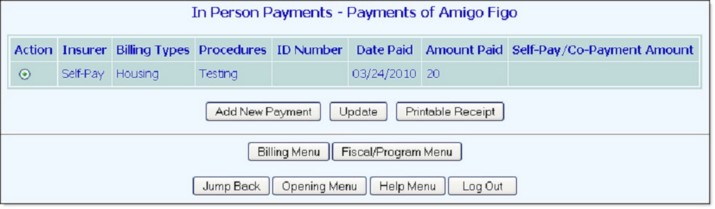
This page contains a list of any previously entered in person payments for the selected client.
- Click the Action radio button next to the payment that needs to be zeroed out.
- Click Update. The In Person Payments - Edit Payment page is displayed.

- Click the Void Payment and Invoice radio button.
- Click CONTINUE. The payment record is zeroed out, the associated invoice is voided, and a confirmation is then displayed letting you know that the process is complete.
The process of zeroing out a payment and voiding an invoice is now complete.
Adding a Payment or Making a Payment Toward an Outstanding Balance
If it is necessary to add a payment to an existing payment record, or if you need to record a payment toward an outstanding balance, those data entry tasks must be completed using the Payments/Adjustments component of the AWARDS A/R Menu feature. To use that feature to carry out either task, complete the following steps:
- From the AWARDS Opening Menu page, click Fiscal/Program. The Fiscal/Program Reports Menu page is displayed.
- Click A/R Menu. The A/R Menu page is displayed.

- Click Payments/Adjustments. The Payments/Adjustments program selection page is displayed.
- Click the Program drop-down arrow and select the program associated with the client for whom the payment is to be entered.
- If the client in question is a former (discharged) client, click the Roster Archives check box.
- Click CONTINUE. The Payments/Adjustments client selection page is displayed.
- Click the Select Consumer drop-down arrow and select the client for whom the payment is to be entered.
- Click CONTINUE. The Payments/Adjustments data entry page is displayed.
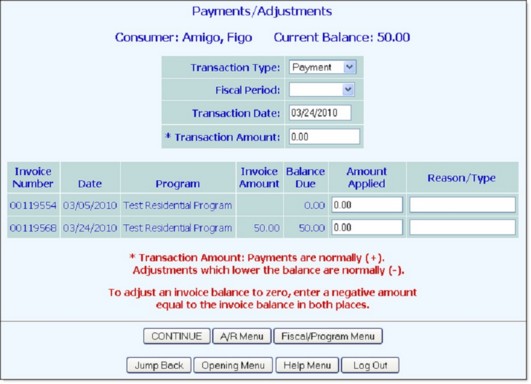
- Configure the fields and options on this page as follows:
→ Transaction Type - This option can be left at its default value - "Payment."
→ Fiscal Period - Click this drop-down arrow and select the fiscal period in which the payment was made.
→ Transaction Date - The transaction date defaults to today. Make changes to that date as necessary (using mm/dd/yyyy format).
→ Transaction Amount - In this field, enter the payment amount.
→ Amount Applied - In the Amount Applied field next to the relevant invoice, enter the payment amount.
- Click CONTINUE. A confirmation page is displayed.
- Click CONTINUE to post the transaction. The outstanding balance is then reconciled.
The process of entering a payment for an existing record is now complete.