|   |
Incident reviews comprise the second of two forms that need to be completed when recording and following-up on an incident. They are designed to be used by the incident review committee, and include areas for recording assessments / findings for action, and review committee comments, questions, and recommendations.
To make changes or additions to the information in an incident review form, or to close the incident to further changes and end the review process, complete the following steps from the AWARDS Home screen:
![]() TIP: Before an incident review can be worked with, the initial incident report must first be locked/filed. For more information on doing so, see Updating an Initial Incident Report.
TIP: Before an incident review can be worked with, the initial incident report must first be locked/filed. For more information on doing so, see Updating an Initial Incident Report.
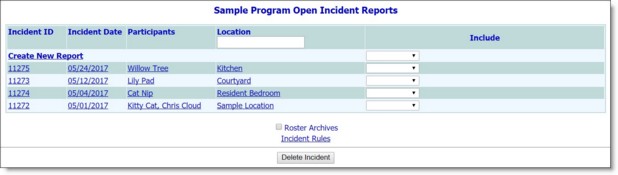
This page contains a list of open incidents that the user may view, edit, or add comments to.
![]() NOTE: All incidents on this page will not necessarily have been locked and filed, and therefore may be unavailable for review at this time.
NOTE: All incidents on this page will not necessarily have been locked and filed, and therefore may be unavailable for review at this time.
![]() Updating the Review Form - Make changes or additions to the information on this page as necessary.
Updating the Review Form - Make changes or additions to the information on this page as necessary.
![]() NOTE: For more information on the incident review fields and options, see the Incident Review Fields / Options.
NOTE: For more information on the incident review fields and options, see the Incident Review Fields / Options.
![]() Closing the Incident - To close the incident so that no further changes can be made to it, enter a date in the Review Close Date field.
Closing the Incident - To close the incident so that no further changes can be made to it, enter a date in the Review Close Date field.
![]() Printing the Incident Report - Click Printable View. A printable version of the incident report (including the initial and follow-up information) is displayed and the browser's print options may be used to print it.
Printing the Incident Report - Click Printable View. A printable version of the incident report (including the initial and follow-up information) is displayed and the browser's print options may be used to print it.
![]() Updating the Review Form - Click Incident Review Form. The Incident Follow-up Review Form page is displayed. Repeat steps 5 through 7 as necessary.
Updating the Review Form - Click Incident Review Form. The Incident Follow-up Review Form page is displayed. Repeat steps 5 through 7 as necessary.
![]() TIP: If the incident was closed (by entering a closure date in step 5), the review form cannot be updated.
TIP: If the incident was closed (by entering a closure date in step 5), the review form cannot be updated.
The process of updating an incident review is now complete.
https://demodb.footholdtechnology.com/help/?10539