|   |
To edit an assessment instrument, complete the following steps from the AWARDS Home screen:
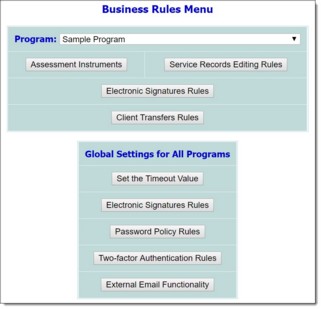
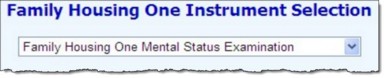
![]() TIP: By default there are several generic assessment templates available for selection in the assessment instruments list. To update one of the generic assessments for use by this program, select it here then continue with step 6.
TIP: By default there are several generic assessment templates available for selection in the assessment instruments list. To update one of the generic assessments for use by this program, select it here then continue with step 6.
The process of editing an assessment instrument is now complete.
https://demodb.footholdtechnology.com/help/?10795