|   |
To transfer a client from one program to another of the same program type, complete the following steps from the AWARDS Home screen:
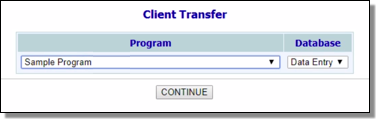
![]() NOTE: The program selection list includes only those programs the user has access to with the exclusion of HMIS programs (those that have been configured to Use HMIS Data Elements under System Setup) that have a program type shared by at least one other program in AWARDS. A program's type is set using the System Setup module, Agency Program Info, Add/Edit Entire Program feature.
NOTE: The program selection list includes only those programs the user has access to with the exclusion of HMIS programs (those that have been configured to Use HMIS Data Elements under System Setup) that have a program type shared by at least one other program in AWARDS. A program's type is set using the System Setup module, Agency Program Info, Add/Edit Entire Program feature.
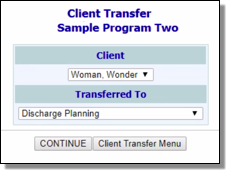
![]() NOTE: The programs in this selection list are those to which the user has chart access that have the same program type as the transferring-out program selected in step 2.
NOTE: The programs in this selection list are those to which the user has chart access that have the same program type as the transferring-out program selected in step 2.
![]() IMPORTANT! Transferring a client between two programs that are of the same type but which use a different service plan format may produce unexpected results in regard to the plan data in the transferring-in program. As a result, it is recommended that transfers only take place between programs using the same type of service plan.
IMPORTANT! Transferring a client between two programs that are of the same type but which use a different service plan format may produce unexpected results in regard to the plan data in the transferring-in program. As a result, it is recommended that transfers only take place between programs using the same type of service plan.
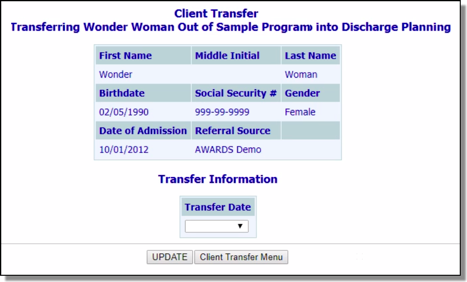
![]() TIP: Available transfer dates are those within the last 14 days or between today's date and the client's admission date if fewer than 14 days ago. Users with the "Backdated Client Transfers Data Entry" permission can backdate a transfer within the last 45 days by default (or to the admission date, if earlier). This backdating window can be extended using the System Setup module, Business Rules, Client Transfers Rules feature for the program the client is leaving.
TIP: Available transfer dates are those within the last 14 days or between today's date and the client's admission date if fewer than 14 days ago. Users with the "Backdated Client Transfers Data Entry" permission can backdate a transfer within the last 45 days by default (or to the admission date, if earlier). This backdating window can be extended using the System Setup module, Business Rules, Client Transfers Rules feature for the program the client is leaving.
![]() IMPORTANT! If any services are recorded for the client in the original program after the selected transfer date, that data will be lost once the transfer into the new program is completed.
IMPORTANT! If any services are recorded for the client in the original program after the selected transfer date, that data will be lost once the transfer into the new program is completed.
![]() NOTE: The residence units available for selection are those that have been vacant continuously since the specified transfer date.
NOTE: The residence units available for selection are those that have been vacant continuously since the specified transfer date.
To view a printable version of the transfer information that includes signature and date lines for the supervisor, click Printable Version at the bottom of the confirmation page.
![]() TIP: If the user has the "Client Transfers - Undo" permission, an Undo Transfer button is available to him or her on the transfer confirmation page. For information on undoing a transfer from this point, see Undoing a Transfer beginning with step 10. For information on the full process of undoing transfers, please begin at the top of that page.
TIP: If the user has the "Client Transfers - Undo" permission, an Undo Transfer button is available to him or her on the transfer confirmation page. For information on undoing a transfer from this point, see Undoing a Transfer beginning with step 10. For information on the full process of undoing transfers, please begin at the top of that page.
The client transfer process is now complete.
Transferred clients are immediately removed from the current roster of the transferring-out program, with the exception of those clients for whom today is the transfer date. When that is the case, the client is removed from the transferring-out program's roster at the end of the day.
Once a transferred client is removed from the current roster of the transferring-out program, he or she can be found in that program's roster archives, with the exception of within the Discharge module. Because a transfer is not a discharge from the transferring-out program, the transferred client does not have a discharge record in that program.
https://demodb.footholdtechnology.com/help/?11114