|   |
To undo a client transfer, complete the following steps from the AWARDS Home screen:
![]() IMPORTANT! Undoing transfers requires the Client Transfers - Undo permission. Additionally, only staff of the transferring-out program, not the transferring-in program, can complete the undo transfer process.
IMPORTANT! Undoing transfers requires the Client Transfers - Undo permission. Additionally, only staff of the transferring-out program, not the transferring-in program, can complete the undo transfer process.
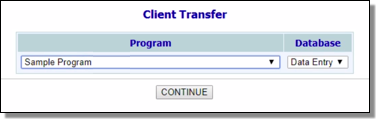
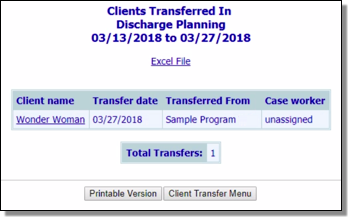
![]() TIP: If the client had more than one transfer out during the date range set in step 5, each of those transfers is listed separately. Be sure to review the transfer details before clicking the client name to ensure that you are selecting the correct transfer.
TIP: If the client had more than one transfer out during the date range set in step 5, each of those transfers is listed separately. Be sure to review the transfer details before clicking the client name to ensure that you are selecting the correct transfer.
The individual transfer record is opened and displayed on the Client Transfer page.
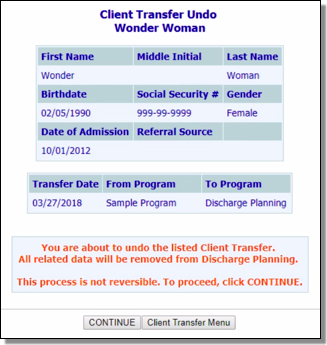
If the client's previous residence unit was not available continuously from the transfer date through today, a residence unit selection option is included on the Client Transfer Undo page. In such instances, click available drop-down arrow and select the residence unit into which the client is to be placed as of the transfer date.
![]() NOTE: The option to place the client into a residence unit is not relevant, and therefore unavailable, when the transferring-out program is non-residential.
NOTE: The option to place the client into a residence unit is not relevant, and therefore unavailable, when the transferring-out program is non-residential.
The process of undoing a transfer is now complete.
https://demodb.footholdtechnology.com/help/?11116