|   |
For agencies using the optional Transfers functionality, transfers can, by default, be dated within the last 14 days or between today's date and the client's admission date if fewer than 14 days ago. Users with the "Backdated Client Transfers Data Entry" permission can backdate a transfer within the last 45 days by default (or to the admission date, if earlier). This backdating window can be extended using the System Setup module, Business Rules, Client Transfers Rules feature for the program the client is leaving. To do so, complete the following steps from the AWARDS Home screen:
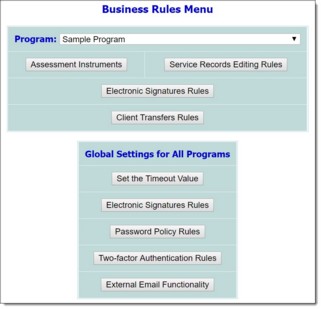
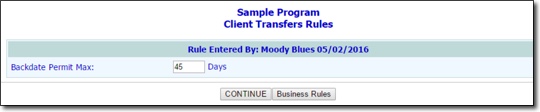
![]() NOTE: Included at the top of this page is read-only "Rule Entered By" information reflecting the last user to make a change to the transfer backdating window.
NOTE: Included at the top of this page is read-only "Rule Entered By" information reflecting the last user to make a change to the transfer backdating window.
![]() TIP: To make additional changes to the client transfers rules at this time, click DATA ENTRY to return to the Client Transfers Rules page.
TIP: To make additional changes to the client transfers rules at this time, click DATA ENTRY to return to the Client Transfers Rules page.
The process of setting backdated client transfers rules is now complete.
https://demodb.footholdtechnology.com/help/?12089