|   |
How to Change Progress Notes Signing Windows in the E-Signatures Configurations Feature
If your agency has transitioned its progress note e-signatures setup to the Builders & Tools module's E-Signatures Configurations feature, the note signing window for a given signature set can be edited there as needed until a note has been written using that set. After that time, the process for changing the signing window varies slightly. Specifically, to change a signing window for a signature set after a progress note has been written using that set, here’s what to do:

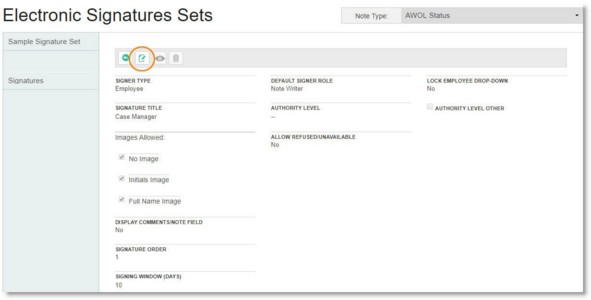
The signature line form is opened in data entry mode, with only the signing window available for editing.
Changes made to the signing window are effective immediately for any new instances of progress notes using this signature line moving forward, as well as any saved progress notes using this signature line that have not yet been electronically signed.
![]() NOTE: For complete step-by-step instructions on how to change the signing window for progress notes configured using E-Signatures Configurations, click here.
NOTE: For complete step-by-step instructions on how to change the signing window for progress notes configured using E-Signatures Configurations, click here.
https://demodb.footholdtechnology.com/help/?12324