|   |
To update agency housing records by exchanging or "swapping" the residence location of one client with that of another client, complete the following steps from the AWARDS Home screen:
![]() IMPORTANT! The "swap" functionality should NOT be used to correct incorrect bed placements, but rather to reflect actual client movement. If you need to correct an incorrect placement and your program uses the multi-step intake process, you can re-process admission to select the correct residence unit. Otherwise, contact the Help Desk for assistance.
IMPORTANT! The "swap" functionality should NOT be used to correct incorrect bed placements, but rather to reflect actual client movement. If you need to correct an incorrect placement and your program uses the multi-step intake process, you can re-process admission to select the correct residence unit. Otherwise, contact the Help Desk for assistance.
![]() NOTE: This feature is not available for non-residential programs.
NOTE: This feature is not available for non-residential programs.
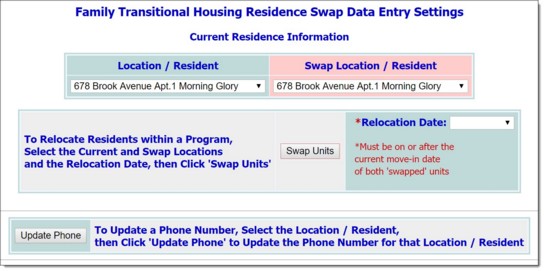
![]() TIP: The relocation date must be on or after the current move-in date of both units being "swapped."
TIP: The relocation date must be on or after the current move-in date of both units being "swapped."
![]() TIP: Users with the Startup Period Backdating permission must type in the relocation date (using mm/dd/yy format) rather than select it.
TIP: Users with the Startup Period Backdating permission must type in the relocation date (using mm/dd/yy format) rather than select it.
The process of updating housing records by performing a residence exchange is now complete.
https://demodb.footholdtechnology.com/help/?10315