|   |
To set your external email notification preferences, complete the following steps:
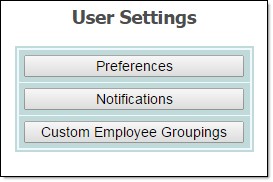
![]() IMPORTANT! The Notifications button is only available to users with the "Receive External Email Notifications" permission.
IMPORTANT! The Notifications button is only available to users with the "Receive External Email Notifications" permission.
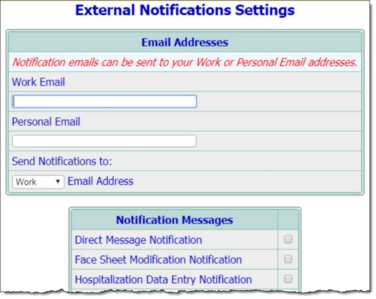
![]() Work Email - In this field, type or make changes to your work email address.
Work Email - In this field, type or make changes to your work email address.
![]() Personal Email - In this field, type or make changes to your personal email address.
Personal Email - In this field, type or make changes to your personal email address.
![]() Send Notifications to - Click this drop-down arrow and choose which email address external notification messages should be sent to - "Work" or "Personal." The default value is "Work."
Send Notifications to - Click this drop-down arrow and choose which email address external notification messages should be sent to - "Work" or "Personal." The default value is "Work."
![]() TIP: An email address must be entered in the field corresponding to the selection made here.
TIP: An email address must be entered in the field corresponding to the selection made here.
![]() NOTE: The Send Notifications to option is only available if your AWARDS administrator has indicated under External Email Functionality business rules that external notification messages can be sent to either type of email address. If a limitation has been put in place there so that external notifications can only go to your Work Email or Personal Email and not both, it is displayed in red at the top of this page, your external notifications will automatically be sent to the appropriate type of email address, and a valid email address of that type must be recorded on this settings page.
NOTE: The Send Notifications to option is only available if your AWARDS administrator has indicated under External Email Functionality business rules that external notification messages can be sent to either type of email address. If a limitation has been put in place there so that external notifications can only go to your Work Email or Personal Email and not both, it is displayed in red at the top of this page, your external notifications will automatically be sent to the appropriate type of email address, and a valid email address of that type must be recorded on this settings page.
![]() NOTE: Regarding which notifications are available for selection, keep in mind that:
NOTE: Regarding which notifications are available for selection, keep in mind that:
![]() The Ready for E-Signature Notification option is only available in AWARDS databases configured to use electronic signatures with Plans and Reviews, and/or to use the new E-Sigs Configuration for Progress Notes functionality (made available in 2019). When it is available, no corresponding internal audit message permission is required.
The Ready for E-Signature Notification option is only available in AWARDS databases configured to use electronic signatures with Plans and Reviews, and/or to use the new E-Sigs Configuration for Progress Notes functionality (made available in 2019). When it is available, no corresponding internal audit message permission is required.
![]() The Direct Message Notification option (shown in the sample screenshot above) is only available for users who have been assigned the Direct Agency Inbox permission, or have an Individual Direct Address, both of which are set by Foothold Technology.
The Direct Message Notification option (shown in the sample screenshot above) is only available for users who have been assigned the Direct Agency Inbox permission, or have an Individual Direct Address, both of which are set by Foothold Technology.
![]() The AWARDS E-Prescribing option is only available for users who have been granted access to the AWARDS E-Prescribing feature (assigned by Foothold Technology).
The AWARDS E-Prescribing option is only available for users who have been granted access to the AWARDS E-Prescribing feature (assigned by Foothold Technology).
![]() TIP: To make additional changes to your notification preferences at this time, click Data Entry to return to the External Notifications Settings page.
TIP: To make additional changes to your notification preferences at this time, click Data Entry to return to the External Notifications Settings page.
The process of setting external email notification preferences is now complete.
https://demodb.footholdtechnology.com/help/?11845