|   |
The External Email Functionality rules in AWARDS enable administrators to limit external email communications from AWARDS to specific types of email addresses - work, personal, or either.
![]() IMPORTANT! These settings apply to uses with employee logins only. They are not relevant for consumer logins. Employee email addresses are entered and updated from within the Staff Information, Password & Security, and Notifications features. These business rules do not limit which types of email addresses can be recorded, but will limit which ones are allowable for various purposes, and will impact which addresses are required during data entry.
IMPORTANT! These settings apply to uses with employee logins only. They are not relevant for consumer logins. Employee email addresses are entered and updated from within the Staff Information, Password & Security, and Notifications features. These business rules do not limit which types of email addresses can be recorded, but will limit which ones are allowable for various purposes, and will impact which addresses are required during data entry.
To set or make changes to the external email functionality rules for your AWARDS database, complete the following steps from the AWARDS Home screen:
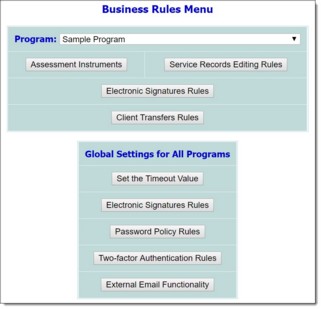
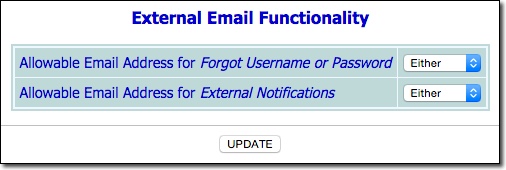
![]() Allowable Email Address for Forgot Username or Password - Controls what type of email address can be used when automatic email messages are generated using the Forgot username or Password links on the AWARDS Login page.
Allowable Email Address for Forgot Username or Password - Controls what type of email address can be used when automatic email messages are generated using the Forgot username or Password links on the AWARDS Login page.
![]() Allowable Email Adress for External Notifications - Controls what type of email address can be used when external notification versions of internal audit messages are automatically generated by AWARDS based on the user's Notifications settings.
Allowable Email Adress for External Notifications - Controls what type of email address can be used when external notification versions of internal audit messages are automatically generated by AWARDS based on the user's Notifications settings.
Available selections are "Work," "Personal," and "Either." The default value is "Either."
![]() NOTE: These settings apply to uses with employee logins only. They are not relevant for consumer logins.
NOTE: These settings apply to uses with employee logins only. They are not relevant for consumer logins.
![]() TIP: To make additional changes to the rules at this time, click External Email Functionality to return to data entry mode.
TIP: To make additional changes to the rules at this time, click External Email Functionality to return to data entry mode.
At this time read-only rules information is also updated within the Password & Security and Notifications features so users are aware of the allowable email addresses when they adjust their settings for those items. Email field requirements within those features are also adjusted for employee logins accordingly; for example, if you limit Notifications to staff "Work" email addresses, each staff member who updates his/her Notifications settings will be required to enter a Work Email address.
The process of setting external email functionality rules is now complete.
https://demodb.footholdtechnology.com/help/?11991