|   |
To specify whether programs using electronic signatures in AWARDS (for progress notes, service plans, or standalone FormBuilder forms) can take advantage of the advanced signature input options available to them (signature pads or touch-screen devices), complete the following steps from the AWARDS Home screen:
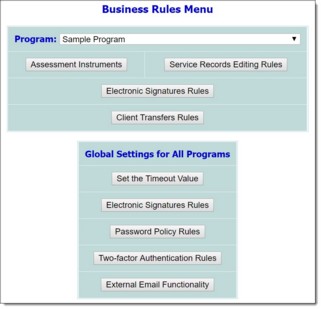
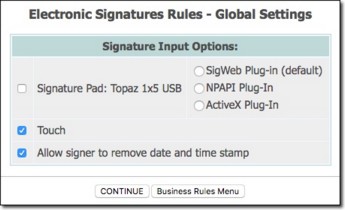
![]() IMPORTANT! The signature pad component of the Electronic Signatures functionality is only compatible with Topaz Model T-S460-HSB SigLite 1x5 HSB. As of 2015, however, we no longer support use of this signature pad hardware, and instead direct agencies to use touch-screen devices.
IMPORTANT! The signature pad component of the Electronic Signatures functionality is only compatible with Topaz Model T-S460-HSB SigLite 1x5 HSB. As of 2015, however, we no longer support use of this signature pad hardware, and instead direct agencies to use touch-screen devices.
![]() Signature Pad: Topaz 1x5 USB - To allow for signature collection using a Topaz signature pad, check off this checkbox. When this option is checked, confirm that the correct signature pad plug-in option is also selected:
Signature Pad: Topaz 1x5 USB - To allow for signature collection using a Topaz signature pad, check off this checkbox. When this option is checked, confirm that the correct signature pad plug-in option is also selected:
![]() IMPORTANT! Whenever you switch plug-in selections in AWARDS using the options detailed here, your users must uninstall the previous plug-in from their computers and install the correct software for the new plug-in. Those configuration steps happen outside of AWARDS, and you should only switch your AWARDS plug-in option once they are complete.
IMPORTANT! Whenever you switch plug-in selections in AWARDS using the options detailed here, your users must uninstall the previous plug-in from their computers and install the correct software for the new plug-in. Those configuration steps happen outside of AWARDS, and you should only switch your AWARDS plug-in option once they are complete.
![]() SigWeb Plug-In (default) - The latest plug-in from Topaz (available here). Currently recommended for agencies using Internet Explorer (no longer supported for use with AWARDS) or Chrome. This plug-in will allow compatibility for Topaz signature pads once support for the current NPAPI plug-in is dropped in the upcoming version of Firefox and Chrome.
SigWeb Plug-In (default) - The latest plug-in from Topaz (available here). Currently recommended for agencies using Internet Explorer (no longer supported for use with AWARDS) or Chrome. This plug-in will allow compatibility for Topaz signature pads once support for the current NPAPI plug-in is dropped in the upcoming version of Firefox and Chrome.
![]() IMPORTANT! Once you have downloaded and installed this plug-in on each user's computer, please visit Topaz's demo site to ensure that it's working on those machines. If not, please contact Topaz for support before selecting the SigWeb Plug-In option here.
IMPORTANT! Once you have downloaded and installed this plug-in on each user's computer, please visit Topaz's demo site to ensure that it's working on those machines. If not, please contact Topaz for support before selecting the SigWeb Plug-In option here.
![]() NPAPI Plug-In - This was previously the default plug-in (available here) and was used in almost all cases. It allowed for cross-browser compatibility when using the Topaz signature pad; however, it is being phased out for browsers other than Internet Explorer (which is no longer supported for use with AWARDS), and may prevent you from effectively using signature pads with AWARDS. When possible, use of the SigWeb Plug-in is recommended instead.
NPAPI Plug-In - This was previously the default plug-in (available here) and was used in almost all cases. It allowed for cross-browser compatibility when using the Topaz signature pad; however, it is being phased out for browsers other than Internet Explorer (which is no longer supported for use with AWARDS), and may prevent you from effectively using signature pads with AWARDS. When possible, use of the SigWeb Plug-in is recommended instead.
![]() ActiveX Plug-In - This is a legacy option that limits use of Topaz signature pads to Internet Explorer (which is no longer supported for use with AWARDS). It should only be used with configurations that do not work with the default NPAPI plug-in, or the most recent plug-in from Topaz (SigWeb). If you suspect that you may need to use this option, please contact the Foothold Help Desk for confirmation.
ActiveX Plug-In - This is a legacy option that limits use of Topaz signature pads to Internet Explorer (which is no longer supported for use with AWARDS). It should only be used with configurations that do not work with the default NPAPI plug-in, or the most recent plug-in from Topaz (SigWeb). If you suspect that you may need to use this option, please contact the Foothold Help Desk for confirmation.
![]() Touch - By default, signature collection is allowed using touch-screen devices. Using this feature signatures can be captured using a finger or stylus on touch-screen devices such as tablets, using a touchpad, or even using a mouse on devices that are not directly touch-capable. To disable this feature, uncheck this checkbox.
Touch - By default, signature collection is allowed using touch-screen devices. Using this feature signatures can be captured using a finger or stylus on touch-screen devices such as tablets, using a touchpad, or even using a mouse on devices that are not directly touch-capable. To disable this feature, uncheck this checkbox.
![]() TIP: Electronic signatures functionality is available for use regardless of whether either of these advanced options have been selected. In all cases, signature images may be manually uploaded and can then be used to sign records within with use of a PIN.
TIP: Electronic signatures functionality is available for use regardless of whether either of these advanced options have been selected. In all cases, signature images may be manually uploaded and can then be used to sign records within with use of a PIN.
The process of setting global rules for electronic signatures is now complete.
https://demodb.footholdtechnology.com/help/?11740