|   |
A sortable read-only report that includes basic incident details is available from within the AWARDS Reports module. To view this report, complete the following steps:
![]() NOTE: Users with the Restrict Incident View data entry/access permission, assigned under Permissions Maintenance, do NOT have access to this report.
NOTE: Users with the Restrict Incident View data entry/access permission, assigned under Permissions Maintenance, do NOT have access to this report.

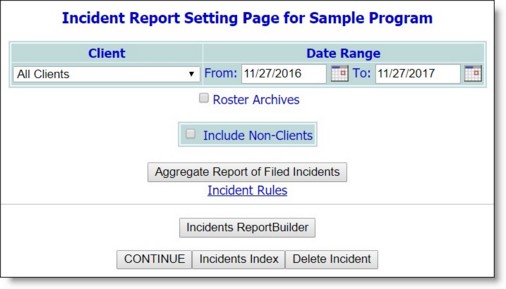
![]() TIP: If the client for whom the report is to be run is a former (discharged) client, first click Roster Archives beneath the Client selection option.
TIP: If the client for whom the report is to be run is a former (discharged) client, first click Roster Archives beneath the Client selection option.
![]() TIP: If you have the "Incident Review Data Entry" permission you can view an aggregate report of filed incidents at this time instead of the full incident report. To do so, click Aggregate Report of Filed Incidents instead of CONTINUE.
TIP: If you have the "Incident Review Data Entry" permission you can view an aggregate report of filed incidents at this time instead of the full incident report. To do so, click Aggregate Report of Filed Incidents instead of CONTINUE.
The report page contains a list of those incident reports meeting the report settings entered on the previous page, and the following information is provided for each incident listed: client, incident date and ID, reporter, date reported, type of incident, and location.
![]() NOTE: Locked/filed incidents are only included in the incidents report for users with the "Incident Review Data Entry" permission. All other users see open (unlocked) incident records only.
NOTE: Locked/filed incidents are only included in the incidents report for users with the "Incident Review Data Entry" permission. All other users see open (unlocked) incident records only.
Click the heading of any report column to sort the report contents by that variable. To limit which columns are displayed, click the column display icon in the upper left-hand corner of the report and pick and choose which columns of information should be included.
The process of viewing a basic incidents report is now complete.
https://demodb.footholdtechnology.com/help/?10432