|   |
While in the Messages module (accessed by clicking Messages (or the Messages icon) from the navigation bar), messages that are no longer wanted can be moved to your "Trash" folder in either of the following ways:
![]() From the inbox or another messages folder - While viewing the contents of the inbox or another messages folder, click the checkbox to the left of the message(s) to be trashed, or use the red "Select" options at the bottom of the page to select a group of messages. Next, click the Move to trash icon.
From the inbox or another messages folder - While viewing the contents of the inbox or another messages folder, click the checkbox to the left of the message(s) to be trashed, or use the red "Select" options at the bottom of the page to select a group of messages. Next, click the Move to trash icon.
![]()
- OR -
Using the "select action" option at the bottom of the page, choose "Move to trash" and then click Go.

![]() From within an open message - To trash a message that you are currently viewing, click the Move to trash icon at the top of the page.
From within an open message - To trash a message that you are currently viewing, click the Move to trash icon at the top of the page.
![]()
The message is then placed in the trash, and the next message in the folder is displayed.
- OR -
Using the "Move to" option at the bottom of the page, choose "Trash," and then click Go, at which time the message is placed in the trash and the next message in the folder is displayed.
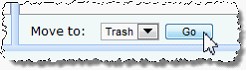
![]() NOTE: If you trash a message without viewing it, the envelope icon next to your name in the recipients list for that message changes from closed
NOTE: If you trash a message without viewing it, the envelope icon next to your name in the recipients list for that message changes from closed ![]() to closed-not read
to closed-not read ![]() . All other recipients of the message, as well as the message sender, can see this information in their copy of the message.
. All other recipients of the message, as well as the message sender, can see this information in their copy of the message.
![]() TIP: To restore a message currently located in the Trash folder, open that folder, click the checkbox to the left of the message(s) to be restored, use the "select action" option at the bottom of the page to choose the folder into which the message(s) should be placed, and then click Go.
TIP: To restore a message currently located in the Trash folder, open that folder, click the checkbox to the left of the message(s) to be restored, use the "select action" option at the bottom of the page to choose the folder into which the message(s) should be placed, and then click Go.
![]() IMPORTANT! Messages placed into the Trash folder are NOT deleted; they remain there indefinitely.
IMPORTANT! Messages placed into the Trash folder are NOT deleted; they remain there indefinitely.
https://demodb.footholdtechnology.com/help/?11613