|   |
Below is an alphabetical list of the fields and options located on the Waiting List Configuration data entry page. To jump directly to the information for a specific field or option, press <Ctrl+F> to access your browser's search field and enter the name of the field/option in question.
Click the checkbox next to each program eligible to receive clients from the waiting list.
In this field, type or make changes to the name of the waiting list. This name will be used throughout the AWARDS system when adding clients to or placing clients from the list, and serves as the list's main identifier.
Remove From Waiting List on Referral Creation
Click this checkbox if the client should be removed from the waiting list as soon as a referral is created for him/her under Intake/Admission. If this box is NOT checked, the client will be removed from the waiting list once the admission is processed from within Intake/Admission.
![]() NOTE: This option is only available when at least one multi-step intake program is selected as a Destination Program; however, it is NOT displayed if there is only one selected Source Program and one selected Destination Program that is the same as the Source.
NOTE: This option is only available when at least one multi-step intake program is selected as a Destination Program; however, it is NOT displayed if there is only one selected Source Program and one selected Destination Program that is the same as the Source.
Requirements & Sorting Options
To set the requirements and sort order for the waiting list being configured, complete the following steps:
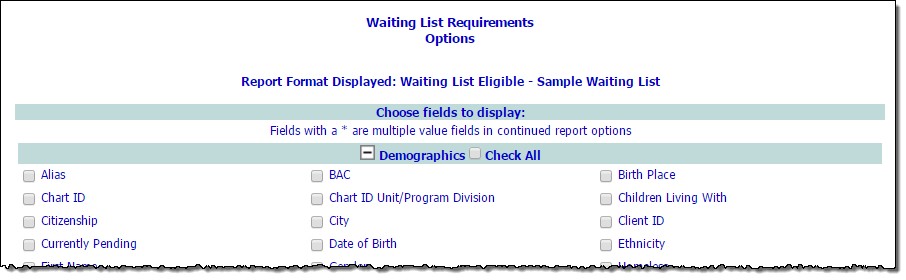
![]() TIP: Some additional field options can be added to this page, such as fields located in a FormBuilder form set to display on the
Demographics ReportBuilder. Contact the Help Desk to request that additional fields be added.
TIP: Some additional field options can be added to this page, such as fields located in a FormBuilder form set to display on the
Demographics ReportBuilder. Contact the Help Desk to request that additional fields be added.
The process of setting requirements and sorting options is now complete.
Click the checkbox next to each program eligible to add clients to the waiting list.
Status
Click this drop-down arrow and select one of the following:
![]() Active - When selected, the waiting list will be listed as available for source programs to add clients to, and destination programs to place clients from.
Active - When selected, the waiting list will be listed as available for source programs to add clients to, and destination programs to place clients from.
![]() Inactive - When selected, the waiting list will be hidden from view during the client waiting list placement process. Source programs cannot add clients to inactive lists, and destination programs cannot place clients off of them.
Inactive - When selected, the waiting list will be hidden from view during the client waiting list placement process. Source programs cannot add clients to inactive lists, and destination programs cannot place clients off of them.
https://demodb.footholdtechnology.com/help/?12073