|   |
To add to or make changes to the agencies list, complete the following steps from the AWARDS Home screen:
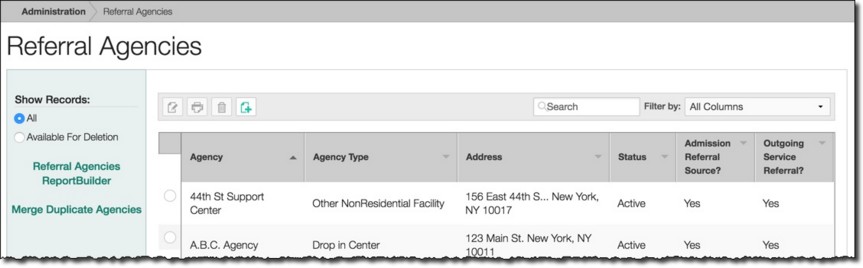
![]() TIP: When working on the index page, agency records are easily accessible using the following tools and navigation features:
TIP: When working on the index page, agency records are easily accessible using the following tools and navigation features:
![]() "Show Records" display options - By default the index includes all agencies. To limit display to only those records that can be deleted, click the Available For Deletion radio button under "Show Records" in the left-hand menu. Agencies can only be deleted when there are no referral/admission records, client provider assignments (for agencies using the Providers feature), or service referrals associated with them, and when there are no referral contacts saved within the agency record.
"Show Records" display options - By default the index includes all agencies. To limit display to only those records that can be deleted, click the Available For Deletion radio button under "Show Records" in the left-hand menu. Agencies can only be deleted when there are no referral/admission records, client provider assignments (for agencies using the Providers feature), or service referrals associated with them, and when there are no referral contacts saved within the agency record.
![]() Sorting options - By default records in the index are sorted alphabetically by agency name. Click a column header in the data table to sort the index by a different type of data. Click the heading again to reverse the sort.
Sorting options - By default records in the index are sorted alphabetically by agency name. Click a column header in the data table to sort the index by a different type of data. Click the heading again to reverse the sort.
![]() Navigation options - 10 records are displayed on the page by default. To access records on subsequent pages of the index (when applicable), click the arrows in the bottom-right corner of the table. To display 25 or 50 records at a time, click the Show drop-down to the left of the record count, also in the bottom-right corner, and make a selection.
Navigation options - 10 records are displayed on the page by default. To access records on subsequent pages of the index (when applicable), click the arrows in the bottom-right corner of the table. To display 25 or 50 records at a time, click the Show drop-down to the left of the record count, also in the bottom-right corner, and make a selection.
Once you select records on the index, a count of how many total records are selected is displayed in the action bar. Selections are maintained while moving from one page of the index to the next; meaning, you can select records on the first page (showing records 1-10 by default) and move to the next page (displaying records 11-20) without losing the selections made on the first page. Links for Show all selected records and Uncheck All are available beneath the index table for easy navigation.
![]() Search and filtering options - A Search field is available on the action bar along with a corresponding Filter by drop-down list. To search the contents of the index (including those records not currently displayed on the page), enter a value in the Search field. The index is automatically updated as you type. To further narrow your search, use the Filter by selection to indicate whether the search should look at data in "All Columns" (the default) or a specific column.
Search and filtering options - A Search field is available on the action bar along with a corresponding Filter by drop-down list. To search the contents of the index (including those records not currently displayed on the page), enter a value in the Search field. The index is automatically updated as you type. To further narrow your search, use the Filter by selection to indicate whether the search should look at data in "All Columns" (the default) or a specific column.
![]() Referral Agencies ReportBuilder access - Provides access to the ReportBuilder for this feature. For instructions, click here.
Referral Agencies ReportBuilder access - Provides access to the ReportBuilder for this feature. For instructions, click here.
![]()
![]() Add a new agency - Click the add new icon from the action bar above the agency table. A new data entry page is displayed. Configure the fields and options on this page as necessary, and then click Save. The agency is saved and a confirmation page is displayed. Once an agency is saved in this way, a "Contacts" subsection becomes available in data entry mode on the confirmation page. This subsection can be shown/hidden for data entry as needed using the left-hand menu. Keep in mind that the "Contacts" section displays as a sub-index with its own action bar and Save button for data entry.
Add a new agency - Click the add new icon from the action bar above the agency table. A new data entry page is displayed. Configure the fields and options on this page as necessary, and then click Save. The agency is saved and a confirmation page is displayed. Once an agency is saved in this way, a "Contacts" subsection becomes available in data entry mode on the confirmation page. This subsection can be shown/hidden for data entry as needed using the left-hand menu. Keep in mind that the "Contacts" section displays as a sub-index with its own action bar and Save button for data entry.
![]() TIP: For more information on the agency fields and options in each data entry section, see Agency Fields / Options.
TIP: For more information on the agency fields and options in each data entry section, see Agency Fields / Options.
![]() TIP: This index page lists records alphabetically by agency name. As a result, the newly added agency may not be visible when the index is displayed after your data entry. Click the arrows below the bottom-right corner of the table to navigate between pages.
TIP: This index page lists records alphabetically by agency name. As a result, the newly added agency may not be visible when the index is displayed after your data entry. Click the arrows below the bottom-right corner of the table to navigate between pages.
![]()
![]() Update an existing agency - Click the agency to be updated, or click the checkbox to the left of the agency and then click the edit icon from the action bar above the agency table. A data entry page is displayed. Make changes to the information on this page as necessary, and/or on the other available data entry sections, and then click Save. The agency is saved, and a confirmation page is displayed.
Update an existing agency - Click the agency to be updated, or click the checkbox to the left of the agency and then click the edit icon from the action bar above the agency table. A data entry page is displayed. Make changes to the information on this page as necessary, and/or on the other available data entry sections, and then click Save. The agency is saved, and a confirmation page is displayed.
![]() TIP: For more information on the agency fields and options in each data entry section, see Agency Fields / Options.
TIP: For more information on the agency fields and options in each data entry section, see Agency Fields / Options.
![]() IMPORTANT! Changes made to agency information and/or contacts will affect all existing client referrals/admission records associated with that agency.
IMPORTANT! Changes made to agency information and/or contacts will affect all existing client referrals/admission records associated with that agency.
![]()
![]() View or print an existing agency - Click the checkbox to the left of the agency to be viewed or printed, and then click the view icon from the action bar above the agency table. A read-only version of the record is displayed and can be printed as needed using your browser's print option.
View or print an existing agency - Click the checkbox to the left of the agency to be viewed or printed, and then click the view icon from the action bar above the agency table. A read-only version of the record is displayed and can be printed as needed using your browser's print option.
![]()
![]() Delete an existing agency - Click the checkbox(es) to the left of the agenc(ies) to be deleted, and then click the delete icon from the action bar above the agency table. A confirmation message is displayed. Click OK to proceed with the deletion. The selected agenc(ies) are deleted and the updated Index is displayed.
Delete an existing agency - Click the checkbox(es) to the left of the agenc(ies) to be deleted, and then click the delete icon from the action bar above the agency table. A confirmation message is displayed. Click OK to proceed with the deletion. The selected agenc(ies) are deleted and the updated Index is displayed.
![]() IMPORTANT! Agencies that have contacts information saved, or that have associated referrals/admissions (under Intake/Admission), service referrals (under Services > Service Referrals), or assignments to clients as a provider (under Medical > Providers when that feature is in use) cannot be deleted and will not have the delete option available for them. Records that are available for deletion can be viewed using the Available for Deletion filter on the menu bar to the left of the agency table.
IMPORTANT! Agencies that have contacts information saved, or that have associated referrals/admissions (under Intake/Admission), service referrals (under Services > Service Referrals), or assignments to clients as a provider (under Medical > Providers when that feature is in use) cannot be deleted and will not have the delete option available for them. Records that are available for deletion can be viewed using the Available for Deletion filter on the menu bar to the left of the agency table.
![]() TIP: When an agency is not available for deletion but you no longer want it to be available for use, consider changing the agency's Status to "Inactive" instead; doing so will hide the agency from view during data entry, but will still allow the agency to appear on reports when it was previously specified in a client's records.
TIP: When an agency is not available for deletion but you no longer want it to be available for use, consider changing the agency's Status to "Inactive" instead; doing so will hide the agency from view during data entry, but will still allow the agency to appear on reports when it was previously specified in a client's records.
![]()
![]() Merge duplicate agencies - To do so, click the checkboxes to the left of the agencies to be merged/combined, and then click the Merge icon from the action bar above the agencies table. The Merge Records page is displayed. Click the Keep radio button to the left of the record to be kept (or retained), and then click Save. A confirmation message is displayed. Click OK to proceed with the merge. The selected agencies are merged and the updated index is displayed, with the kept record selected.
Merge duplicate agencies - To do so, click the checkboxes to the left of the agencies to be merged/combined, and then click the Merge icon from the action bar above the agencies table. The Merge Records page is displayed. Click the Keep radio button to the left of the record to be kept (or retained), and then click Save. A confirmation message is displayed. Click OK to proceed with the merge. The selected agencies are merged and the updated index is displayed, with the kept record selected.
![]() WARNING! Merging records CANNOT be undone.
WARNING! Merging records CANNOT be undone.
![]() TIP: When merging, keep in mind the following:
TIP: When merging, keep in mind the following:
![]() The "kept" record inherits any Contacts sub-records that belonged to the records being merged into it.
The "kept" record inherits any Contacts sub-records that belonged to the records being merged into it.
![]() For agencies set up to be used as a provider agency, if a merged agency (and contact) was previously saved for a client provider or used in a provider appointment or encounter, the agency on that record is automatically updated and replaced with the "kept" agency name and information. Updates are also reflected on the Providers Directory index.
For agencies set up to be used as a provider agency, if a merged agency (and contact) was previously saved for a client provider or used in a provider appointment or encounter, the agency on that record is automatically updated and replaced with the "kept" agency name and information. Updates are also reflected on the Providers Directory index.
![]() For agencies set up to be used as an outgoing service referral agency, if a merged agency (and contact) was previously saved in a service referral, the agency on that record is automatically updated and replaced with the "kept" agency name and information.
For agencies set up to be used as an outgoing service referral agency, if a merged agency (and contact) was previously saved in a service referral, the agency on that record is automatically updated and replaced with the "kept" agency name and information.
![]() For agencies set up to be used as an intake referral source, if a merged agency (and contact) was previously saved in an intake referral, the agency on that record is automatically updated and replaced with the "kept" agency name and information.
For agencies set up to be used as an intake referral source, if a merged agency (and contact) was previously saved in an intake referral, the agency on that record is automatically updated and replaced with the "kept" agency name and information.
![]() TIP: The merge tool is also available on the Contacts sub-index, allowing you to further manage duplicates.
TIP: The merge tool is also available on the Contacts sub-index, allowing you to further manage duplicates.
![]()
![]() Return to the Referral Agencies index - To do so, click the To Index icon from the action bar while working in a record to return to the index page. You can also return to the index page at any time by clicking Referral Agencies from the breadcrumbs trail below the AWARDS navigation bar.
Return to the Referral Agencies index - To do so, click the To Index icon from the action bar while working in a record to return to the index page. You can also return to the index page at any time by clicking Referral Agencies from the breadcrumbs trail below the AWARDS navigation bar.
The process of working with the agencies list is now complete.
https://demodb.footholdtechnology.com/help/?12046